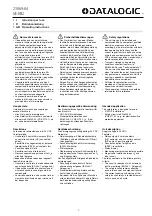23
Us
ing th
e TV
Fea
tures
Using the TV Features
Remote Control and TV Controls/Indicators
Insert two size AA batteries (supplied) by matching
e
and
E
on the batteries to the diagram inside the
battery compartment of the remote control.
Inserting Batteries into the Remote Control
Remote Control and TV Controls
Button
Description
1
DISPLAY
Press once to display the information pertaining to the
channel and/or program when available. The OSD (On Screen
Display) will time out in a few seconds or press again to
immediately turn off the display. You can also set the display
to show minimal information. See
Info Banner
on page 48.
2
LIGHT
Press to illuminate the buttons on the remote control so that
you can control them easily even if the room is dark.
3
FUNCTION
Buttons
The
FUNCTION
button indicator lights up momentarily
when pressed to show which external equipment the remote
control is operating. When the remote control is set to operate
the external equipment, these buttons will operate the
equipment you choose. You must first press one of these
FUNCTION
buttons to operate the corresponding equipment.
See page 29 for programming the remote control.
Push and slide
to open.
POWER
CHANNEL
INPUT
VOLUME
~
• The
5
,
PLAY
and
CH +
buttons have a tactile dot. Use them as a reference
when operating the TV.
Buttons located at the right side of the TV will operate the same as these buttons
on the remote control.
1
2
3
(Continued)