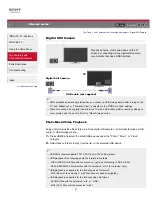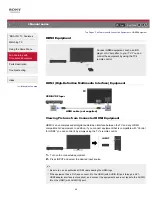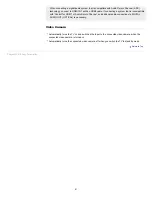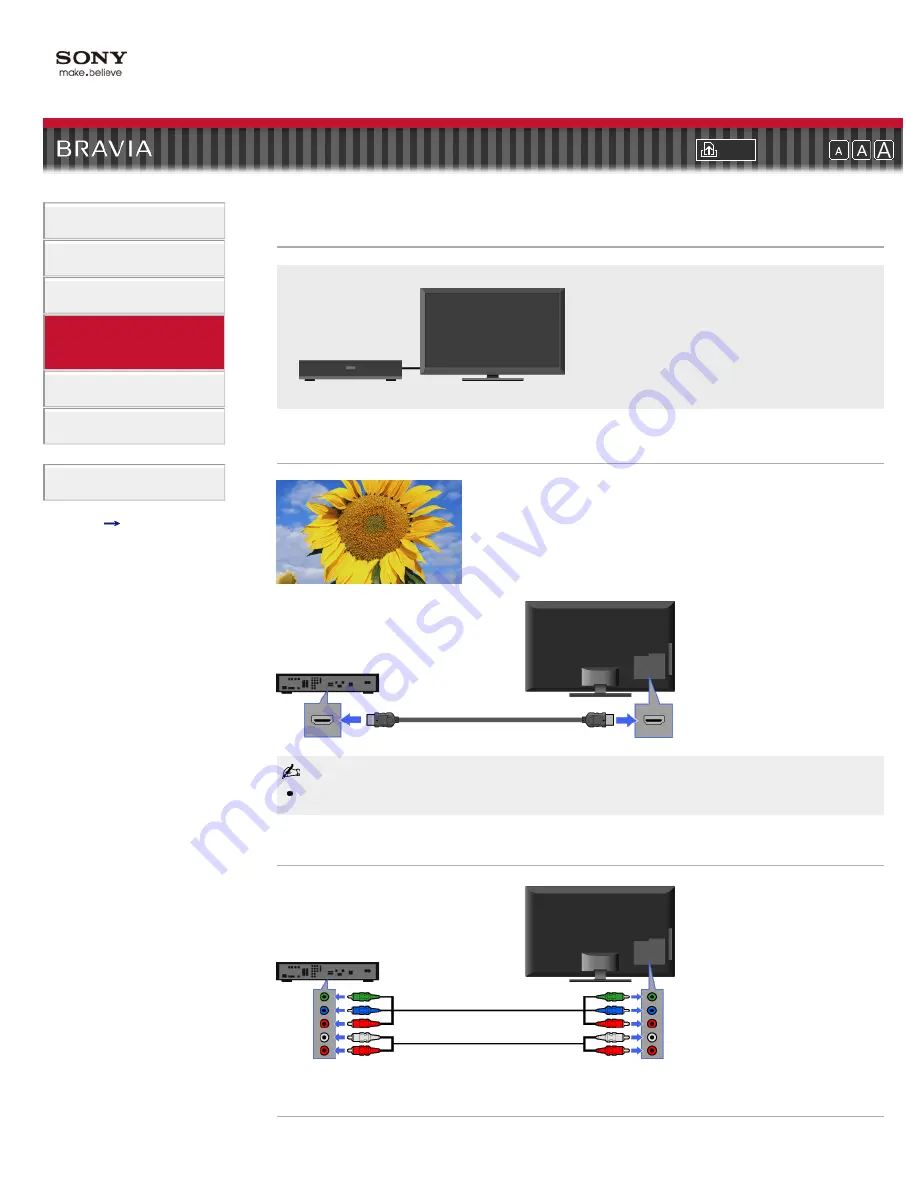
Font Size
Fun Features with
Connected Equipment
Fun Features with Connected Equipment
> VCR/DVD Player
VCR/DVD Player
Connect a VCR or DVD player to your TV.
The type of cable depends on your player’s
output.
VCR/DVD Player with HDMI Connection
HDMI connection is recommended for optimum picture quality.
VCR/DVD Player with Component Video Connection
VCR/DVD Player with Composite Connection
VCR/DVD Player
HDMI cable (not supplied)
TV
VCR/DVD Player
Component
Video cable (not
supplied)
Audio cable (not supplied)
TV
43
Содержание KDL-46HX701 - 46" Bravia Hx701 Series Hdtv
Страница 72: ...68 ...
Страница 74: ...Copyright 2010 Sony Corporation 70 ...
Страница 82: ...Return to Top Copyright 2010 Sony Corporation 78 ...