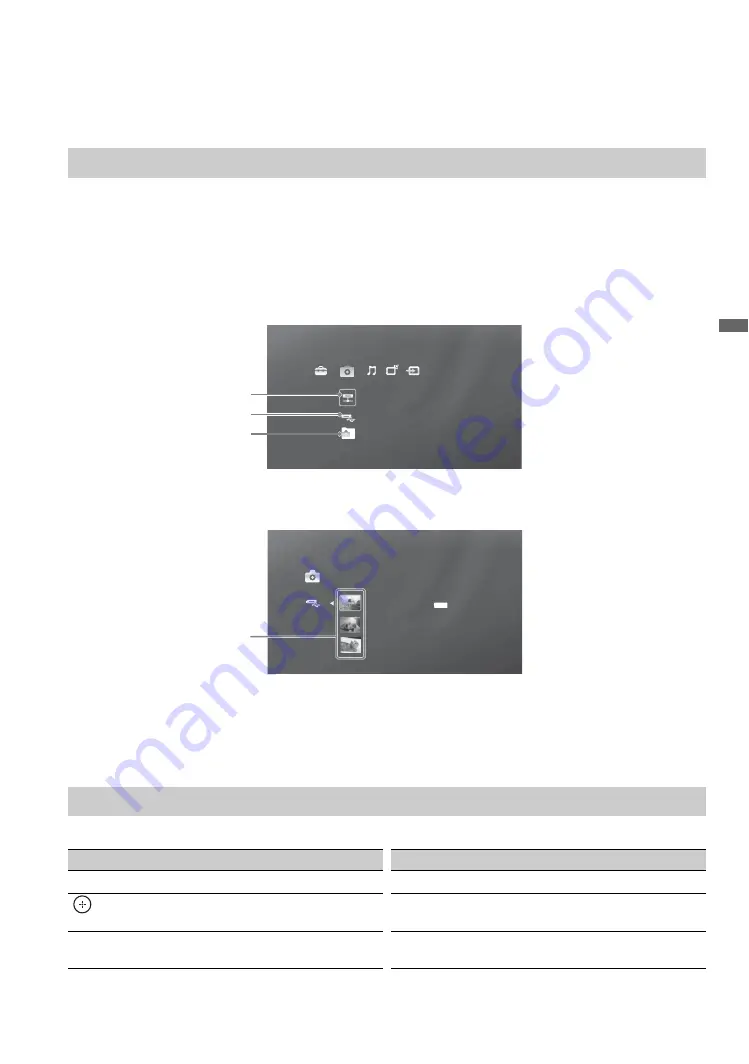
31
Ex
plori
ng Fu
n Fe
ature
s
Photo
The
Photo
feature allows easy access to JPEG files from Sony USB connected equipment and DLNA
Certified media servers.
Under the
Photo
icon found on the
XMB
™
, select the DLNA Certified media server,
USB
, or
Samples
icon to locate your photo files.
1
Press
HOME
.
2
Highlight and select the
Photo
icon.
3
Press
V
/
v
to highlight and select the photo file location.
A sample DLNA Certified media server icon is shown below (actual icon may differ).
4
After locating your photo files, the
List View
will appear and display photo folders and files. Press
V
/
v
to highlight a file or folder and select (shown below with USB selected).
~
• To view available DLNA Certified media servers, your TV must be connected and configured to an active network
(see page 52).
• The TV can display a maximum photo file size of 8 megabytes from DLNA Certified media servers.
• The photo display resolution range is 16 x 16 to 4,096 x 4,096 pixels.
Use the remote control buttons described below to navigate through the feature.
Accessing Photos
US0013A92B6949: server:
Photo
DLNA Certified
media server
USB
Samples
Photo
D
S
C02991
Fri 5/25/2007 12:06 PM
JPG
D
S
C00140.JPG
D
S
C00141.JPG
List View
Navigating through Photo
Button
To do...
Button
To do…
OPTIONS
To access Photo Options menu
PLAY
To play a slideshow
To play and pause a slideshow or
select a folder
PAUSE
To pause a slideshow
RETURN
To stop slideshow and return to
List
View/Thumbnail View
STOP
To stop slideshow and return to
List
View/Thumbnail View
















































