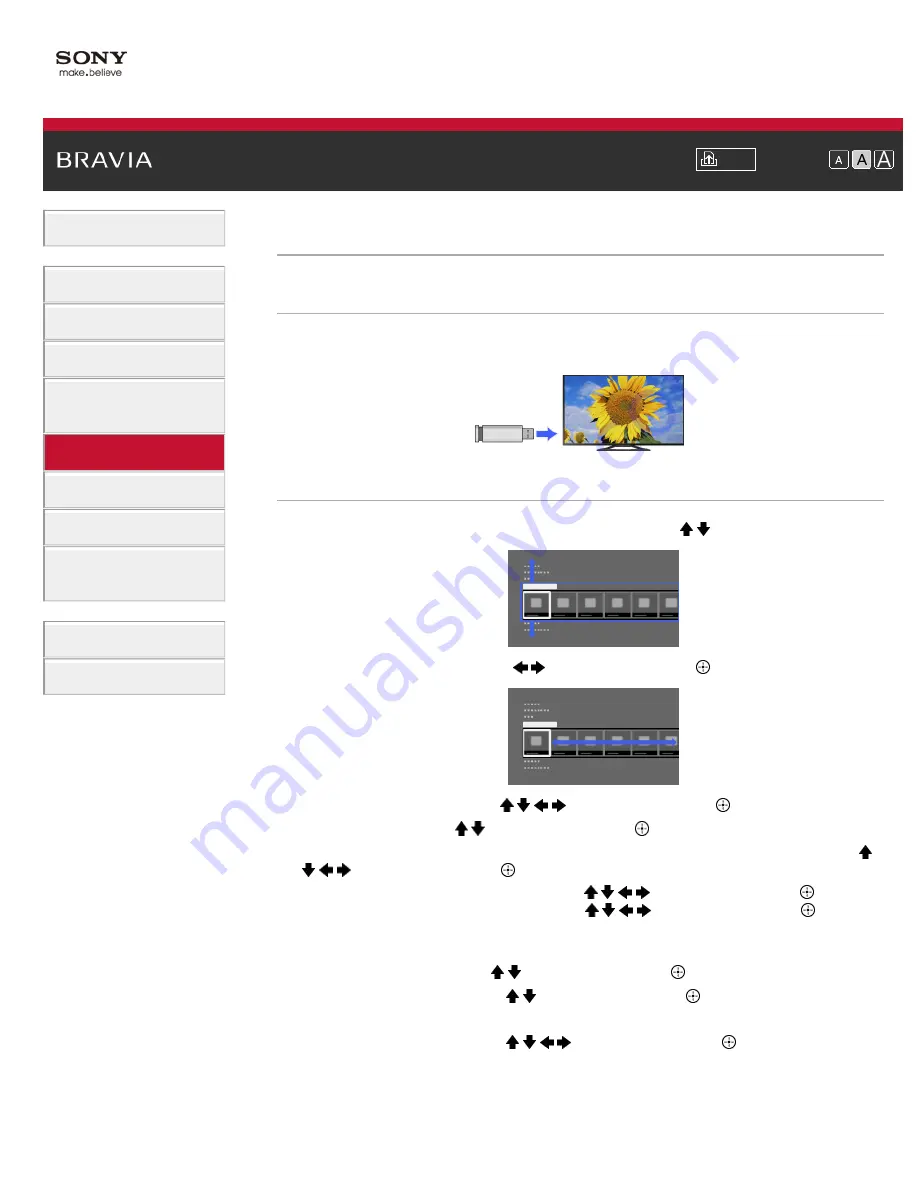
Font Size
> Using TV as Picture Frame
Using TV as Picture Frame
Overview
You can set a photo in the connected USB device, network device or preset picture folder to be
displayed for a specified period.
Steps
1.
Press the HOME button, then select [Applications] using the / buttons.
2.
Select [All Applications] using the
/
buttons, then press the
button.
3.
Select [Media Player] using the / /
/
buttons, then press the
button.
4.
Select [Photo] using the / buttons, then press the
button.
5.
Select the USB device, server or preset picture folder containing the file to play using the /
/
/
buttons, then press the
button.
6.
Select the folder or file from the list using the / /
/
buttons, then press the
button.
If you select a folder, select the file using the / /
/
buttons, then press the
button.
The photo is displayed.
7.
Press the OPTIONS button.
8.
Select [File Actions] using the / buttons, then press the
button.
9.
Select [Picture Frame] using the / buttons, then press the
button.
10.
Press the RETURN button repeatedly to return to step 5 to the device selection list.
11.
Select [Picture Frame] using the / /
/
buttons, then press the
button.
To change the duration period
In the Picture Frame mode, press the OPTIONS button, select [Duration], then the desired
option.
89
Содержание KDL-32W655A
Страница 18: ...List of Contents 2013 Sony Corporation 18 ...
Страница 65: ...List of Contents 2013 Sony Corporation 65 ...
Страница 82: ...screen List of Contents 2013 Sony Corporation Top of Page 82 ...
Страница 111: ...Information may not be obtainable depending on what you watch List of Contents 2013 Sony Corporation Top of Page 111 ...
Страница 113: ...List of Contents 2013 Sony Corporation 113 ...
Страница 135: ...List of Contents 2013 Sony Corporation Top of Page 135 ...
Страница 177: ...List of Contents 2013 Sony Corporation 177 ...
Страница 192: ...MicroDVD sub txt USB SubViewer sub USB SAMI smi USB Go to Page Top 转到顶层页面 Ir para o início da página 192 ...






























