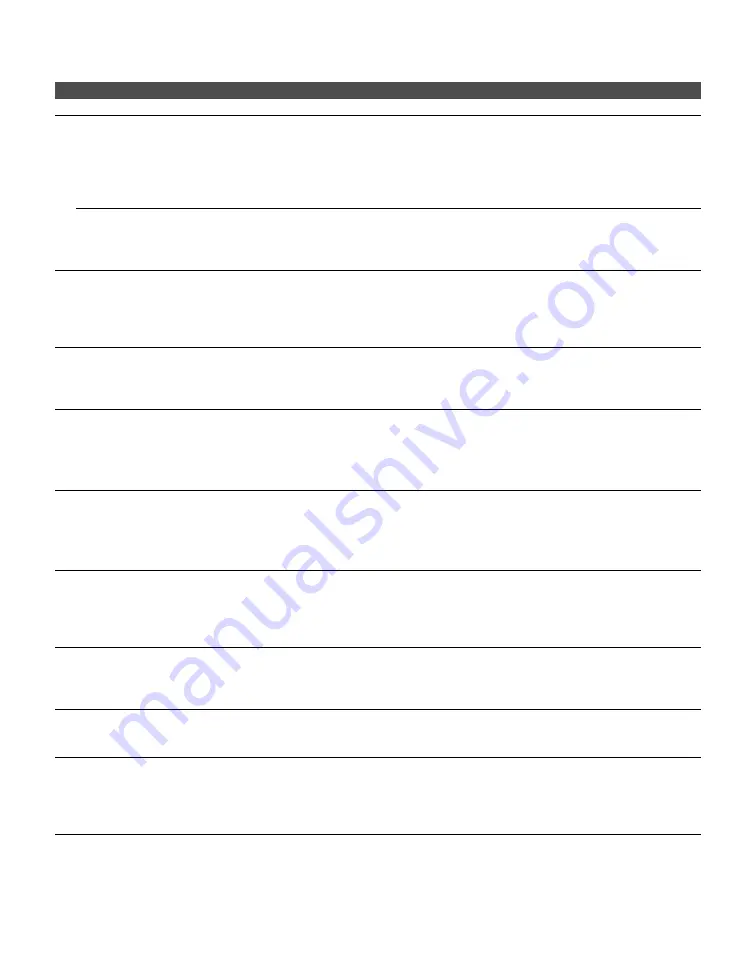
Other Information
42
No sound/Noisy sound
Good picture, no sound.
❑
Check the volume control.
❑
Press
MUTING
or
VOL
+ so that “Muting” disappears from the screen
(page 20).
❑
Disconnect your headphones.
❑
Set
Speaker
to
On
in the
Setup
settings (page 34). If it is set to
Off
, sound is
not output from the TV’s speakers regardless of the TV’s volume control.
Audio noise.
❑
Make sure that the antenna is connected using the supplied 75-ohm coaxial
cable.
❑
Keep the antenna cable away from other connecting cords.
❑
To avoid TV interference, make sure to use an undamaged antenna cable.
Wide Mode changes automatically.
❑
The current
Wide Mode
setting is automatically replaced with the
4:3 Default
setting when you change the channel or video input, if
4:3 Default
in the
Screen
settings is set to other than
Off
. If you want to lock in the
Wide Mode
selected
with the
WIDE
button, set
4:3 Default
to
Off
in the
Screen
settings (page 30).
❑
Check the
Auto Wide
option in the
Screen
“Black box” on screen.
❑
You have selected a text option in the
Setup/Digital Setup
setting and no text is
available. (See pages 31 and 39 to reset Setup selections.) To turn off this feature,
set the
Caption Vision
option to
Off
. If you were trying to select closed
captioning, select
CC1
instead of
Text1-4
.
Black bands appear at the top and
bottom of the screen.
❑
Some wide screen programs are filmed in aspect ratios that are greater than 16:9
(this is especially common with theatrical releases). Your TV will show these
programs with black bands at the top and bottom of the screen. For more details,
check the documentation that came with your DVD (or contact your program
provider).
Certain programs on DVD or other
digital sources display a loss of
detail, especially during fast-motion
or dark scenes.
❑
The compression used by certain digital broadcasts and DVDs may cause your
TV’s screen to display less detail than usual, or cause artifacts (small blocks or
dots, pixelations) to appear on your screen. This is due to your TV’s large screen
and ability to show very fine detail, and is normal for certain digitally recorded
programs.
Remote control does not operate.
❑
Check the polarity of the batteries or replace the batteries.
❑
Point the remote control at the remote control sensor of the TV.
❑
Florescent lamps can interfere with your remote control operation; try turning
off the florescent lamps.
❑
Keep the remote control sensor area clear from obstacles.
Some digital cable channels are not
being displayed.
❑
Certain cable companies have limitations on the broadcast of digital cable
channels. Check with your cable company for more information.
❑
The digital cable channel may be set to
Hidden
in the
Show/Hide Channels
Lost password.
❑
Select the
Parental Lock
settings on the settings screen, then enter the following
master password: 4357. The master password clears your previous password and
allows you to enter a new password (page 32).
How to reset the TV to factory
settings.
❑
Turn on the TV. While holding down the
V
button on the remote control, press
the
POWER
button on the TV. (The TV will turn itself off, then back on again.)
Release the
V
button.
WARNING: The Reset will clear all of your customized settings including
Parental Lock
setting.
Problem
Possible Remedies
Содержание KDL-32S20L1 - 32" Bravia Lcd Digital Color Tv
Страница 10: ......
Страница 48: ...Printed in U S A ...







































