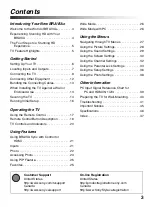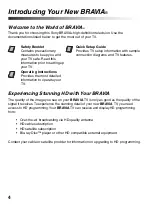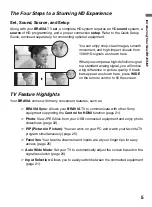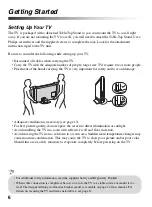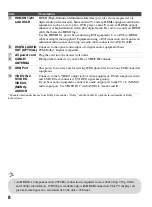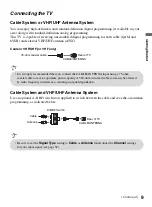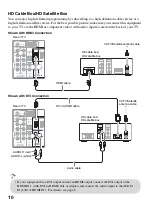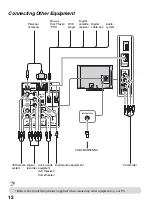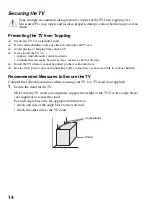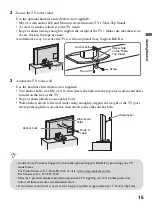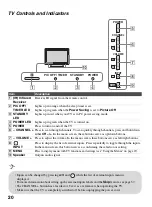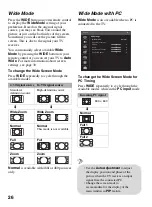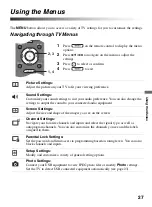16
Running Initial Setup
During initial setup, you will perform the following:
• Set the language for the On Screen Display (OSD) text
• Choose your viewing environment
• Signal source connection check
• Scan for digital and analog channels
Complete your cable connections before beginning the
Initial Setup
. Refer to the Quick Setup
Guide (supplied) for sample connection diagrams.
3
Auto Program
will scan for available channels from the signal source directly connected to
the TV’s CABLE/ANTENNA input. Follow the help text provided on the screen to run the
Auto Program
.
1
Turn on the TV. The
Initial Setup
screen will
appear.
2
Use the remote control buttons described below to
navigate through the
Initial Setup
.
V
/
v
/
B
/
b
buttons
:
Allow you to navigate and highlight options where applicable.
button
:
Allows you to select the highlighted option and advance to the next screen.
Please select your language:
Initial Setup
Español
Français
Select
English
TOOLS
WIDE
INPUT
• When prompted to select
Retail
or
Home
, be sure to select
Home
for ENERGY STAR compliant mode.
• Select
Cancel
to stop or cancel the
Auto Program
. The
Auto
Program
can be done at later time. To run
Auto Program
at
later time, press
MENU
and select the
Auto Program
under
Channel
settings.
• Connect either your cable or antenna to the TV (you can connect
both using an A-B RF switch (not supplied); for more details see
page 9.
• Select your preferred aspect ratio for the screen display. Press
WIDE
to select the
Wide Mode
or
press
MENU
and set the
Auto Wide
to
On
under the
Screen
settings; for more details, see page 26.
Select
Initial Setup
Please select the type of use for this TV.
“Retail” optimizes the picture for store display.
“Home” optimizes the picture for normal home use
and is Energy Star compliant.
Retail
Home