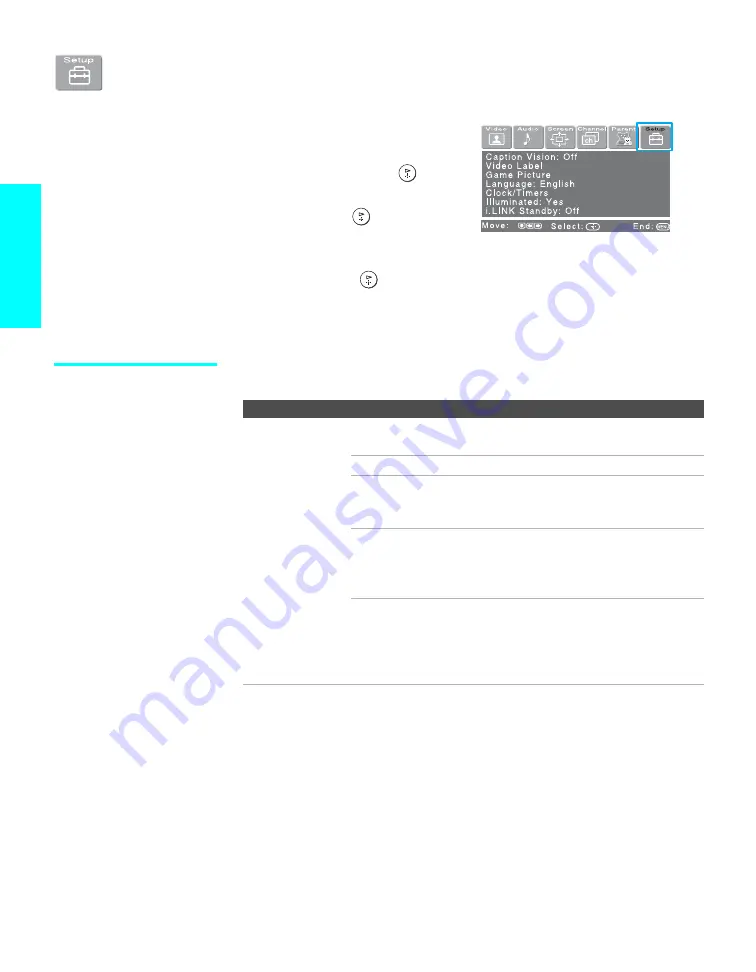
112
Menus
Using the Setup Menu
To select the Setup menu
1
Press
MENU
.
2
Press
B
or
b
to highlight the
Setup icon and press
.
3
Press
V
v
B
b
to highlight an
option. Press
to select an
option.
4
Press
V
v
B
b
to change
settings. Press
to select the
changed setting.
5
Press
MENU
to exit the Menu.
Selecting Setup
Options
The Setup menu includes the following options:
z
To move from within one
Menu to the main Menu
of icons, press
B
.
Option
Description
Caption Vision
Allows you to select from three closed caption modes (for
programs that are broadcast with closed caption).
Off
Turns off Caption Vision.
CC1, CC2, CC3, CC4
Displays a printed version of the dialog
or sound effects of a program. (Should
be set to
CC1
for most programs.)
Text1, Text2, Text3,
Text4
Displays network/station information
presented using either half or the whole
screen (if available). For closed
captioning, set to
CC1
.
Info
Displays the program name and the
time remaining in the program (if the
broadcaster offers this service).
Displays when the channel is changed
or
DISPLAY
is pressed.






























