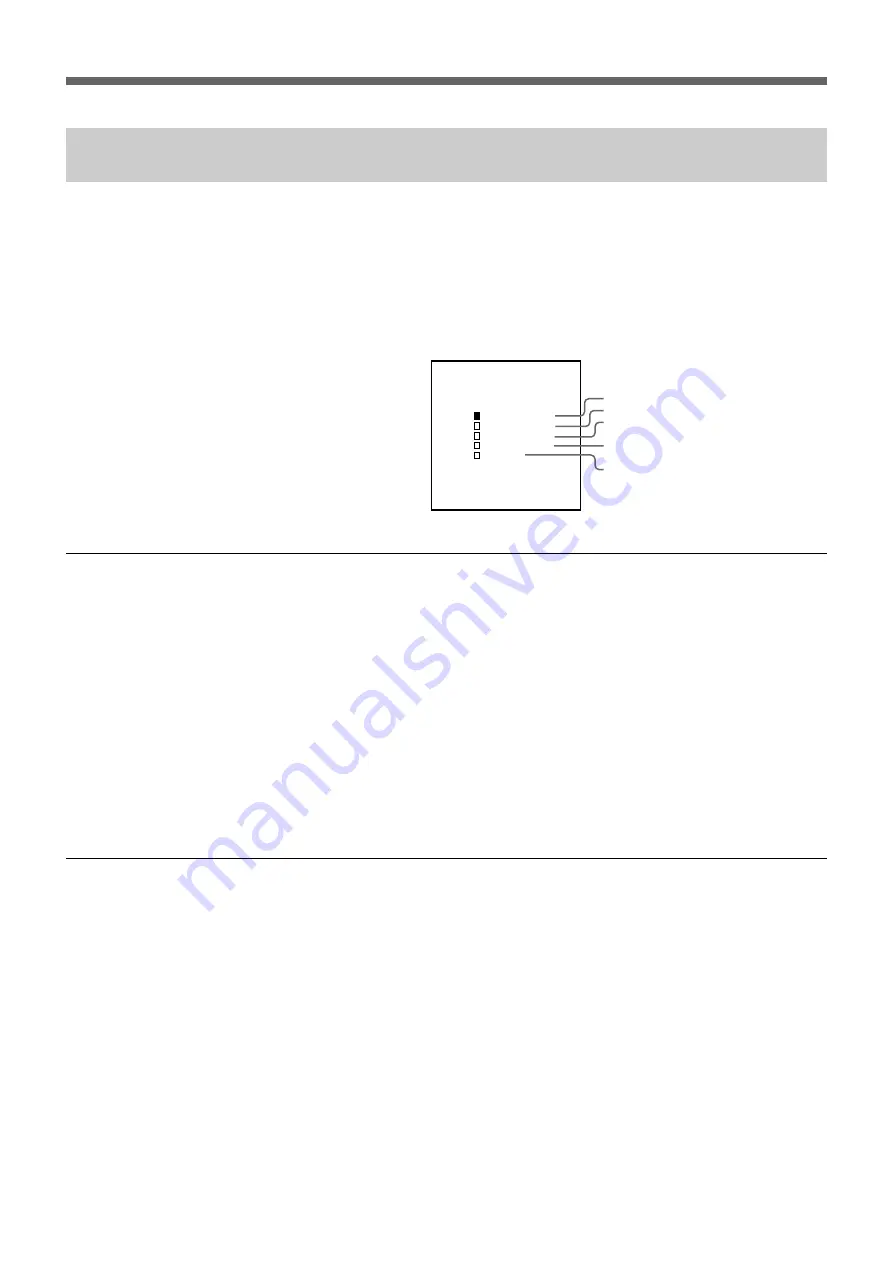
48
Checking the JumboTron Display Unit Functions
Checking the blinking or lighting operation of a JumboTron display unit
(Cursor Check Menu)
Check if a unit or cell blinks correctly. You can set the display color of a
unit which does not blink to white or black. Check also if the frame of the
unit lights correctly. (The frame of a unit is not selectable for the JTU-35
and LDU-30.)
1
Select “Cursor Check” from the UNIT CONTROL menu.
The “Cursor Check Menu” appears in the display window.
To check if a unit or cell blinks correctly
2
Select “Blink (W)” or “Blink (B)” with the
◊
or
√
button, and press the
ENTER button.
The whole unit blinks.
3
Press the ENTER button.
The top leftmost cell blinks.
Each time you press the ENTER button, other cells blink one after
another. After the cell at the bottom right corner blinks, the whole unit
blinks again.
The cell which does not blink is shown in white if you select (W) in
step 2. If you select (B), that cell is shown in black.
To check if the frame of a unit lights up (JTU-17 and LDU-15 only)
2
Press
◊
or
√
to select “Frame (W)” or “Frame (B),” and press the
ENTER button.
The outmost dots around the unit light up.
If the SPG Mode (test signal mode) is set to WHITE, you may not
check if they light or not. In this case, select the test signal other than
WHITE using the SPG button (
s
e
e
p
a
g
e
1
3
)
.
The frame of the unit which does not light up is shown in white if you
select (W). If you select (B), it is shown in black.
3
Press the UNIT CONTROL button to finish checking.
The display window returns to the UNIT CONTROL menu.
A unit or cell blinks. (white display)
A unit or cell blinks. (black display)
The frame of a unit lights. (white display)
The frame of a unit lights. (black display)
Stops blinking or lighting.
U N I T C O N T R O L
C u r s o r C h e c k M e n u
B l i n k ( W )
B l i n k ( B )
F r a m e ( B )
S t o p
F r a m e ( W )
U N I T T Y P E : J T U - 1 7























