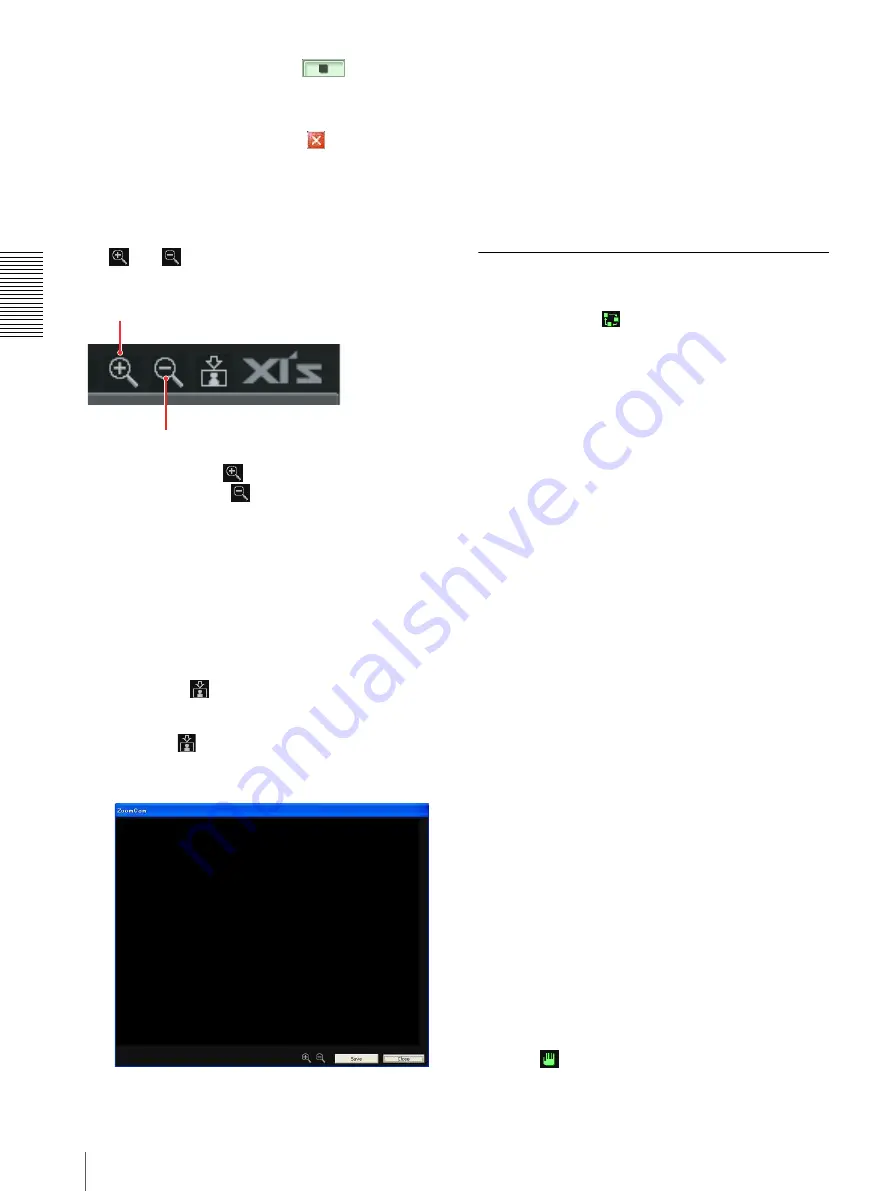
O
p
er
at
io
ns
–
U
s
in
g
O
p
e
rat
or
T
o
o
l
Monitoring Live Images
22
3
To stop monitoring, click the
button.
The still images shot at that moment are displayed
in the monitor windows.
4
To exit the Operator tool, click
at the upper right
corner of the window or select
Exit the application
under
File
on the menu bar.
To zoom in/out the image
You can zoom in or out the image of the camera using
the
and
buttons
at
the bottom of the monitor
window.
To zoom in, click the
button.
To zoom out, click the
button.
The image zooms in or out gradually each time you click
the button.
To zoom in/out the zoom camera
You can zoom the zoom camera in or out rotating the
center wheel of the mouse.
To save a snapshot
You can take a snapshot (still image) of the camera
image using the
button at the button of the monitor
window and save it as a JPEG file.
1
Click the
button.
A snapshot is captured and displayed in the still
image display window.
2
To save the snapshot in a file, click the
Save
button.
The
Save As
dialog appears.
3
Specify the destination to which the image file is to
be stored and the file name, and click
OK
.
The captured image is saved in the JPEG format.
4
To close the still image display window, click the
Close
button.
Operating the Zoom Camera in
Auto Mode
When you click the
(auto mode) button at the bottom
of the zoom camera monitor window, the zoom camera
enters the auto mode during live monitoring and
recording. (When Operator Tool starts, the auto mode is
set automatically.)
There are two auto modes:
Focus area mode
and
Tour
mode
. Select either mode in the
Shooting parameter
For selecting the auto mode, see Step 4 of “Assigning the
Shooting Parameter Set” on page 14.
Focus area mode
In
Focus area mode
, the zoom camera shoots a moving
object with the predetermined zoom and focus settings
when the moving object appears in the focus area.
If there are multiple moving objects in two or more
focus areas, the focus area located at the left-most end of
the panorama camera monitor window has priority. For
changing the priority order, see “To give the priority
order for a focus area” on page 36.
Tour mode
In
Tour mode
, the zoom camera automatically tracks
and shoots a moving object.
If there are multiple moving objects, the zoom camera
shoots the one that has the highest priority.
The zoom camera can be set to shoot all the moving
objects equally if you select
Track multiple moving
objects
in the
Tour setting
tab of the
System setting
dialog.
Note on the display of moving object
The moving object that the zoom camera shoots next is
indicated with a pink frame in the panorama camera
monitor window.
The moving object that the zoom camera has shot is
indicated with a pale pink frame in the panorama camera
monitor window.
To cancel the auto mode
Click the
(manual mode) button to enter the manual
mode.
Zoom in button
Zoom out button
Содержание Ipela XI's XIS-10DC
Страница 53: ...XIS 10DC Sony Corporation ...






























