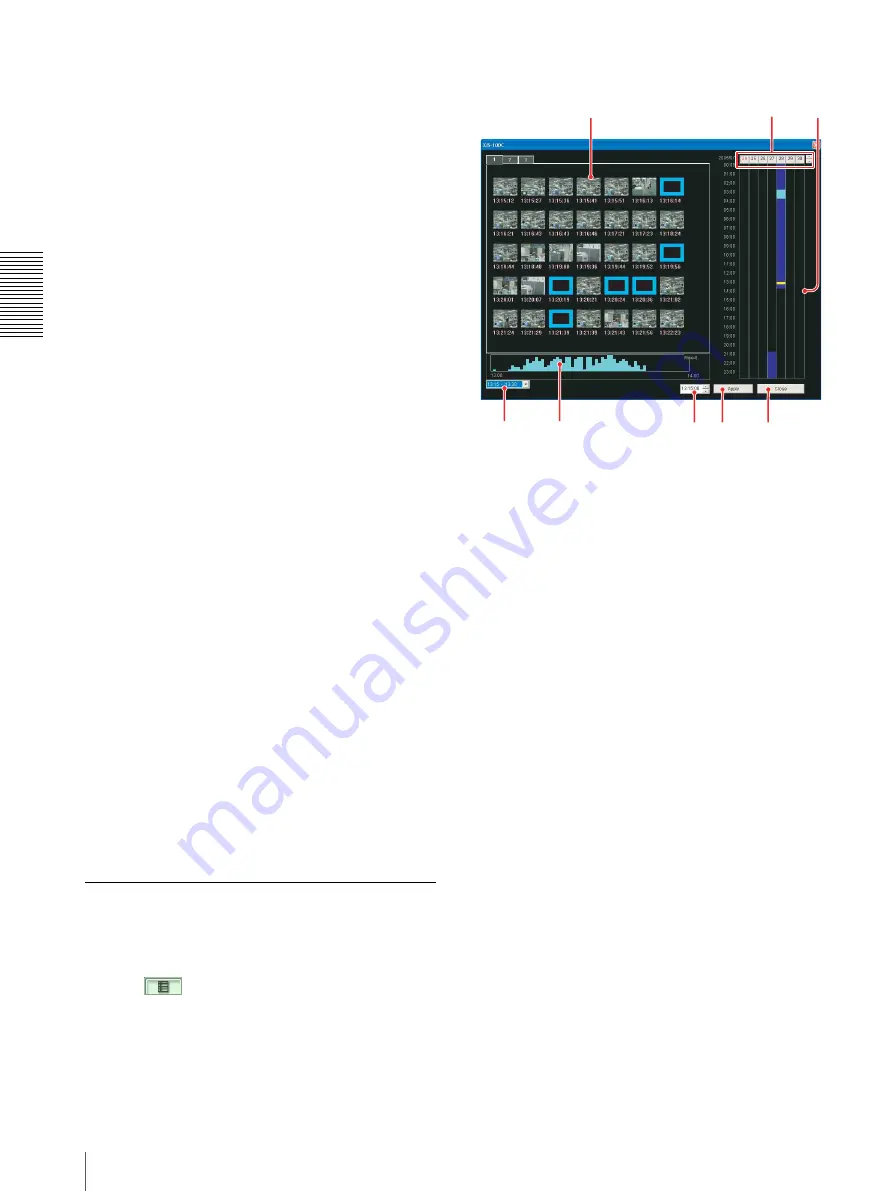
O
per
at
ion
s
– Us
ing Op
er
at
or T
o
ol
Configuration of Windows
18
turn off the focus area display. (Available only
when
Focus area mode
is selected)
Display of counted moving objects:
Click this
item to show the checkmark to display the number
of counted moving objects for each focus area.
(Available only when
Focus area mode
is selected)
Priority order display:
Click this item to show the
checkmark to display the priority order for each
focus area in [ ] (brackets). (Available only when
Focus area mode
is selected)
Tips
• A non-detection area is an area where the motion
detection does not work.
• A priority area is an area where the priority is
given to activate the motion detection. If a
moving object is detected in the priority area,
moving objects in the other areas cannot be shot
with the zoom camera.
• A focus area is an area where the focus and zoom
values for shooting moving objects can be preset.
In
Focus area mode
, only the moving objects in
the focus areas are shot by the zoom camera, and
the moving objects out of the focus areas cannot
be shot.
• You can set the non-detection area, the priority
area, the focus area and the mask area using
Administrator Tool.
• You can select either the display of counted
moving objects or the priority order display at a
time.
c
Tool menu
Shooting parameter set assignment:
Displays the
Shooting parameter set assignment
window.
For details, see “Assigning the Shooting Parameter
Set” on page 14.
Moving object count:
Starts, stops or resets the
Moving object count in the focus area.
(Available only when
Focus area mode
is selected)
d
Version menu
Displays the version of the Operator Tool program
(WODs).
Recording/Moving Object History
Window
The recording/moving object history window appears
when you click the
Play Back
button on the Live tab, or
click the
button on the Play Back tab.
Recording/Moving Object History Window
a
Thumbnail window
Displays the thumbnails recorded in the selected
time. The recording time is shown under each
thumbnail.
When there are many thumbnails, they are
separated into multiple pages. To select the page,
click the page tab on the top.
Clicking on the thumbnail starts playback from the
point when the thumbnail was recorded.
Tips
• The color of the recording time figures identifies
the camera used for the recording of that
thumbnail.
White: Zoom camera
Pink: Priority area or Focus area (Zoom camera)
Green: Fixed camera 1
Yellow: Fixed camera 2
• A black image framed in light blue may appear in
the thumbnail window. This image indicates that
there was a moving object that the zoom camera
could not shoot at that time.
• When
Focus area mode
is selected, only the
moving objects detected in the focus areas are
displayed in thumbnails.
b
Day indicator
Click the arrow on the right to change the days by
week.
Right-clicking on a day indicator shows a submenu
allowing you to export or delete the images
recorded on the selected day.
1
4
5
6 7
8
2
3
Содержание Ipela XI's XIS-10DC
Страница 53: ...XIS 10DC Sony Corporation ...






























