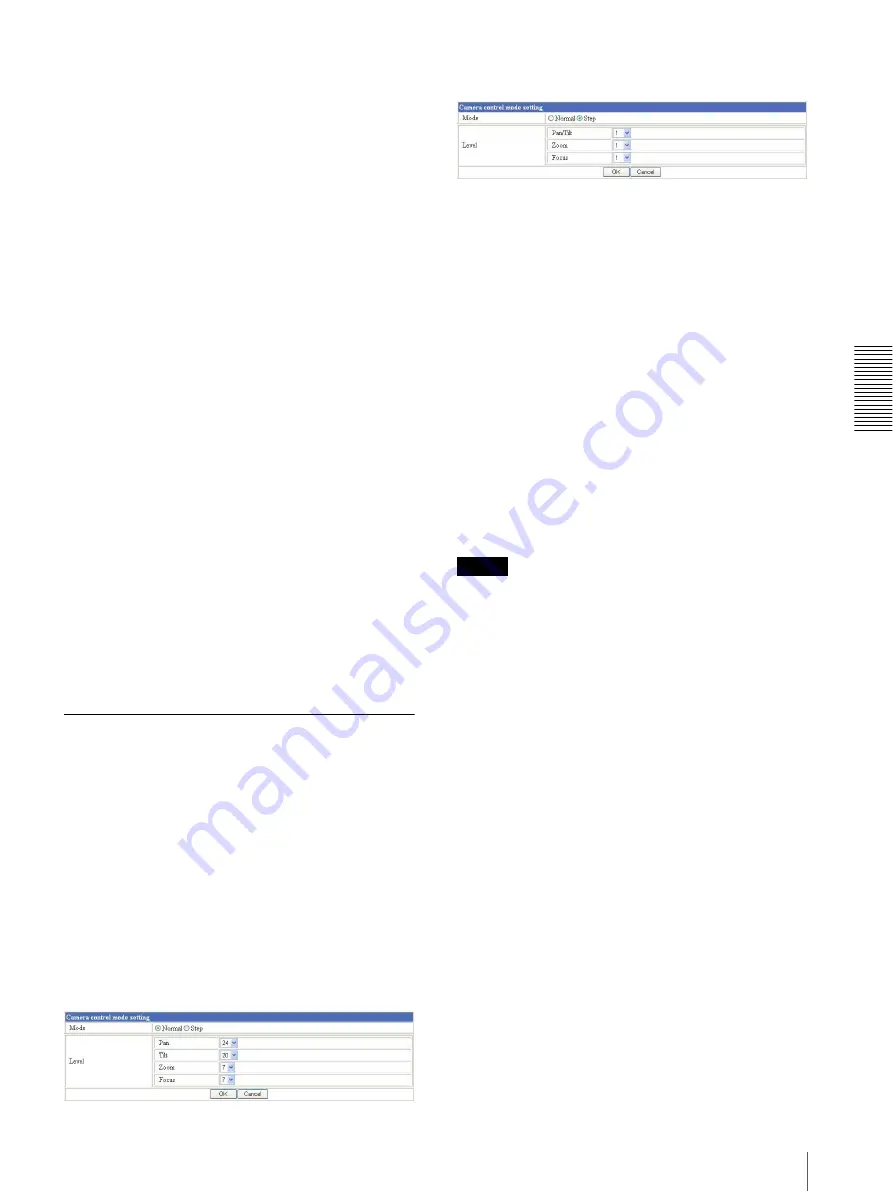
A
d
mini
s
tra
ting
t
he
SNT
-V7
04
Setting the Camera – Camera setting Page
33
After selecting the mode, click
OK
to update to the
selected mode.
Disable:
The Day mode is always set.
Auto:
The Day/Night mode is set automatically. It is
normally set in the Day mode and changes to the
Night mode in a dark place.
Manual:
Set the Day/Night mode manually.
If you select
Manual
, the Day/Night On/Off menu
appears. Select
On
to set to the Night mode, and
Off
to the Day mode. You can also selcect the Day/Night
mode from the trigger control parts (see page 24).
Timer:
Set the Day/Night mode using the timer.
Select
Timer
and click
Schedule Check
. Then
Day/
Night Schedule Setting
is displayed and you can
select a schedule. Select the schedule so that the Day/
Night mode is normally set to the Day mode, and it
enters the Night mode at the start time of the
schedule and returns to the Day mode at the end time.
Schedule
When the Day/Night mode menu is set to
Timer
, click
the check box of the desired schedule No.1 to 6 in the
Schedule setting menu to activate the Day/Night mode.
To check the contents of the schedule, click
Schedule
check
. (See “Setting the Schedule — Schedule setting
OK/Cancel
See “Buttons common to every setting page” on page
27.
Camera control mode setting
Section (BRC-300, EVI-D100, EVI-
D70, and cameras not
manufactured by Sony only)
You can set the operation mode for panning/tilting using
the 8-direction arrow buttons (see page 21), for zooming
using the TELE and WIDE buttons (see page 22), and
for manual focusing using the NEAR and FAR buttons
(see page 22).
For the BRC-300, EVI-D100 or EVI-D70, the setting
item differs according to the selected Mode.
When Normal is selected
When Step is selected
Mode (BRC-300, EVI-D100, EVI-D70 only)
Select the operation mode of the mouse.
Normal:
Each time you click the mouse button, the
camera starts panning, tilting or zooming operation,
or the focus adjustment starts, and the operation/
adjustment continues while you hold down the
mouse button. To stop the operation/adjustment,
release the mouse button.
Step:
Each time you click the mouse button, the camera
moves (panning, tilting or zooming) or the focus
adjustment operates by a transition level determined
by Level.
If you keep the mouse button held down for more
than 1 second, the operation mode is temporarily
changed to Normal. When you release the mouse
button, the camera operation/adjustment stops and
the Step mode is restored.
Note
The
Normal
/
Step Mode
setting is not active for
cameras not manufactured by Sony.
Level
Set the following content for each Mode.
For BRC-300, EVI-D100 and EVI-D70:
Normal:
Set the moving speed of the camera.
Step:
Set the transition level of the camera operation or
adjustment by clicking the mouse button once.
Pan:
(When
Normal
is selected) Select the pan speed of
the pan operation by one of the eight direction-arrow
buttons from among
1
to
24
. A higher value gives a
higher pan speed.
Tilt:
(When
Normal
is selected) Select the tilt speed of
the tilt operation by one of the eight direction-arrow
buttons. Select the tilt speed from among
1
to
24
for
the BRC-300,
1
to
20
for the EVI-D100, or
1
to
23
for the EVI-D70. A higher value gives a higher tilt
speed.
Pan/Tilt:
(When
Step
is selected) Select the camera
transition level from among
1
to
10
by clicking the 8-
direction arrow button for panning/tilting (see
page 21). A higher value gives a higher camera
transition level.






























