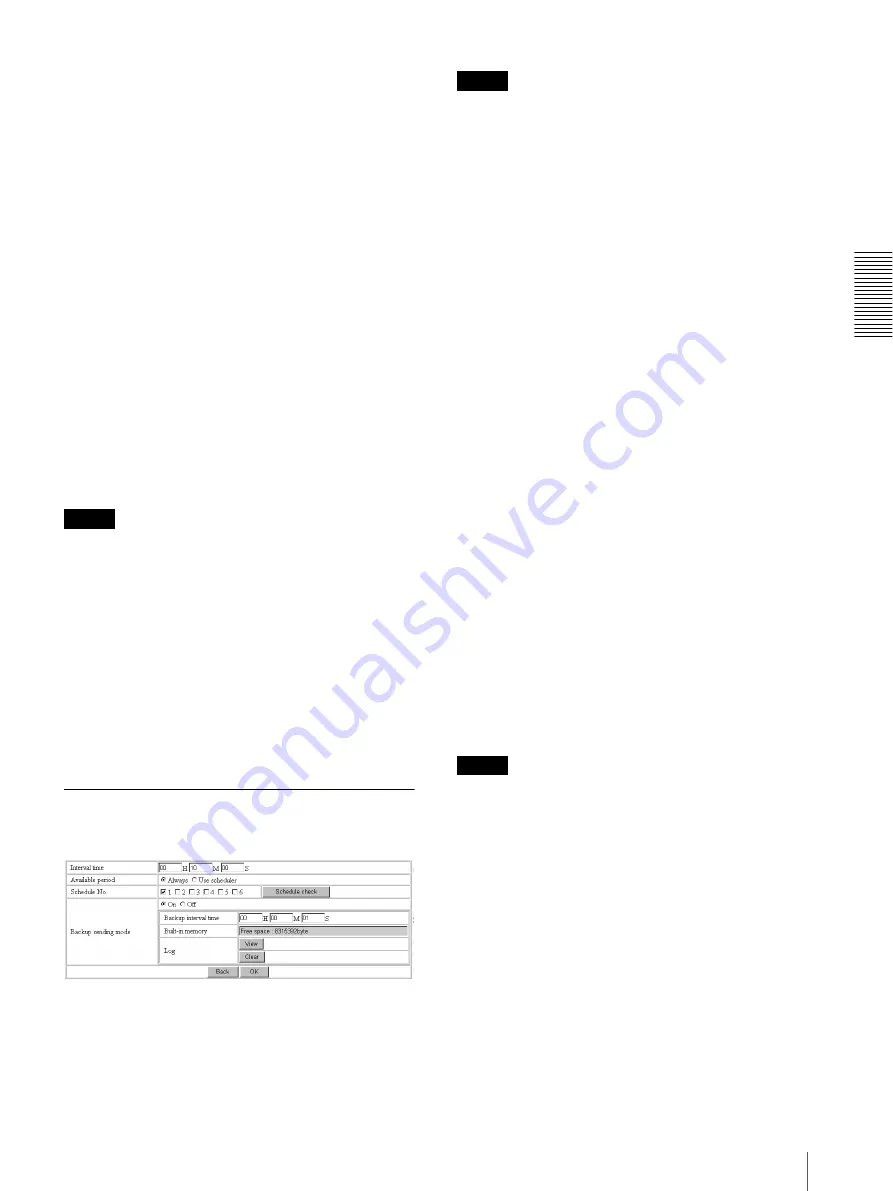
Ad
minis
tra
ting t
he Camer
a
Sending Images to FTP Server — FTP client setting Page
29
Available period
Select the period for which the selected alarm mode is
available.
Always:
The selected alarm mode is available any time.
Use scheduler:
The selected alarm mode is available
according to the schedule selected in Schedule No.
below.
Schedule No.
When
Use scheduler
is selected on the Available period
menu, select the schedule you want the selected alarm
mode being available.
Click to select the check box(es)
1
to
6
. You can select
multiple schedules.
To check the contents of schedules, click
Schedule
check
. (See “Setting the Schedule — Schedule setting
Alarm buffer configuration
Click
Alarm buffer
to display the Alarm buffer setting
page.
For details, see “Setting the Alarm Buffer — Alarm
buffer setting Page” on page 39.
Note
If an alarm occurs during the Alarm buffer processing,
that alarm is ignored.
Digest viewer
If you select
On
, an HTML file (.html) and a Java Script
file (.js) are added each time the selected alarm is
detected.
When you open the added HTML file using a general
browser, the digest viewer runs and you can view the
still pictures in the alarm buffer in sequence (quasi-
animation).
See “Operating the Digest Viewer” on page 30.
Periodical sending mode setting
Section
Interval time
Type the interval at which you want to send images to
the FTP server periodically. You can set the hour (H),
minutes (M) and seconds (S) between 1 second and 24
hours (one day).
Note
The actual interval may be longer than the set value,
depending on the image size and the network
environments.
Available period
Select the period for which the periodical sending mode
is available.
Always:
The periodical sending mode is available any
time.
Use scheduler:
The periodical sending mode is
available according to the schedule selected in
Schedule No. below.
Schedule No.
When
Use scheduler
is selected on the Available period
menu, select the schedule you want the perdiodical
sending mode being available.
Click to select the check box(es)
1
to
6
. You can select
multiple schedules.
To check the contents of schedules, click
Schedule
check
. (See “Setting the Schedule — Schedule setting
Backup sending mode
You can temporarily store (back up) still image data in
the built-in memory (about 8 MB) when uploading to
the FTP server is impossible due to a network failure,
etc.
When the network recovers, the backup image data is
uploaded to the FTP server.
This function is available only when
Periodical sending
is selected.
Select
On
to enable the Backup function.
Notes
• The Backup sending mode cannot be set to
On
when
the image memory function (page 38) is activated.
When you want to use the Backup function, deactivate
the image memory function.
• When the backup memory capacity is full or the
backup images exceed 2,560, new image data will not
be stored. (The previously stored images are retained.)
• Backup image data is erased when the power of the
camera is turned off.
Backup interval time
Specify the interval at which you want to send the
backup image data to the FTP server. You can set a value
between 1 second and the time set on the Interval time
menu.






























