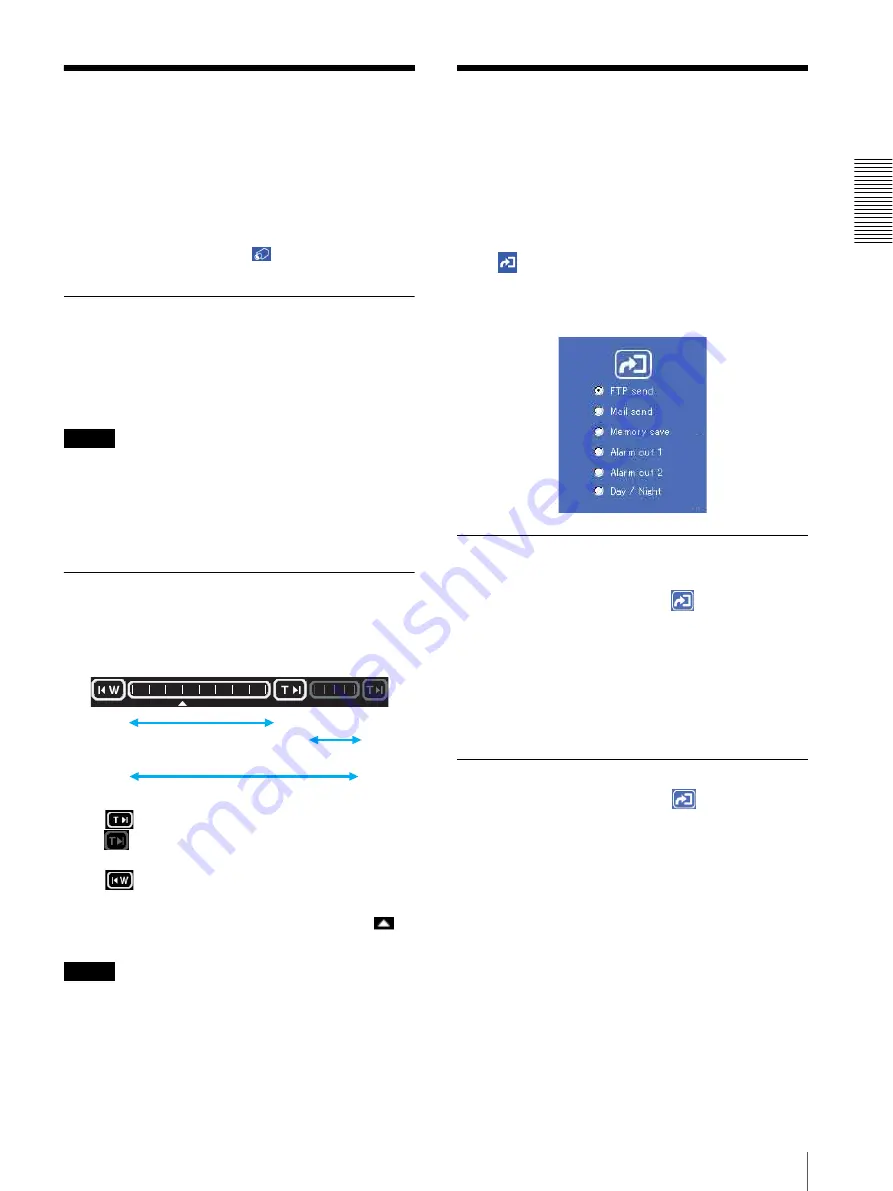
Op
er
at
ing t
he Camer
a
Operating the Camera from the Monitor Image / Controlling the Application Manually
11
Operating the Camera
from the Monitor Image
You can operate zooming of the camera by clicking the
mouse on the monitor image. Zooming is also operative
using the zoom bar under the monitor image.
For this function, user access right
Level 2
to
Level 4
is
required (see page 26).
To enable this function, click
Control
on the menu
section.
Zooming Using the Center Wheel of
the Mouse
When you use the ActiveX viewer, you can zoom in/out
using the center wheel of the mouse. Turn the center
wheel forward to zoom in, and backward (toward you)
to zoom out.
Notes
• This function does not operate when you use a mouse
without the center wheel.
• This function does not operate on the Java applet
viewer.
• This function may not operate correctly depending on
your system environments.
Zooming Using the Zoom Bar
You can operate the optical zoom (×1 to ×18) and the
electronic zoom (×1 to ×12) using the zoom bar
displayed under the monitor image.
Click
to zoom in to the TELE end (×18).
Click
to zoom in to the TELE end (×216 with the
optical and electronic zoom).
Click
to zoom out to the WIDE end (×1).
When you click on the zoom bar, the camera zooms in
or out corresponding to the clicked position, and
moves to the clicked position.
Notes
• When the Zoom mode menu on the Camera setting
page is set to
Optical only
, only the optical zoom bar
appears.
• When you have changed the Zoom mode menu on the
Camera setting page, click the Control button on the
menu section to update the Zoom mode setting on the
zoom bar.
Controlling the
Application Manually
You can send an image or output a trigger to control the
alarm output, using the image control section on the
main viewer page.
For this function, user access right
Level 3
or
Level 4
is
required (see page 25).
Click
Trigger
on the menu section to display the
trigger control parts.
Image control section (trigger control parts)
Sending a Still Image File to an FTP
Server
If you select
FTP send
and click
, the current still
image is captured and the captured image file is sent to
the FTP server.
To use this function, you need to select the
Use FTP
client function
option and the
Manual
mode on the
FTP client setting page.
For details, see “Sending Images to FTP Server — FTP
client setting Page” on page 27.
Sending a Still Image via E-mail
If you select
Mail send
and click
, the current still
image is captured and an E-mail with the captured image
file attached is sent to the E-mail address(es) specified
on the SMTP setting page.
To use this function, you need to select the
Use SMTP
function
option and the
Manual
mode on the SMTP
setting page.
For details, see “Sending an Image via E-mail — SMTP
setting Page” on page 32.
×18
×1
×12
×1
×1
×216
Optical zoom
Optical and electronic zoom
Electronic
zoom


























