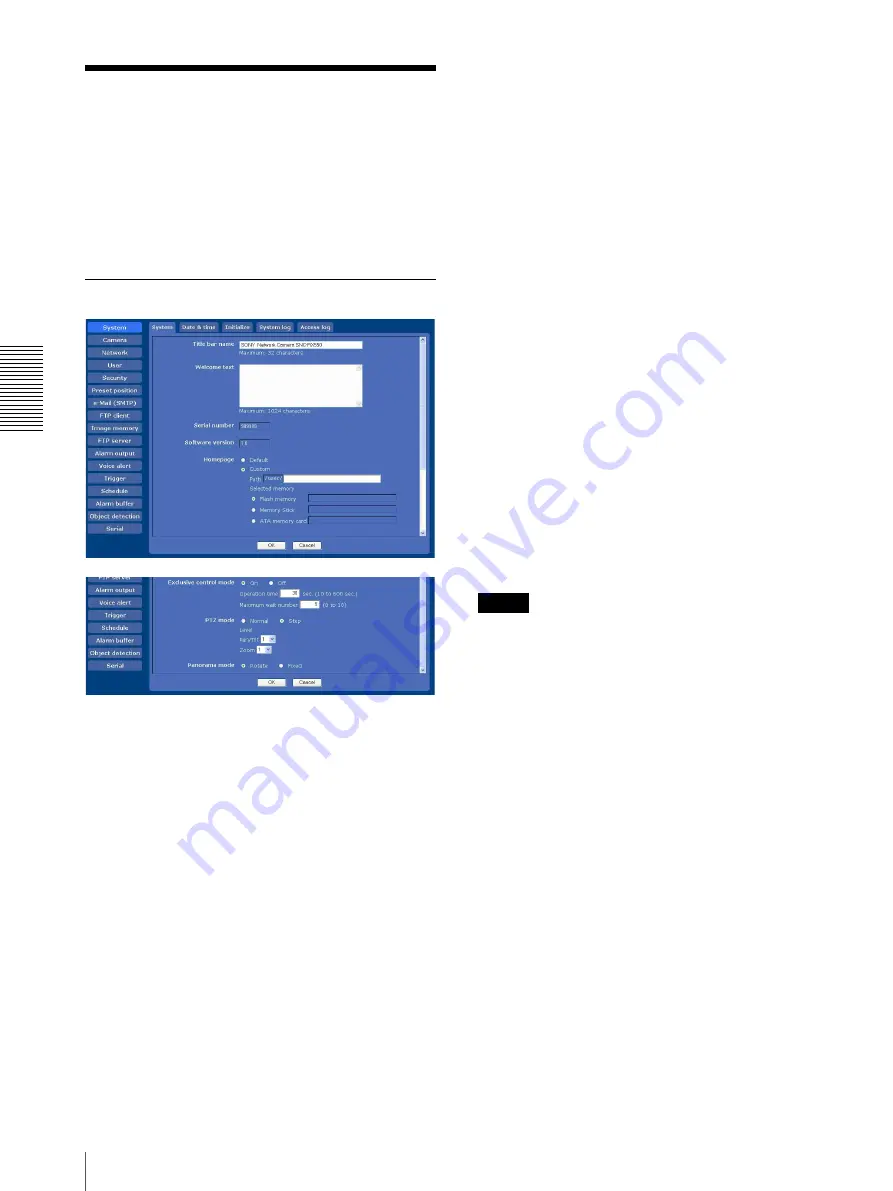
Ad
mi
ni
st
ra
ti
n
g
th
e Ca
mer
a
Configuring the System — System Menu
32
Configuring the System
— System Menu
When you click
System
in the Administrator menu, the
System menu appears.
Use this menu to perform the principal settings of the
software.
The System menu has five tabs:
System
,
Date & time
,
Initialize
,
System log
and
Access log
.
System Tab
Title bar name
Type a name of up to 32 characters to be displayed on the
title bar. The characters typed here are displayed on the
title bar of the Web browser.
Welcome text
Type any text of up to 1024 characters in HTML format
to show on the welcome page. Use the <BR> tag for a
line break. (A line break is equivalent to 2 characters.)
Serial number
The serial number of the camera is displayed.
Software version
The software version of this camera is displayed.
Homepage
Select the homepage to be displayed when you enter the
camera IP address in your browser’s web address box.
Default:
Displays the homepage stored in the camera.
Custom:
Displays your individual homepage.
You can display your favorite homepage stored in the
built-in flash memory, a “Memory Stick” (not
supplied) or an ATA memory card (not supplied).
To store the HTML file of the homepage in the built-
in flash memory, use the Custom Homepage Installer
included in the supplied CD-ROM.
To learn how to use of the Custom Homepage
Installer, see page 82.
To display your individual homepage, perform the
following operation:
1
Select
Custom
.
2
Type the path of the HTML file using up to 64
characters in the text box on the right of
Path
.
3
In
Selected memory
, select the memory in which
the homepage is stored.
You can select
Flash memory
,
Memory Stick
or
ATA memory card
.
The directory displayed in the text box on the right
of
Path
changes according to the selected memory.
Tip
Even when you select
Custom
, the homepage inside the
camera can be displayed by typing the following URL in
the address box of your browser.
Example: When the IP address of the camera is set to
192.168.0.100
http://192.168.0.100/en/index.html
Exclusive control mode
Controls the authority to operate pan, tilt, zoom and
some other functions of the camera.
On:
Only one user has control authority. Set the
operation time for one user in
Operation time
.
If a user tries to operate a function during operation
by another user, the authority is controlled by the
settings of
Operation time
and
Maximum wait
number
.
Off:
Multiple users can control pan, tilt and zoom at the
same time. When multiple users control these
functions at the same time, the last operation has
priority.
Operation time
Sets the time length for a user who has control authority.
The selectable range is from
10
to
600
seconds. This is
effective when
Exclusive control mode
is
On
.






























