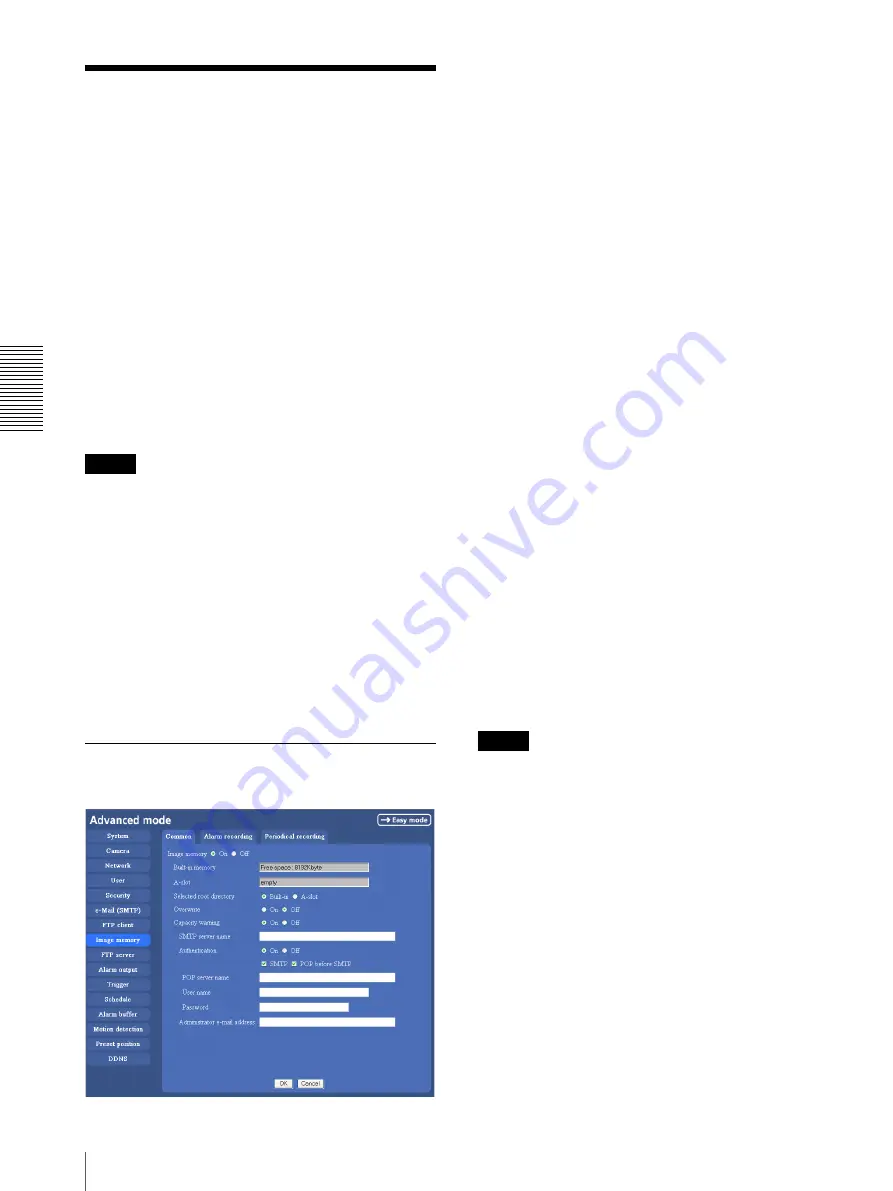
A
d
mini
s
tra
ting
t
he
Came
ra
Recording Images in Memory — Image memory setting Menu
56
Recording Images in
Memory
— Image memory setting Menu
When you click
Image memory
on the Advanced mode
menu, the Image memory setting menu appears.
By using the image memory function, you can record the
image and audio file, which has been shot being linked
with the external sensor input or with the built-in motion
detection function, to the built-in memory (about 8 MB)
of the camera or CF memory card. The image file can
also be recorded periodically.
The recorded image and audio files can be found or
downloaded to the computer using the FTP server
function. (See “Downloading Images from the Camera
— FTP server setting Menu” on page 59.)
Image memory setting menu is composed of three tabs,
Common
,
Alarm recording
and
Periodical recording
.
For the verified cards, contact your authorized Sony
dealer.
Notes
• The image and audio files recorded in the built-in
memory will be erased when the power of the camera
is turned off.
• The frame rate and operability on the main viewer
may decrease during image storage in the memory.
• When the
Overwrite
is set to
On
, a warning mail is
not sent to the Administrator.
• When you remove the CF memory card or you turn off
the camera with the CF memory card inside, set Image
memory function to OFF.
• When you remove or insert a card, wait at least 10
seconds.
• Format the CF memory card in the computer before
use.
Common Tab — Setting the Image
memory Function
Image memory
Set whether you use the Image memory function or not.
When you select
On
, the Common setting options are
displayed in the below. If you do not use it, select
Off
and click
OK
.
Built-in memory
It displays the free spaces of the built-in memory you
can write in at present.
A-slot
It displays the free spaces of the CF memory card you
can write in at present.
Selected root directory
Select a memory in which you want to save an image.
Built-in memory:
built-in memory of this camera
(approximately 8 MB)
A-slot:
CF memory card inserted into the slot in the
front side of the camera
Overwrite
Select to overwrite the file or not when there is
insufficient memory space to record the image.
Select
On
to allow overwriting. The oldest file or folder
is overwritten first.
Select
Off
to prohibit overwriting. In this case, a new file
cannot be stored.
Capacity warning
Select
On
to send a warning mail to the Administrator
when the built-in memory space is low or the memory is
full. Select
Off
if you do not want to send a warning
mail.
Note
When the
Overwrite
is set to
On
, a warning mail is not
sent to the Administrator.
SMTP server name
Type the name of the SMTP server you want to use for
sending the warning mail, up to 64 characters.
Otherwise type the IP address of SMTP mail server.
Authentication
Select the authentication required when you send an
alarm mail.
Off:
Select if no authentication is necessary when an e-
mail is sent.
On:
When authentication is necessary an e-mail is sent,
select one of the authentication methods from the
followings.
SMTP:
Select if SMTP authentication is necessary
when an e-mail is sent.






























