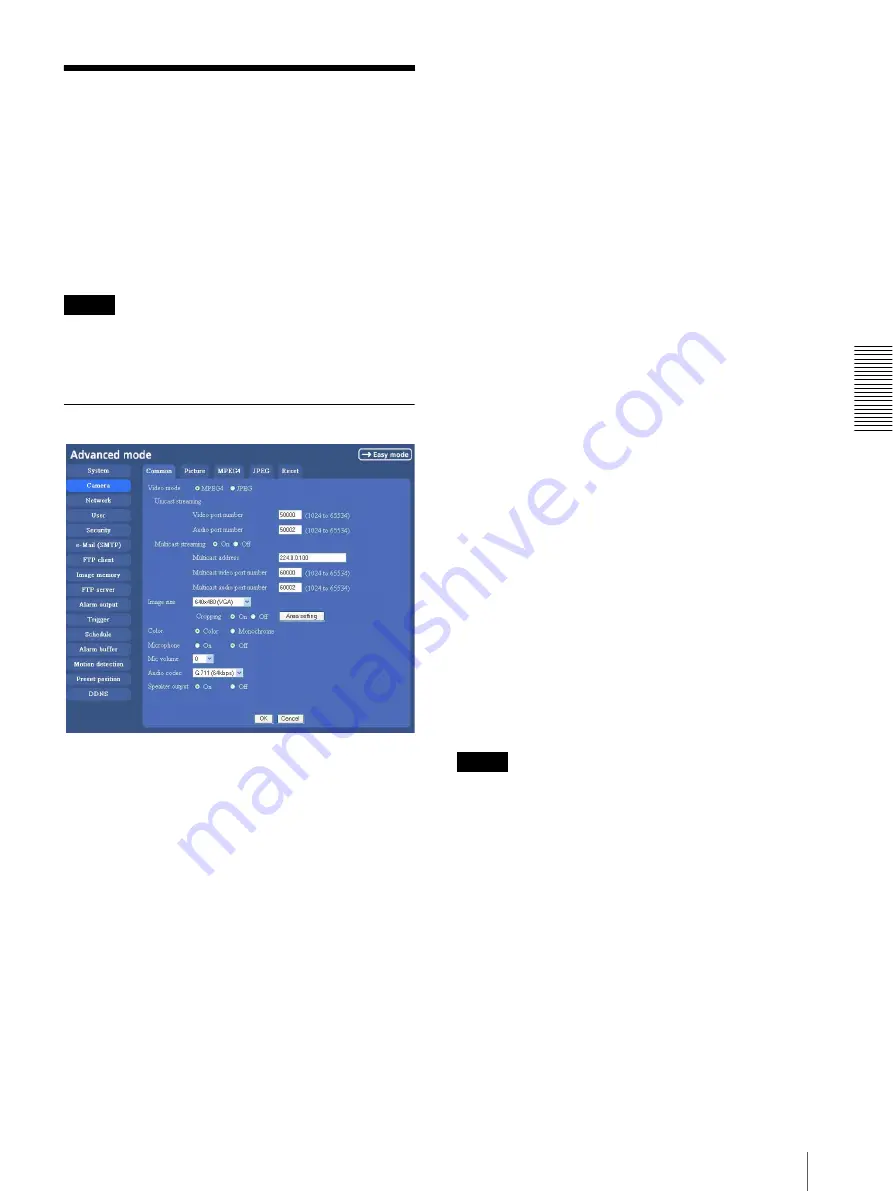
A
d
mini
s
tra
ting
t
he
Came
ra
Setting the Camera Image and Audio — Camera setting Menu
39
Setting the Camera
Image and Audio
— Camera setting Menu
When you click
Camera
on the Advanced mode menu,
the Camera setting menu appears.
Use this menu to set the functions of the camera.
The Camera setting menu consists of five tabs,
Common
,
Picture
,
MPEG4
,
JPEG
and
Reset
.
Note
The Pan/Tilt/Zoom function will be stopped if you
change the camera setting during Pan/Tilt/Zoom
operation.
Common Tab
Video mode
Select the output format of the camera image.
MPEG4
or
JPEG
can be selected.
Unicast streaming
Specify the transmission port number of the video data
and audio data used when
UDP (Unicast)
is selected
with the TCP/UDP transmission switching icon in the
main viewer, when the Video mode is set to
MPEG4
.
Video port number:
Specify the transmission port
number of the video data. It is initially set to 50000.
Specify an even number from 1024 to 65534.
Audio port number:
Specify the transmission port
number of the audio data. It is initially set to 50002.
Specify an even number from 1024 to 65534.
Multicast streaming
Set whether the camera uses the Multicast streaming or
not. It reduces sending load on the camera by making the
computer of the same segment network (not above the
router) receive the same transmitting data.
Select
On
to allow the multicast sending and
Off
not to
allow.
When you select
On
, set
Multicast address
,
Multicast
video port number
and
Multicast audio port number
properly.
Multicast address:
Type the multicast address used on
the Multicast streaming.
Multicast video port number:
Specify the video
transmission port number used on the Multicast
streaming.
Multicast audio port number:
Specify the audio
transmission port number used on the Multicast
streaming.
Image size
You can select the image size sent from the network
camera.
640 × 480 (VGA)
,
480 × 360
,
384 × 288
,
320 × 240
(QVGA)
,
256 × 192
or
160 × 120 (QQVGA)
can be
selected.
Cropping
When the image size is set to
640 × 480 (VGA)
, you can
crop a portion of the image and display the cropped
image on the computer. With the cropping, the
transmitting data size, and thus, the network load is
reduced and a higher frame rate is obtained.
Select
On
for cropping the image, or
Off
for no
cropping.
Notes
• When Cropping is set to
On
, Motion detection
function does not work.
• While Cropping is set to
On
, the image of the
composite video signal output from the video output
connector of the camera may be distorted.
To crop an image
1
Set the
Image size
to
640 × 480(VGA)
.
The
Cropping
is displayed.
2
Set the
Cropping
to
On
and click the
Area setting
button.
The Area setting display appears.
3
Specify the cropping area.






























