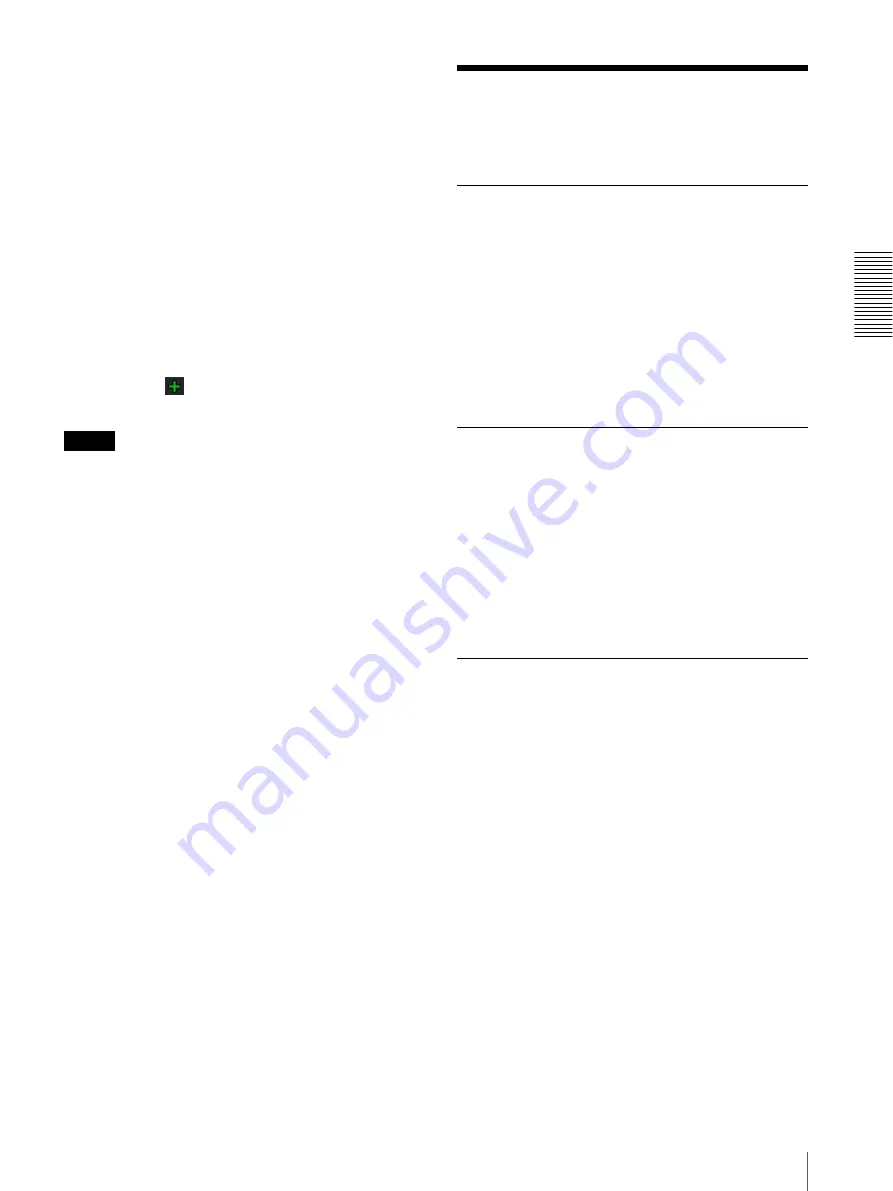
O
per
at
ing
t
he
Came
ra
Using the Trigger Button
29
Display switching is only available on
SNC-ER520/ER521/ER550/ER580/ER585/
ER585H/ZR550.
(The Illustration above is a simulated screen image
of the panorama image. The displays may be
different from the ones that appear in actual use.)
2
Click the point you want to watch in the panorama
window.
The camera is moved to face toward the clicked
point, and the present image at the point is
displayed in the monitor window.
To rotate the panorama image
To rotate the panorama image in accordance with the
camera’s panning direction, set
Panorama mode
to
Rotate
in the System menu of the Administrator menu
(page 38). (The
mark on the panorama image
indicates the panning home position.)
Note
The panorama image can be rotated only when a 360-
degree panorama image has been created using SNC
toolbox.
Using the Trigger Button
You can execute various functions by clicking their
respective buttons on the Trigger panel.
Sending a monitor image via e-mail
You can send a captured still image by attaching it to an
e-mail.
To use this function, you need to make
e-Mail (SMTP)
active and set the address in the Trigger menu of the
Administrator menu properly (page 86).
1
Click
e-Mail (SMTP)
on the Trigger panel.
The still image of the moment you click is captured,
and your e-mail with the image file attached is sent
to the specified mail address.
Sending a monitor image to an FTP
server
You can send a captured still image to the FTP server.
To use this function, you need to make FTP client active
and set the address in the Trigger menu of the
Administrator menu properly (page 87).
1
Click
FTP client
on the Trigger panel.
The still image of the moment you click is captured,
and the image file is sent to the FTP server.
Recording a camera image as a still
image
You can record a captured still image in the built-in
memory or SD memory card (not supplied).
To use this function, you need to make
Image memory
active and set the details in the Trigger menu of the
Administrator menu (page 87).
1
Click
Image memory
on the Trigger panel.
The still image of the moment you click is captured,
and the image file is recorded.






























