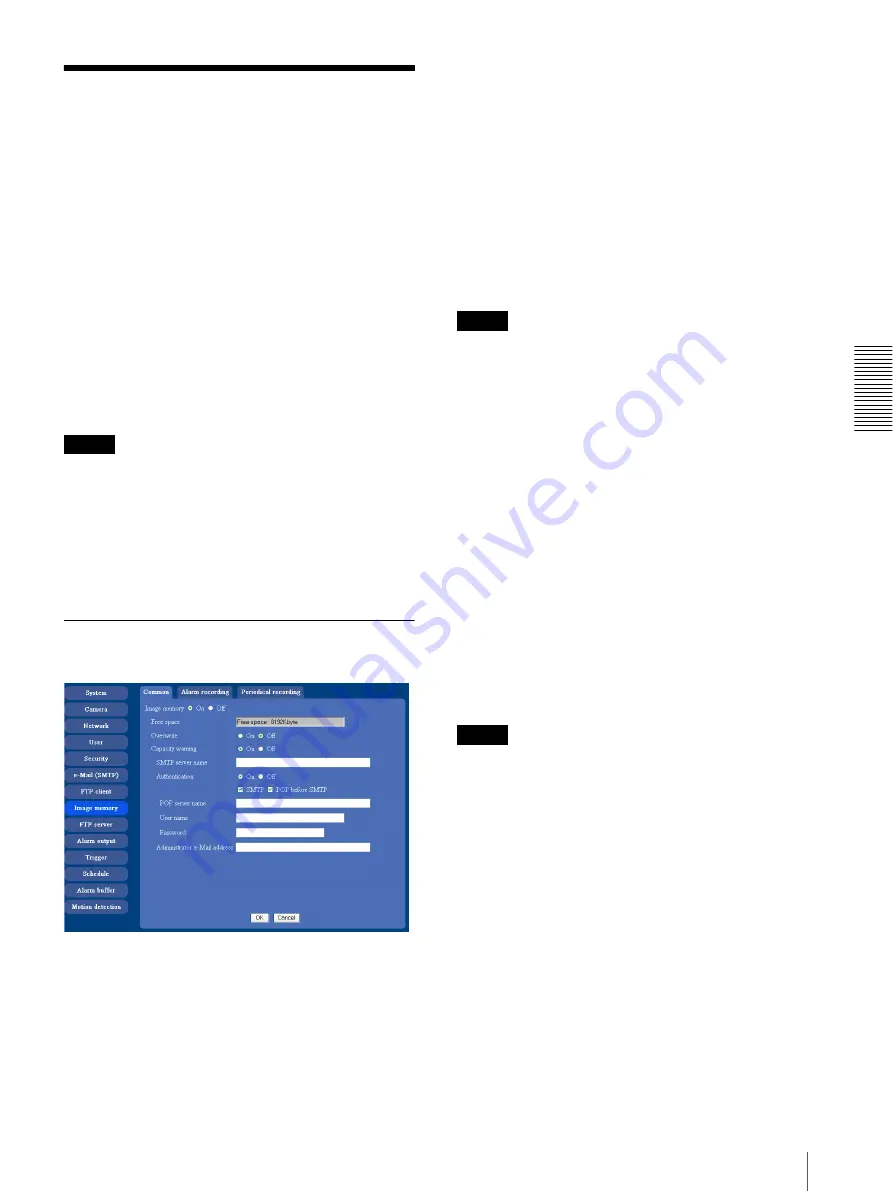
A
d
mini
s
tra
ting
t
he
Came
ra
Recording Images in Memory — Image memory setting Menu
47
Recording Images in
Memory
— Image memory setting Menu
When you click
Image memory
on the Advanced mode
menu, the Image memory setting menu appears.
By using the image memory function, you can record the
image and audio file, which has been shot being linked
with the external sensor input or with the built-in motion
detection function, to the built-in memory (about 8 MB)
of the camera. The image file can also be recorded
periodically.
You can also record a still image periodically.
The recorded image and audio files can be found or
downloaded to the computer using the FTP server
function. (See “Sending an Image via mail — e-Mail
(SMTP) setting Menu” on page 41.)
Image memory setting menu is composed of three tabs
Common
,
Alarm recording
and
Periodical recording
.
Notes
• The image and audio files recorded in the built-in
memory will be erased when the power of the camera
is turned off.
• The frame rate and operability on the main viewer
may decrease during image storage in the built-in
memory.
• When the Overwrite is set to
On
, a warning mail is not
sent to the Administrator.
Common Tab — Setting the Image
memory Function
Image memory
Set whether you use the Image memory function or not.
When you select
On
, the Common setting options are
displays in the below. If you do not use it, select
Off
and
click
OK
.
Free space
Shows the current free space of the built-in memory.
Overwrite
Select to overwrite the file or not when there is
insufficient memory space to record the image.
Select
On
to overwrite from the oldest file or folder.
Select
Off
to prohibit overwriting. In this case, a new
file cannot be stored.
Capacity warning
Select
On
to send a warning mail to the Administrator
when the built-in memory space is low or the memory is
full. Select
Off
if you do not want to send a warning
mail.
Note
When the Overwrite is set to
On
, a warning mail is not
sent to the Administrator.
SMTP server name
Type the name of the SMTP server to use for sending an
e-Mail, up to 64 characters.
Otherwise type the IP address of SMTP mail server.
Authentication
Select the authentication required when you send an e-
Mail.
Off:
Select if no authentication is required when an e-
Mail is sent.
On:
When authentication is required an e-Mail is sent,
select one of the authentication methods from the
followings..
SMTP:
Select if authentication is required when an
e-Mail is sent.
POP before SMTP:
Select when
POP before
SMTP
is required when an e-Mail is sent.
Note
When you set to
On
, make sure to select either or both
SMTP
or/and
POP before SMTP
.
POP server name
This is necessary when
POP before SMTP
is selected
in
Authentication
.
Type POP (receiving mail) server name up to 64
characters. Otherwise type the IP address of POP server.
This setting is necessary when SMTP server that sends a
mail authenticates using the account of POP user.
User name, password
Type the user name and the password of the user who
has the mail account. This setting is necessary when
SMTP server that sends a mail authenticates.






























