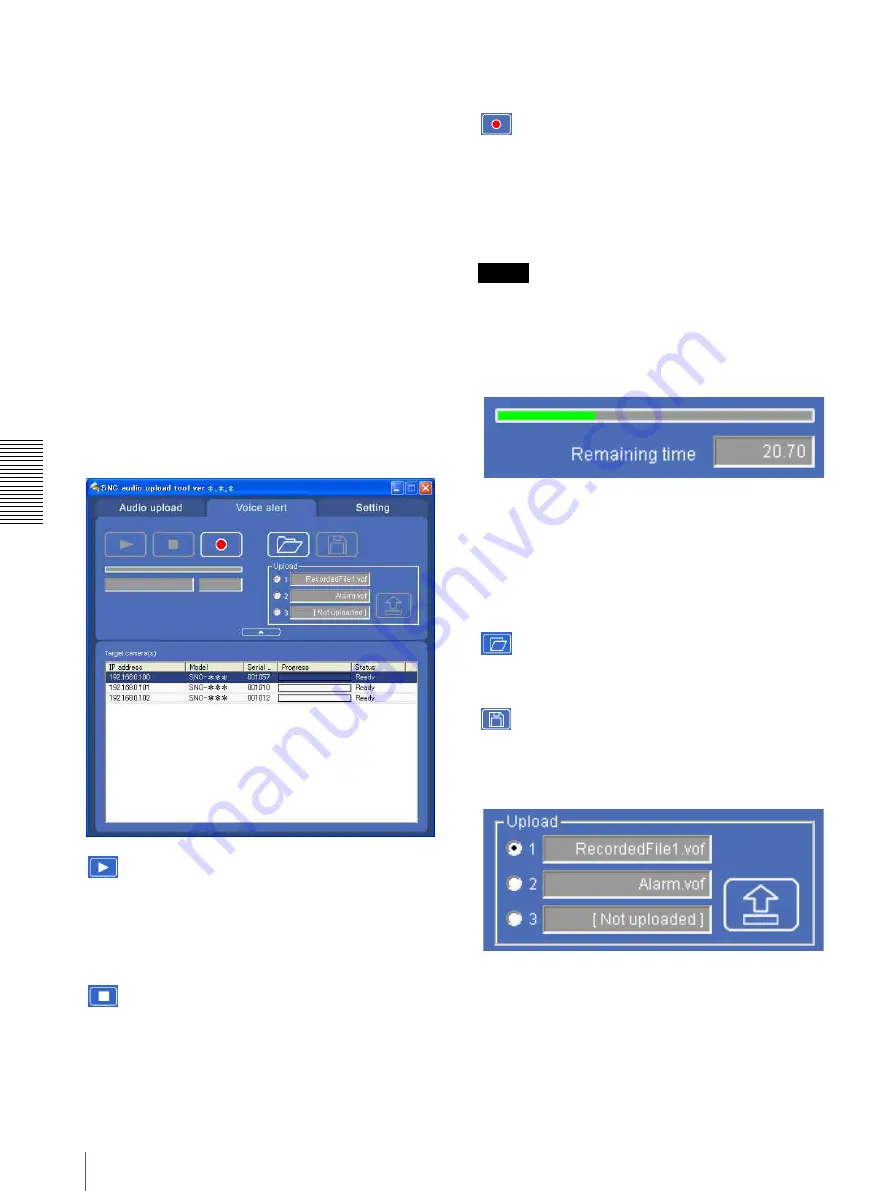
Ot
her
s
Using the SNC audio upload tool — Transmitting Audio to Camera
60
IP address:
Displays the IP address of the network
camera. “DHCP” is shown at the end of the IP
address when the IP address is obtained with a
DHCP server.
Model:
Displays the model name of the network
camera.
Serial:
Displays the serial number of the network
camera.
Status:
Displays the current status of the camera.
Ready:
The camera is ready for connection.
Connected:
The camera connection is successful.
Fault:
The camera connection is unsuccessful.
Sending:
Audio data being transmitted
Down:
Transmission is interrupted due to a network
problem.
Voice alert tab
Use this menu to record the sound through the
microphone connected to the computer and upload the
recorded audio file to the camera. You can upload the
audio file to multiple cameras selected from the camera
list simultaneously.
(playback)
To start playback, open the recorded file or another
audio file and click this icon.
You can check the recorded sound or the contents of the
selected audio file. During playback, the progress bar
shows playback progress.
(stop)
Click to stop recording or playback.
When you click it during recording, recording stops, and
you can review the recorded sound or upload the
recording to the camera.
When you click it during playback, playback stops and
the progress bar display returns to the start position.
(recording)
Click to start recording of the sound input to the
computer microphone. The maximum recording time is
30 seconds.
The codec specified in the Setting tab is used for the
recording.
The recorded file is displayed as “RecordedFile.vof.”
Notes
• Recording or playback stops if you switch the tab
during recording or playback.
• The recorded file is not stored in the computer.
Recording/playback progress bar
You can check recording or playback progress with this
bar.
During recording, the right end of the bar represents 30
seconds and the remaining recording time is displayed
below the bar.
During playback, the maximum time of the bar depends
on the recorded time.
(file open)
Click to select a previously saved audio file. You can
play the selected audio file or upload it to the camera.
(save)
Click to save the recorded audio file to the computer.
Voice alert number select
Specify the voice alert number to which you want to
upload the audio file. For example, select
1
when
uploading to voice alert 1.
The name of the uploaded audio file is displayed to the
right of the number.
“Not uploaded” is displayed if no audio file is uploaded
to the camera.
























