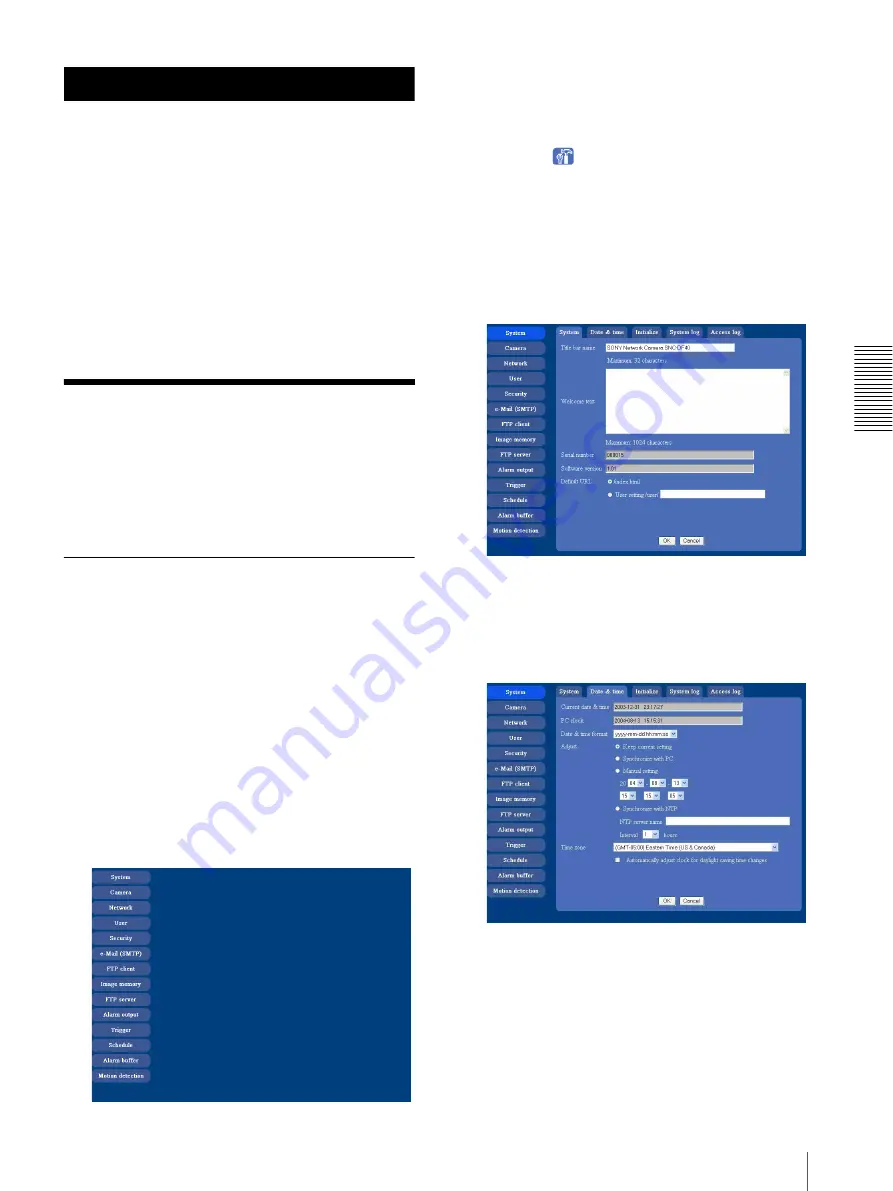
A
d
mini
s
tra
ting
t
he
Came
ra
Basic Operations of Administrator Menu
25
Administrating the Camera
The Administrating the Camera section explains how to
set the functions of the camera by the Administrator.
For monitoring the camera image, see “Operating the
Camera” on page 16.
This section explains the basic operations and each
option.
Note on the display of menu options
In the setting menus of this unit, the options that you
cannot currently select will be grayed out.
The options that you can currently select will be
displayed automatically as you change the setting.
Basic Operations of
Administrator Menu
You can set all functions to suit the user's condition in
the Administrator menu.
Click
Setting
in the welcome page to display the
Administrator menu.
How to set Administrator menu
1
Log in the home page to display the welcome page.
You can see how to log in on page 17 “Logging in
as a User”.
2
Select the viewer language on the welcome page.
Click
English
or
Japanese
at the bottom of the
welcome page.
3
Click
Setting
in the welcome page.
The authentication dialog appears. Enter the user
name and password for Administrator.
The user name “admin” and password “admin” are
set at the factory for the Administrator.
Administrator menu appears.
The following steps also display the Administrator
menu.
1
Click
Enter
in the welcome page to display the
main viewer.
2
Click
in the main viewer.
3
Enter the user name and password for
Administrator.
4
Click the menu name (example: System) on the left
side of the Administrator menu.
The clicked setting menu appears.
Example: System setting menu
5
Select the tab above the setting menu, and set each
setting option in the tab.
Example: “System” setting menu “Date & time”
tab
See page 27 to 53 for details of setting menu tabs
and setting options.
6
After setting, click
OK
.
The setting contents become active.
Click
Cancel
to invalidate the set values and return to
the previous settings.






























