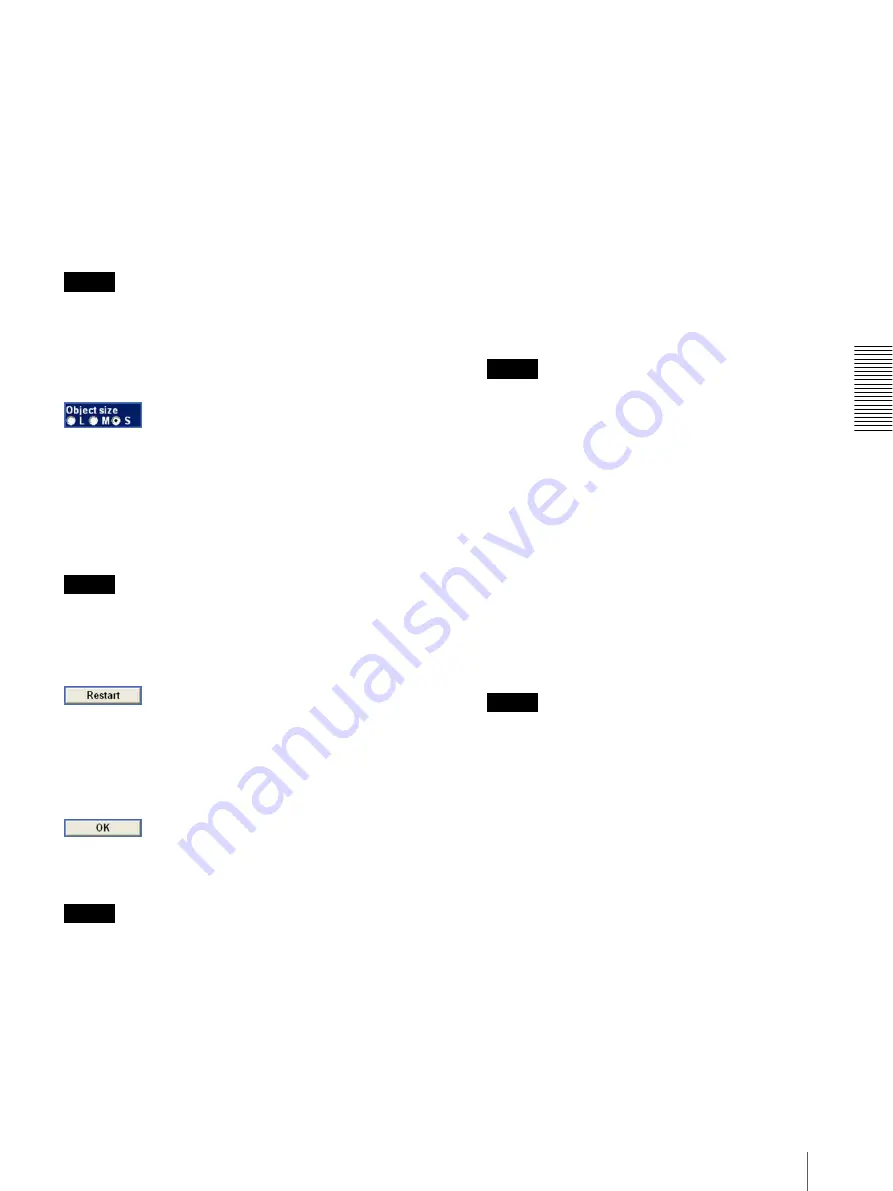
A
d
mini
s
tra
ting
t
he
Came
ra
Setting the Object Detection Function — Object detection Menu
73
When you check the check box, the corresponding
window (active or inactive window) appears on the
monitor display. You can change the position and size of
the window.
Active:
To use the window as an active window in which
unattended object detection is performed.
Inactive:
To use the window as an inactive window in
which any unattended object is ignored. Select
Inactive
to set an inactive area inside an active
window.
Note
You cannot set all four windows as
Inactive
windows.
Be sure to set one or more windows as
Active
window(s).
Object size
Select the minimum size of the detectable unattended
object from
L
(Large),
M
(Medium) and
S
(Small).
Each option represents the corresponding size below:
L:
64 × 64 dots
M:
32 × 32 dots
S:
8 × 8 dots
Tip
The monitor display is 640 × 480 dots. Size
L
is 1/10 the
width of the monitor display.
Restart button
Click this button to initialize the unattended object
detection function. A new background image will be
acquired from the current image.
OK button
Click to send the set values to the camera and confirm
the settings.
Notes
• Unattended object detection does not operate until the
status lamp turns green.
• Although the display on the monitor quickly responds
to the setting being performed as you change the size
of a window or a setting, you need to click the
OK
button to confirm the setting. The setting will be
cancelled if you do not click the
OK
button.
To set the unattended object detection
function
Set the unattended object detection function as follows:
1
Select
Unattended object
for
Detection
.
The setting items for unattended object detection
appear.
2
Wait until the status lamp turns green.
When the status lamp is gray, the camera is in the
process of acquiring a background image.
Unattended object detection does not work during
this period.
The status lamp turns green when the background
image has been acquired.
Note
When you acquire a background image, use an
image with as little motion as possible. If you use
an image with a lot of motion, it will take a long
time to complete acquiring of the background
image.
3
Check the
Window 1
check box.
The
Window 1
frame appears on the monitor
display.
4
Adjust the position and size of
Window 1
.
Drag
Window 1
to move it and change its size.
5
Set the active or inactive windows.
Select
Active
to set
Window 1
as an active area, or
Inactive
to set it as an inactive area.
Note
If an active window and inactive window overlap,
the overlapped portion will be regarded as an
inactive area.
When the two windows overlap, the inactive
window is displayed over the active window on the
monitor screen. If the active window is hidden by
an inactive window and its position or size cannot
be changed, temporarily change the active window
to an inactive window and change the position and
size. After changing, reset it as an active window.
6
Set the function for
Window 2
to
Window 4
.
Repeat steps 3 to 5 for each window.
7
Select the object size for
Object size
.
Select a larger size if a small noise may be detected
as an object by mistake.
8
Check whether an unattended object is detected
properly.






























