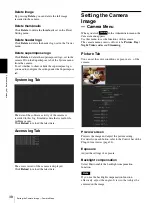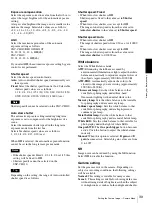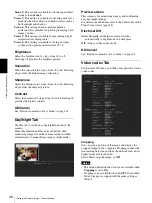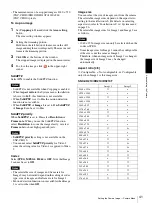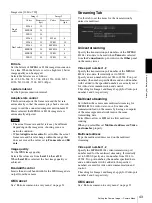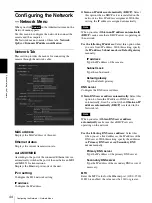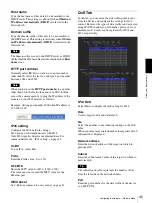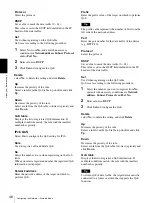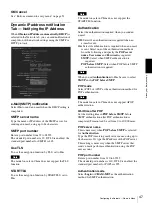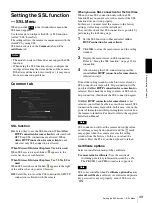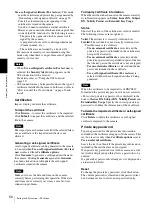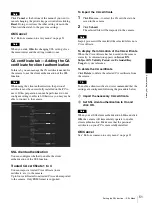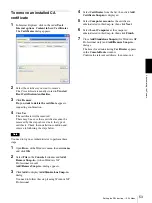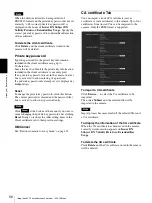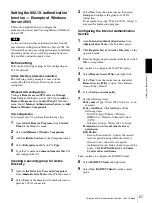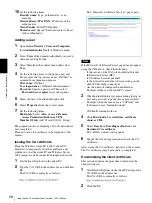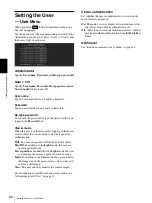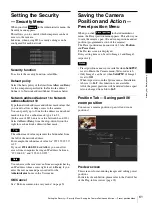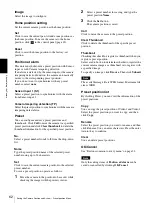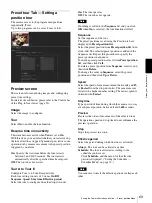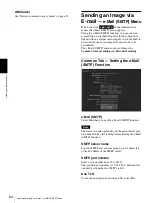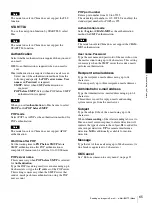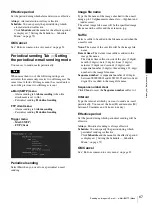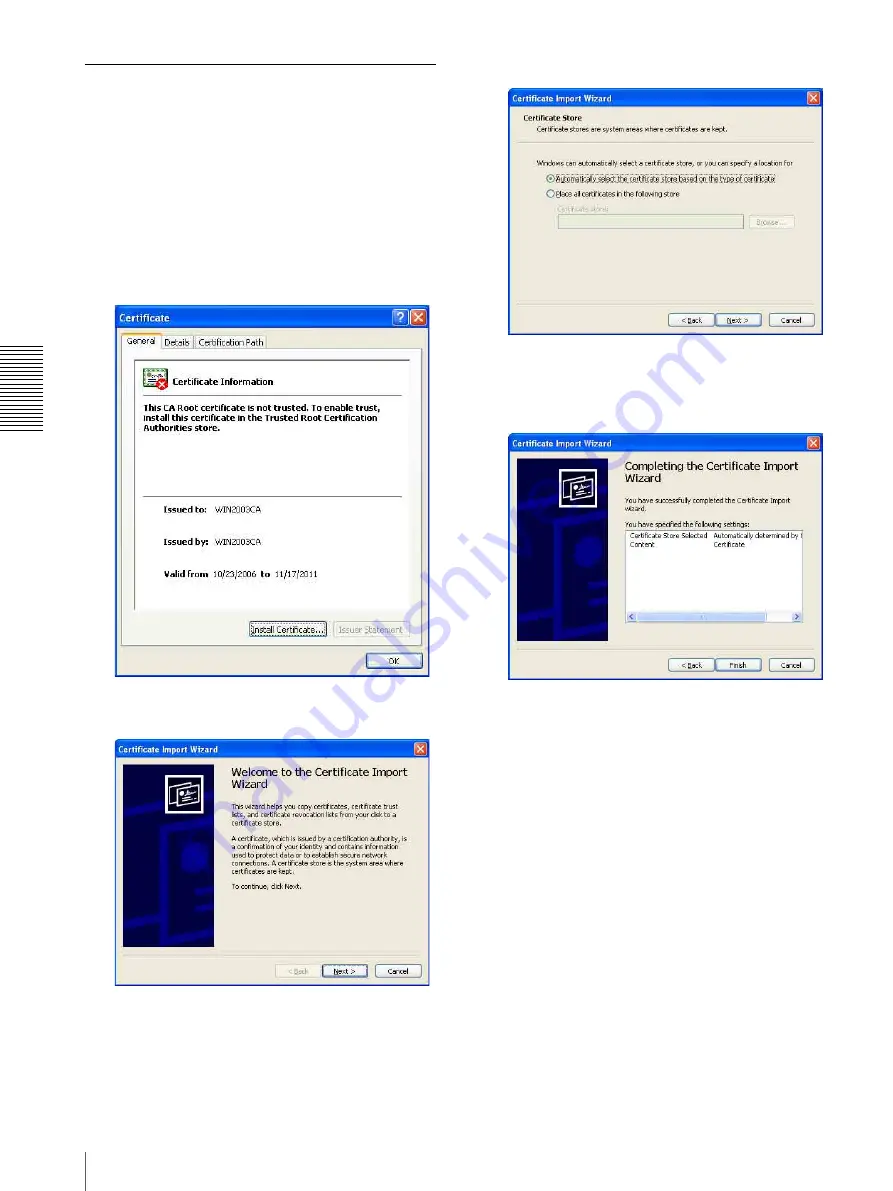
A
d
mini
s
tra
ting
t
he
Came
ra
Setting the SSL function — SSL Menu
52
How to install the CA certificate
The camera may not be connected because the browser
(Internet Explorer) does not display whether the
certificate will be accepted or not due to the type of
certificate. In this case, install the CA certificate as
follows.
1
Save in the PC the certificate of CA which has
signed the certificate to be installed in the camera.
The extension of the certificate file is normally
“.cer”. Double-click this file. The following
Certificate
dialog appears.
2
Click
Install Certificate...
.
The
Certificate Import Wizard
appears.
3
Click
Next
.
4
Select
Automatically select the certificate store
based on the type of certificate
and click
Next
.
Completing the Certificate Import Wizard
appears.
5
Check the contents, then click
Finish
.
The CA certificate will be installed.