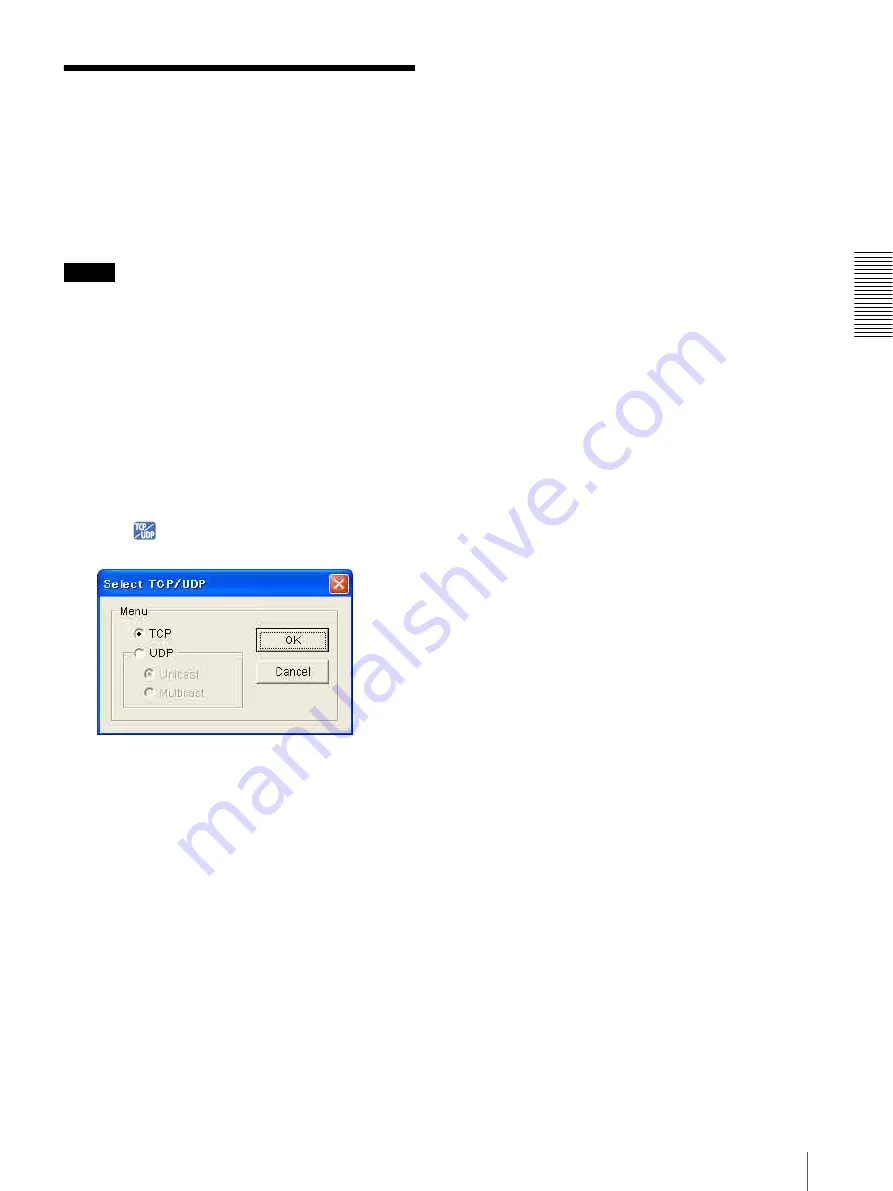
O
per
at
ing
t
he
Came
ra
Switching TCP/UDP Transmission Mode
25
Switching TCP/UDP
Transmission Mode
You can select TCP or UDP as the communication port
for the video/audio data.
This function can be used when
Mode
(video codec
mode) (page 35) is set to
MPEG4
or
H.264
and the
ActiveX viewer is used.
Notes
• The function may not operate correctly when you use
personal firewall software or antivirus software on
your computer. In that case, disable the software or
select the TCP mode.
• If you are using Windows XP Service Pack 2 or
Windows Vista, disable “Windows Firewall.” For
details, see “Configuring Windows Firewall” in
“When using Windows XP Service Pack 2” on
page 10 or “Configuring Windows Firewall” in
“When using Windows Vista” on page 12.
1
Open the main viewer.
2
Click
TCP/UDP Transmission
.
The
Select TCP/UDP
dialog appears.
3
Click one of the buttons
TCP, UDP (Unicast)
or
UDP (Multicast)
.
TCP:
This is normally selected.
When
TCP
is selected as the communication port,
HTTP communication is adopted for video/audio
communications.
HTTP is the protocol used for reading the usual
Web page.
In an environment capable of reading Web pages,
you can watch or listen to the video/audio by
selecting the TCP port.
UDP (Unicast):
When
UDP (Unicast)
is selected
as the communication port, RTP (Real-time
Transport Protocol) is adopted for video/audio
communications. Since RTP is the protocol for
running video/audio data, the video/audio playback
is smoother than when TCP (HTTP) is selected. If
a firewall is installed between the camera and the
computer, or depending on the network
environment, the video/audio may not play back
properly when
UDP (Unicast)
is selected. In that
case, select
TCP
.
UDP (Multicast):
This protocol is selectable when
Multicast streaming
(page 37) is
On
. When
UDP
(Multicast)
is selected as the transmission port,
RTP (Real-time Transport Protocol) and UDP
multicast techniques are adopted for video/audio
transmission. By selecting it, the network
transmission load of the camera can be reduced. If
a router that does not correspond to the multicast or
a firewall is installed between the camera and the
computer, the video/audio may not play back
properly. In that case, select
TCP
or
UDP
(Unicast)
.
4
Click
OK
to close the dialog.
If you do not change the transmission setting, click
Cancel
.






























