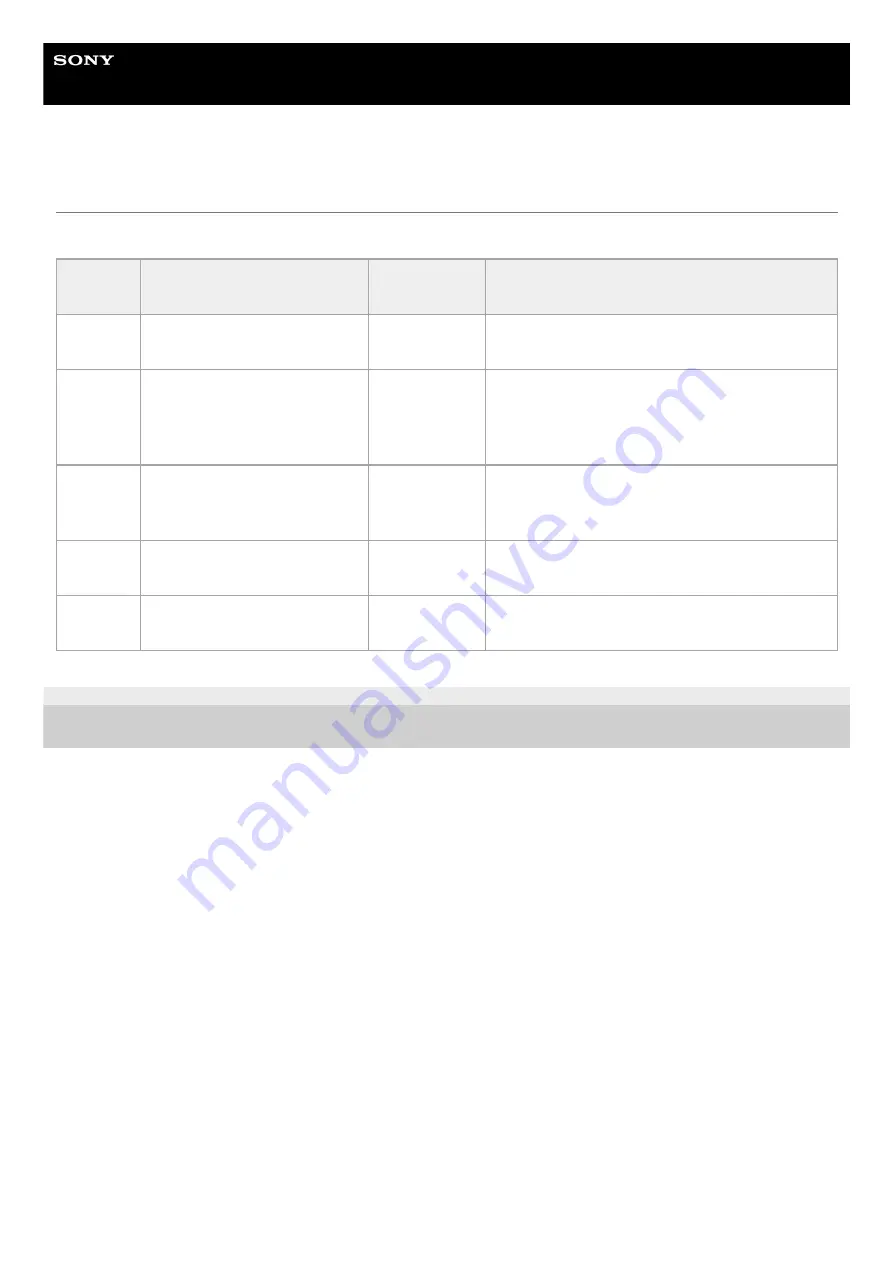
Interchangeable Lens Digital Camera
ILME-FR7 / ILME-FR7K
Clock Set
Sets internal clock settings.
5-041-957-11(1) Copyright 2022 Sony Corporation
Item
Sub-item setting
Factory
default
Description
Time
Zone
UTC − 12:00 to UTC + 14:00
–
Sets the time difference from UTC in 30-minute
units.
Date
Mode
YYMMDD / MMDDYY /
DDMMYY
YYMMDD
Selects the display format for dates.
YYMMDD:
Year, month, day
MMDDYY:
Month, day, year
DDMMYY:
Day, month, year
12H/24H
12H / 24H
24H
Selects the clock display format.
12H:
12-hour mode
24H:
24-hour mode
Date
–
–
Sets the current date.
Set:
Set the value.
Time
–
–
Sets the current time.
Set:
Set the value.
344
Содержание ILME-FR7
Страница 15: ...5 041 957 11 1 Copyright 2022 Sony Corporation 15 ...
Страница 32: ...5 041 957 11 1 Copyright 2022 Sony Corporation 32 ...
Страница 50: ...50 ...
Страница 84: ...5 041 957 11 1 Copyright 2022 Sony Corporation 84 ...
Страница 123: ...5 041 957 11 1 Copyright 2022 Sony Corporation 123 ...
Страница 135: ...5 041 957 11 1 Copyright 2022 Sony Corporation 135 ...
Страница 166: ...5 041 957 11 1 Copyright 2022 Sony Corporation 166 ...
Страница 175: ...5 041 957 11 1 Copyright 2022 Sony Corporation 175 ...
Страница 187: ...5 041 957 11 1 Copyright 2022 Sony Corporation 187 ...
Страница 204: ...204 ...
Страница 207: ...5 041 957 11 1 Copyright 2022 Sony Corporation 207 ...
Страница 220: ...5 041 957 11 1 Copyright 2022 Sony Corporation 220 ...
Страница 241: ...5 041 957 11 1 Copyright 2022 Sony Corporation Reset Resets the Server Settings settings to the defaults 241 ...
Страница 253: ...253 ...
Страница 258: ...5 041 957 11 1 Copyright 2022 Sony Corporation 258 ...
Страница 267: ...267 ...
Страница 273: ...5 041 957 11 1 Copyright 2022 Sony Corporation 273 ...
Страница 388: ...388 ...
Страница 410: ...5 041 957 11 1 Copyright 2022 Sony Corporation 410 ...
Страница 440: ...5 041 957 11 1 Copyright 2022 Sony Corporation 440 ...
Страница 457: ...Design and specifications are subject to change without notice 5 041 957 11 1 Copyright 2022 Sony Corporation 457 ...















































