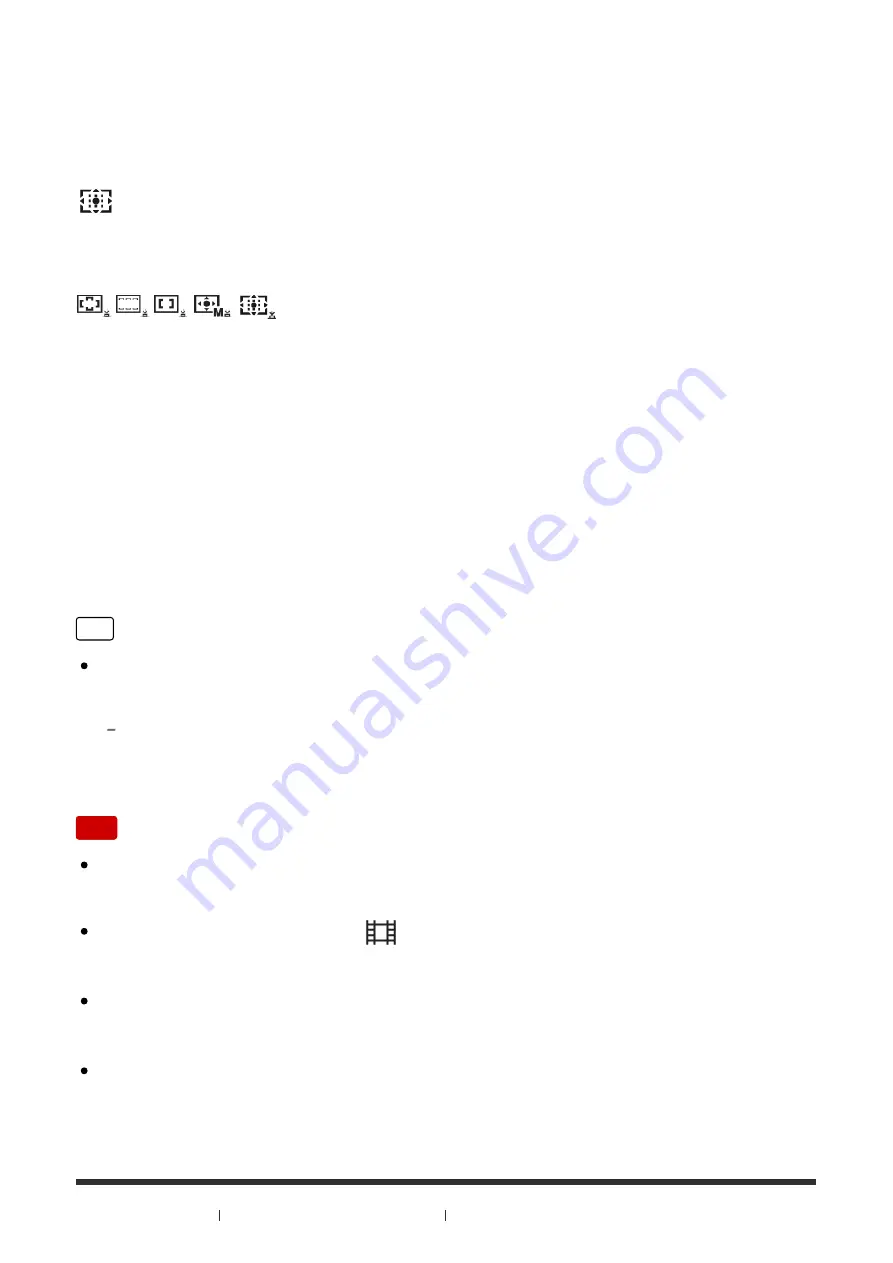
focus on an extremely small subject in a narrow area.
On the Flexible Spot shooting screen, you can change the size of the AF range
finder frame by rotating the control wheel.
Expand Flexible Spot:
If the product fails to focus on the single selected point, it uses the focus points
around the flexible spot as the second priority area to achieve focus.
Lock-on AF:
When the shutter button is pressed and held halfway down, the product tracks the
subject within the selected autofocus area. Point the cursor to [Lock-on AF] on the
[Focus Area] setting screen, then select the desired tracking start area using the
left/right sides of the control wheel. You can move the tracking start area to a
desired point by designating the area to be the flexible spot or expand flexible
spot.
On the Flexible Spot shooting screen, you can change the size of the AF range
finder frame by rotating the control wheel.
Hint
You can move the [Flexible Spot], [Expand Flexible Spot], or [Zone] area
quickly through the following methods:
By pressing the key to which [Focus Settings] has been assigned, and then turning the
front/rear dial or pressing the top/bottom/left/right side of the control wheel. [Focus
Settings] is assigned to the C2 key in the default settings.
Note
When [Focus Mode] is [Continuous AF] and [Focus Area] is [Wide] or [Zone],
the focus range finder frame may change after the focus is achieved.
When the mode dial is set to
(Movie) or when shooting movies, you cannot
select [Lock-on AF] for [Focus Area].
You can select [Lock-on AF] only when the focus mode is set to [Continuous
AF].
A dotted square may appear around the whole screen in the clear image zoom,
digital zoom, or smart zoom range in order to focus using the entire frame.






























