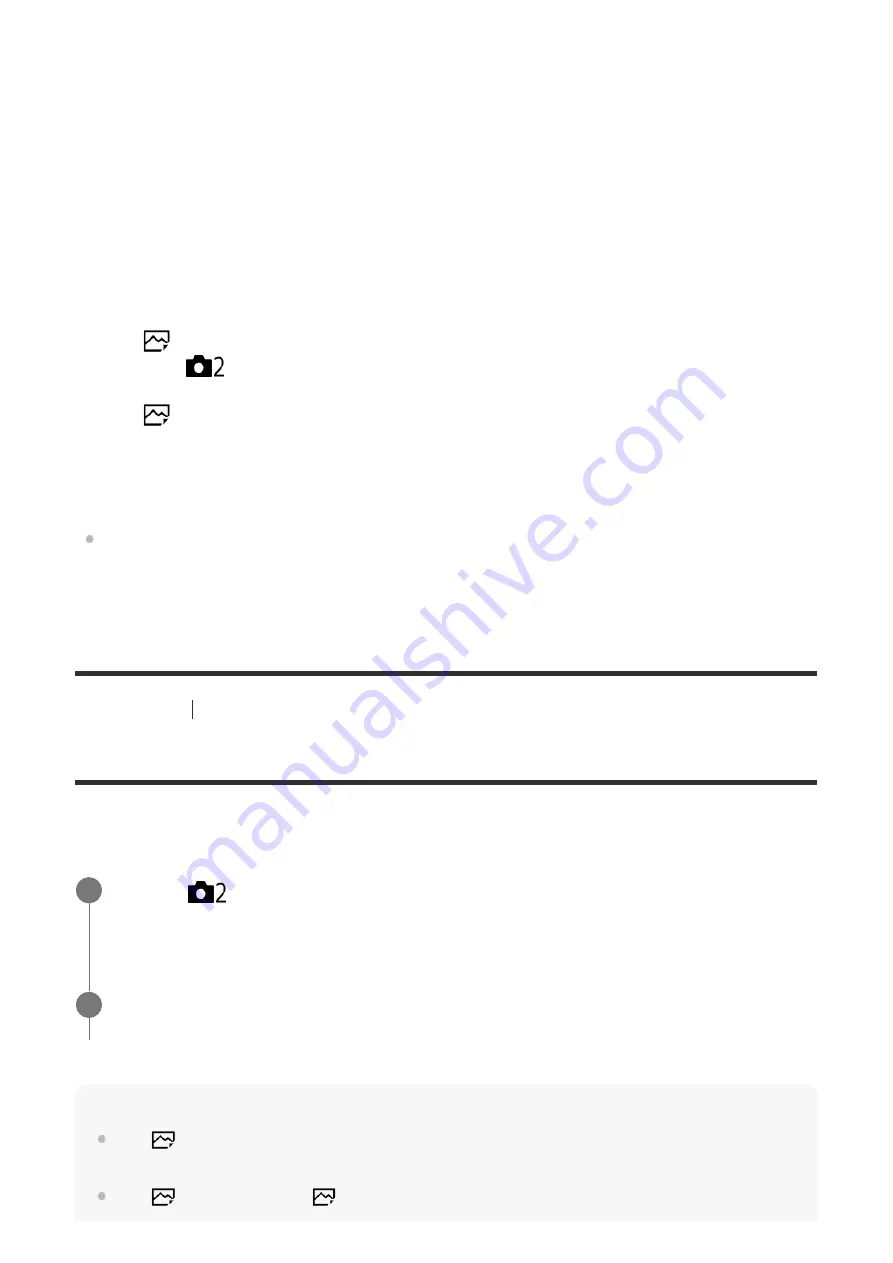
On:
The auto focus operates when you press the shutter button halfway down.
Off:
The auto focus does not operate even if you press the shutter button halfway down.
Useful method to micro-adjust the focus
Activating the auto focus function with a button other than the shutter button makes possible
more accurate focusing in combination with manual focusing.
SAM lenses other than SAL18135 lens do not support the DMF (Direct Manual Focus)
function (as of the day this camera was released).
[37] Shooting
Auto focus
AF On
You can focus using any button instead of pressing the shutter button halfway down. The
settings for [Focus Mode] will be applied.
Hint
Set [
AF w/ shutter] to [Off] when you do not want to perform auto focusing using the shutter
button.
Set [
AF w/ shutter] and [
Eye-Start AF] to [Off] to focus at a specific shooting distance
Attach an SSM lens or SAL18135 lens to the camera, and then set the focus mode switch
on the lens to "AF."
1.
Set [
AF w/ shutter] to [Off].
2.
MENU
→
(Camera Settings2)
→
[Custom Key(Shoot.)]
→
assign the [AF On] and
[Focus Magnifier] functions to the desired keys.
3.
Set [
Eye-Start AF] to [Off] to avoid auto focusing when you look through the viewfinder.
4.
Press the key to which the [AF On] function is assigned.
5.
Press the key to which the [Focus Magnifier] function is assigned, and then rotate the focus
ring for micro-adjustments of the focus.
6.
Press the shutter button fully down to shoot the image.
7.
MENU
→
(Camera Settings2)
→
[Custom Key(Shoot.)]
→
desired key, then assign
the [AF On] function to the key.
1
Press the key to which you have assigned the [AF On] function while auto-focus
shooting.
2
Содержание ILCA-99M2
Страница 413: ......






























