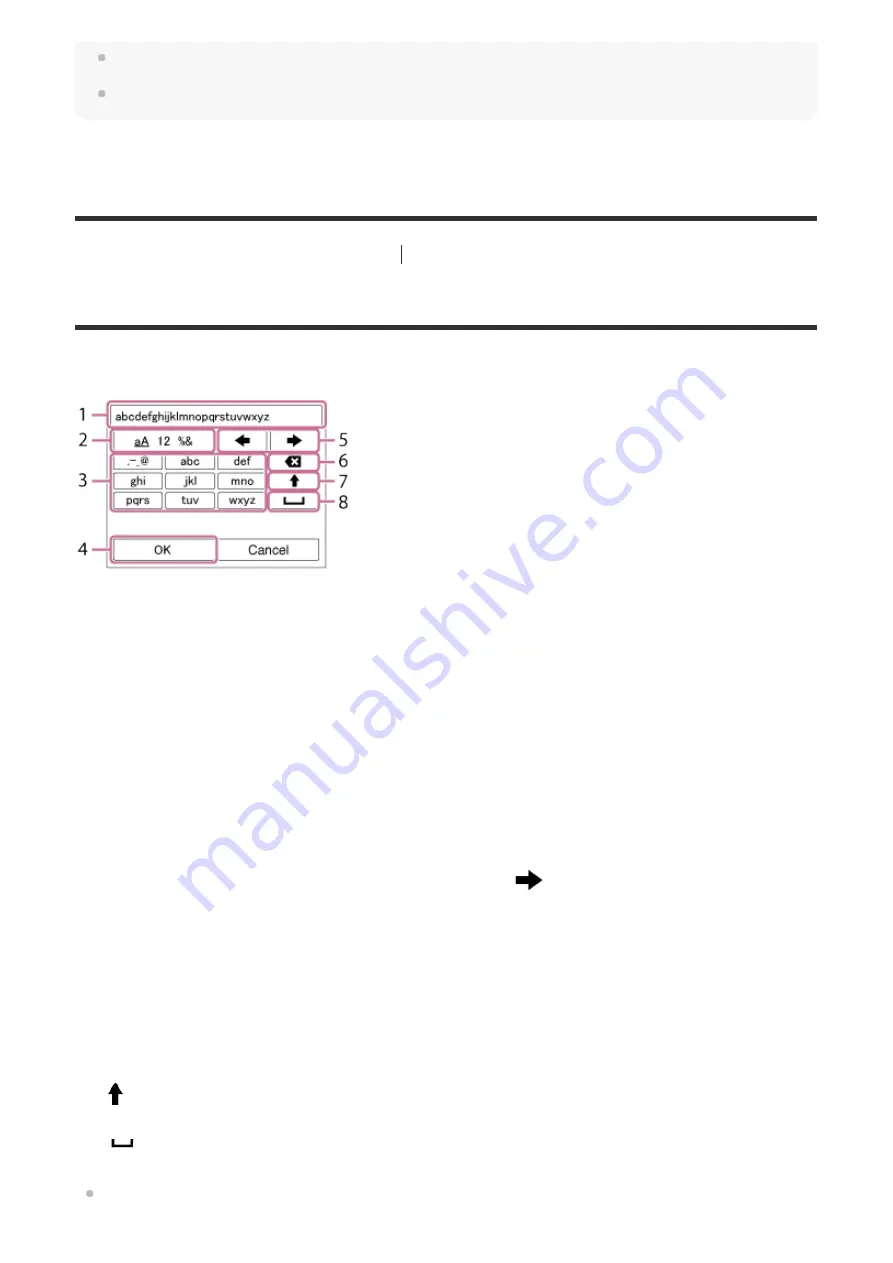
Items that are gray on the Quick Navi screen are not adjustable.
When using [Creative Style], some settings can only be controlled from the dedicated screen.
[11] Names of parts/Icons and indicators
Basic operations
How to use the keyboard
When manual character entry is required, a keyboard is displayed on the screen.
Move the cursor on desired key using the multi-selector, then press the center to enter.
To cancel input, select [Cancel].
Input box
The characters you entered are displayed.
1.
Switch character types
Each time you press this key, the character type will switch between alphabet letters,
numerals and symbols.
2.
Keyboard
Each time you press this key, the characters corresponding to that key will be displayed
one-by-one in order.
For example: If you want to enter “abd”
Press the key for “abc” once to display “a”
→
select “
”((5) Move cursor) and press the
key for “abc” twice to display “b”
→
press the key for “def” once to display “d.”
3.
Finalize
Finalizes the entered characters.
4.
Move cursor
Moves the cursor in the input box to the right or left.
5.
Delete
Deletes the character preceding the cursor.
6.
Switches the next character to a capital or lowercase letter.
7.
Enters a space.
8.
Содержание ILCA-99M2
Страница 413: ......
















































