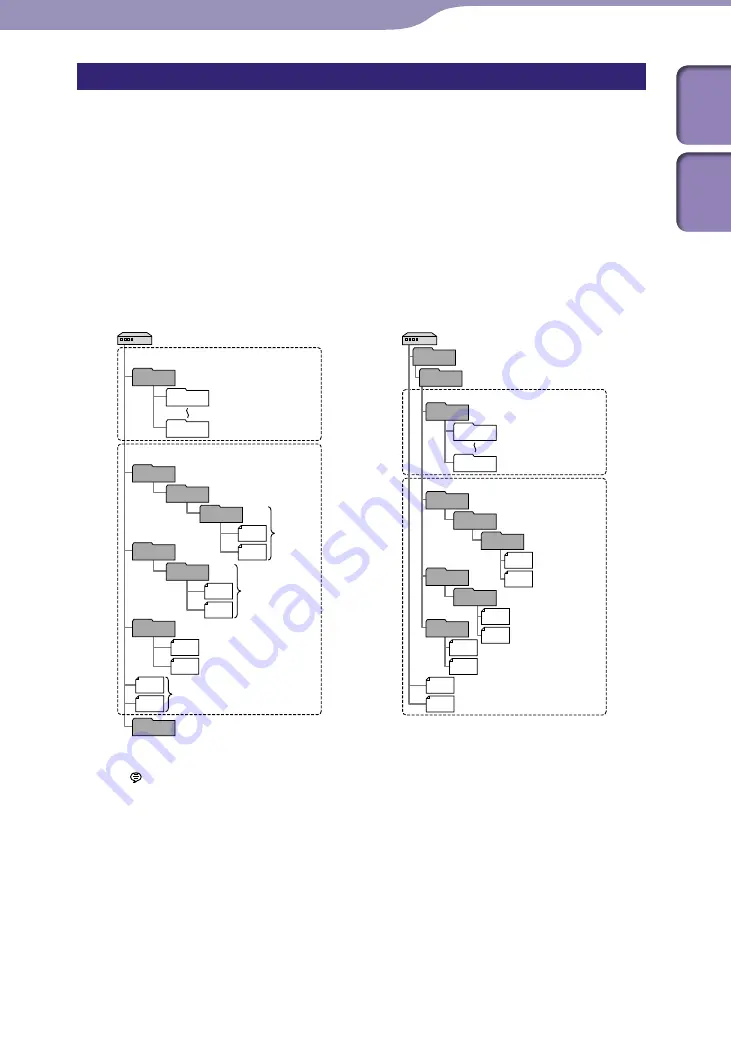
Utilizing Your Computer
ModelName: ICD-UX522/UX522F/UX523/UX523F
PartNumber: 4-293-033-11
Structure of folders and files
The folders and files are displayed on the computer screen as shown.
On a Windows screen using Explorer, and on a Macintosh screen using Finder,
folders and files can be displayed by opening “IC RECORDER” or “MEMORY
CARD.”
When connecting the IC recorder with your computer after the destination
memory media has been set to “Memory Card” (
p. 29
), the structure of
folders is different from that when the destination memory media is set to
“Built-In Memory.”
Built-in memory
IC RECORDER
Folder for files recorded
using the IC recorder
Folder transferred from
your computer
VOICE*
1
FOLDER01
FOLDER05
MUSIC
POP
J-POP*
2
LPCM
LPCM
AAC-LC
AAC-LC
PODCASTS
NEWS*
2
Conversation*
2
Instructions*
5
*
3
*
3
*
4
MP3
MP3
MP3
WMA
microSD card
“MEMORY CARD”
Folder for files recorded
using the IC recorder
Folder transferred from
your computer
PRIVATE
SONY
FOLDER01
VOICE
FOLDER05
MUSIC
POP
J-POP
LPCM
LPCM
AAC-LC
AAC-LC
PODCASTS
NEWS
Conversation
MP3
MP3
MP3
WMA
*
1
Even if a file is transferred directly under the VOICE folder, it will not be displayed on
the
tab of the IC recorder. When you transfer a file from your computer to the IC
recorder, put the file in the folders under the VOICE folder.
*
2
The name of a folder in which music files are stored will be displayed on the IC
recorder as it is, so it is convenient if you put an easy-to-remember name on the folder
in advance.
Folders shown in the illustration are examples of folder names.
*
3
The IC recorder can recognize up to 8 levels of folders transferred to the IC recorder.
*
4
If you transfer music files separately, they are classified as being in “No Folder.”
*
5
The operating instructions of the IC recorder are stored in the “Instructions” folder
directly under the “IC RECORDER” folder.
Continued















































