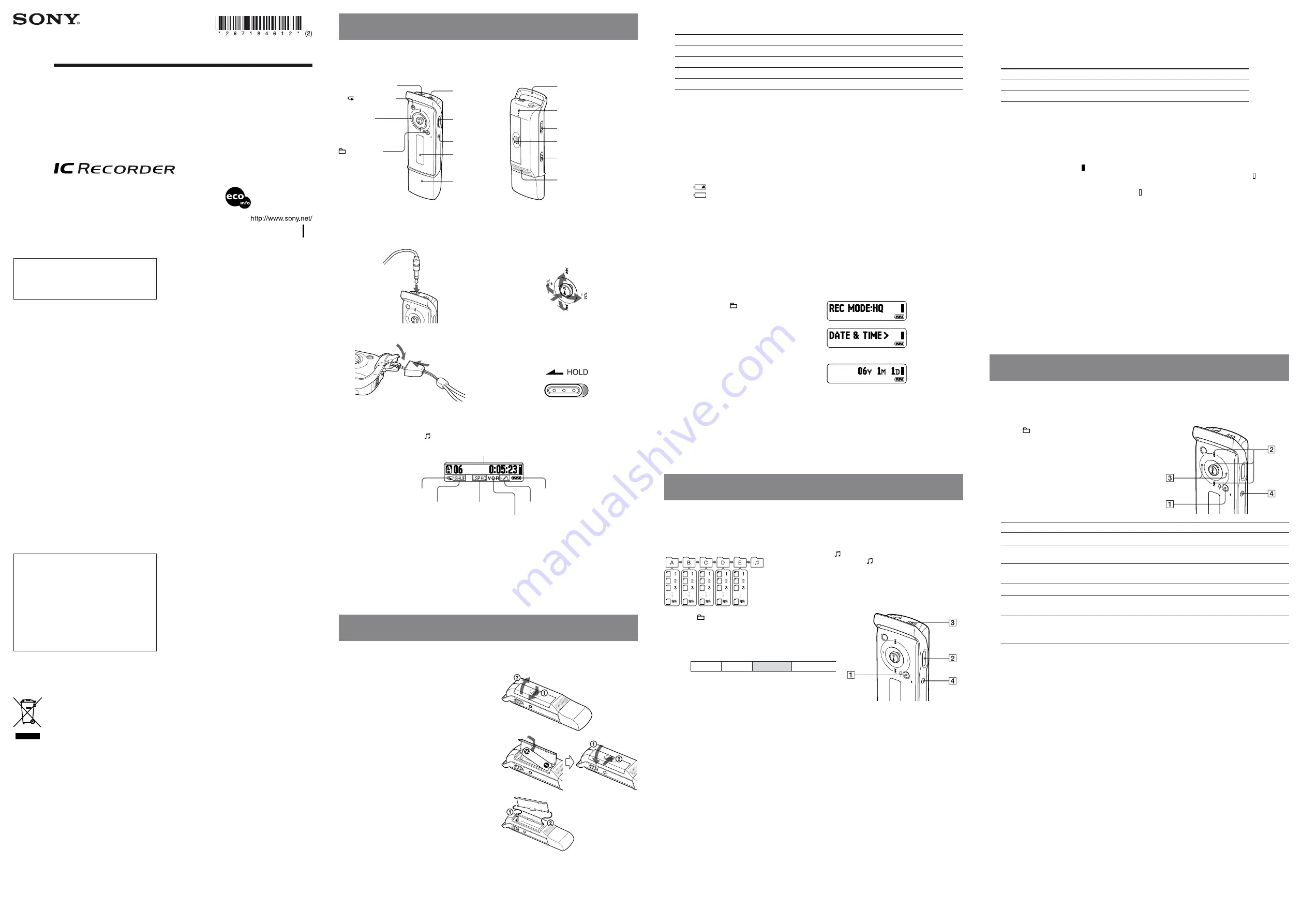
ICD-U50/U60/U70 U 2-671-946-12(1)
IC Recorder
Operating Instructions
Owner’s Record
The model number is located at the rear and the serial number is located inside the battery
compartment. Record the serial number in the space provided below. Refer to these numbers whenever
you call upon your Sony dealer regarding this product.
Model No. ______________
Serial No. __________________________________
©2006 Sony Corporation Printed in China
ICD-U50/U60/U70
Printed on 100% recycled
paper using VOC (Volatile
Organic Compound)-free
vegetable oil based ink.
Information
IN NO EVENT SHALL SELLER BE LIABLE FOR
ANY DIRECT, INCIDENTAL OR CONSEQUENTIAL
DAMAGES OF ANY NATURE, OR LOSSES OR
EXPENSES RESULTING FROM ANY DEFECTIVE
PRODUCT OR THE USE OF ANY PRODUCT.
For the customers in the U.S.A.
INFORMATION
This equipment has been tested and found to comply with
the limits for a Class B digital device, pursuant to Part 15
of the FCC Rules. These limits are designed to provide
reasonable protection against harmful interference in a
residential installation. This equipment generates, uses, and
can radiate radio frequency energy and, if not installed and
used in accordance with the instructions, may cause harmful
interference to radio communications.
However, there is no guarantee that interference will not
occur in a particular installation. If this equipment does
cause harmful interference to radio or television reception,
which can be determined by turning the equipment off and
on, the user is encouraged to try to correct the interference
by one or more of the following measures:
– Reorient or relocate the receiving antenna.
– Increase the separation between the equipment and
receiver.
– Connect the equipment into an outlet on a circuit different
from that to which the receiver is connected.
– Consult the dealer or an experienced radio/TV technician
for help.
You are cautioned that any changes or modifications not
expressly approved in this manual could void your authority
to operate this equipment.
If you have any questions about this product, you may call:
Sony Customer Information Services Center 1-800-222-7669
or http://www.sony.com/
Declaration of Conformity
Trade Name:
SONY
Model:
ICD-U50/U60/U70
Responsible Party:
Sony Electronics Inc.
Address:
16530 Via Esprillo, San Diego, CA
92127 U.S.A.
Telephone Number: 858-942-2230
This device complies with part 15 of the FCC Rules.
Operation is subject to the following two conditions: (1)
This device may not cause harmful interference, and (2)
this device must accept any interference received,
including interference that may cause undesired operation.
Disposal of Old Electrical & Electronic
Equipment (Applicable in the European
Union and other European countries with
separate collection systems)
This symbol on the product or on its
packaging indicates that this product shall
not be treated as household waste. Instead
it shall be handed over to the applicable
collection point for the recycling of electrical
and electronic equipment. By ensuring
this product is disposed of correctly, you
will help prevent potential negative consequences for the
environment and human health, which could otherwise be
caused by inappropriate waste handling of this product.
The recycling of materials will help to conserve natural
resources. For more detailed information about recycling
of this product, please contact your local Civic Office, your
household waste disposal service or the shop where you
purchased the product.
Applicable accessories: Headphone
Troubleshooting
Before taking the unit for repair, check the following
sections. Should any problem persist after you have made
these checks, consult your nearest Sony dealer.
The unit does not operate.
The battery has been inserted with incorrect polarity.
The battery is weak.
The buttons are locked with the HOLD switch. (If you
press any button, “HOLD” will flash 3 times.)
No sound comes from the speaker.
The ear receiver or headphones are plugged in.
The volume is turned down completely.
“MEMORY FULL” or “MESSAGE FULL”
flashes and you cannot start recording.
The memory is full. Erase some of the messages.
99 messages have been recorded in the selected folder.
Select another folder or erase some of the messages.
Noise is heard.
An object, such as your finger, etc., accidentally rubbed
or scratched the unit during recording so that noise was
recorded.
The unit was placed near an AC power source, a
fluorescent lamp or a mobile phone during recording or
playback.
Ear receiver/headphones plug is dirty. Clean the plug.
Recording level is low.
Set the microphone sensitivity to “MIC SENS:H (high)”
using the menu.
Recording is interrupted.
The advanced VOR function is activated. Set “VOR:OFF”
in the menu.
“--:--” is displayed.
You have not set the clock.
“--Y--M--D” or “--:--” is displayed on the
REC DATE or REC TIME display.
The date and time of recording will not be displayed if you
recorded the message when the clock was not set.
The battery life is short.
The batery life mentioned in “Installing the Battery” is
based on playback through stereo headphone(s) with the
medium volume level using Sony LR03(SG) alkaline
battery. The battery life may shorten depending on the
operation of the unit.
You cannot record messages up to the
maximum recording time.
If you record messages in a mixture of HQ, SP and LP
modes, the recordable time varies from the maximum HQ
mode recording time to the maximum LP mode recording
time.
No more recording can be made when 99 messages each
have been recorded in a folder.
Due to the limitation of the IC recording system, this unit
records in the minimum recording unit. If the length of
each message cannot be divided by the minimum recording
unit, the remaining recording time may decrease by more
than the total length of the messages.
The unit does not operate correctly.
Take out the battery and insert it again.
Please note that recorded messages may be erased during
service or repair work.
Index to Parts and Controls
Main Unit
(headphone) jack
*
1
A-B (repeat) button
Control key
*
2
/MENU button
Front
REC (record)/
PAUSE button
STOP button
Display window
USB cap
Built-in
microphone
Rear
Neck strap holder
*
3
OPR (operation) indicator
HOLD switch
*
4
Battery compartment
DPC switch
Speaker
This unit does not have a power on/off switch.
*
1
Connect stereo headphone(s) or stereo ear receiver
to the
(headphone) jack. If noise is heard, wipe
the headphone/ear receiver plug.
*
2
How to use the control key
Use the key to change the menu settings as well as
for playback. In the menu mode press the key right or
left to select a menu item and press the key (
)
to confirm the setting.
*
3
How to attach the neck strap
*
4
Slide the HOLD switch in the direction of the arrow,
and all the functions of all the buttons are locked.
When the HOLD function is activated during stop, the
display will be turned off, too.
Display Window
Folder indicator (A, B, C, D, E, )/Message number/REC (recording) indicator/Recording time indication/
Remaining memory indicator/Total number of messages in a folder/Menu indication/Counter/Remaining time
indication/Recording date indication/Current time indication
Repeat play indicator
Playback mode indicator
Recording mode
indicator
VOR indicator
Microphone sensitivity indicator
Remaining battery indicator
When recording or playback stops, the display changes from counter to current time, and then disappears
in 30 seconds.
Supplied Accessories
Stereo headphone (1)
Operating instructions (1)
LR03 (size AAA) alkaline battery (1)
Neck strap (1)
Getting Started
Installing the Battery
Slide and lift the battery compartment
lid.
Insert one LR03 (size AAA) alkaline
battery with the correct polarity, and
close the lid.
If the battery compartment lid is accidentally
detached, attach it as illustrated.
Battery life
*
1
When using a Sony LR03 (SG) (size AAA) alkaline battery
Recording mode
Recording
Playback
*
2
HQ
*
3
Approx. 11 hr.
Approx. 13 hr.
SP
*
4
Approx. 16 hr. 30 min.
Approx. 19 hr.
LP
*
5
Approx. 16 hr. 30 min.
Approx. 19 hr.
MP3
—
Approx. 8 hr. 30 min.
(hr.: hours / min.: minutes)
*
1
The battery life may shorten depending on the operation of the IC recorder.
*
2
When playing back through the stereo headphone with the medium volume level
*
3
HQ: High quality recording mode
*
4
SP: Standard play recording mode
*
5
LP: Long play recording mode
!
Note
Do not use a manganese battery with this IC recorder.
Battery remaining indicator
The battery indicator on the display shows the battery condition.
When
flashes, replace the battery with a new one.
When
flashes and “CHANGE BATTERY” flashes 3 times, the battery is exhausted and the
IC
recorder
will stop operating.
!
Notes
When you replace the battery with a new one, the clock returns to the setting display, or an incorrect date
and time appear when you insert the new battery. In this case, set the date and time again. The recorded
messages, however, will remain.
The IC recorder is accessing data while “ACCESS” appears on the display or the OPR indicator flashes in
orange. While the IC recorder is accessing data, do not remove the battery. Doing so may damage the data.
Setting the Clock
You must set the clock to record the date and time.
Press and hold /MENU for more than
1 second.
The unit enters the menu mode.
Press the control key toward
to
display “DATE & TIME>” and press
.
The clock setting display appears.
Press the control key toward
to
select the digits of the year and press
.
Set the month, day, hour and minute in
sequence, then press
.
When the minute digits are selected, the clock
will be set and the display will return to “DATE
& TIME>.”
Press STOP to exit from the menu
mode.
Recording
Recording Messages
You can record up to 99 messages in each of the five folders (A, B, C, D and E), a total of 495 messages.
Folders for messages
Folder for MP3 files
*
*
is a folder for MP3 files.
If you select and record messages, the folder
will be automatically switched to A, B, C, D
or E, whichever has sufficient space for those
messages.
Press /MENU to select a folder.
Press REC/PAUSE in the stop mode to
start recording.
The message will be automatically added after the
end of the last recorded message.
e.g.
Message 1
Message 2
New message
Empty space
Speak into the built-in microphone.
Press STOP to stop the recording.
!
Notes
While the OPR indicator is flashing or is lit in orange, do not remove the battery. Doing so may damage the
data.
Noise may be recorded if an object, such as your finger, etc., accidentally rubs or scratches the IC recorder
during recording.
Before making a recording, be sure to check the remaining battery indicator.
To pause recording
Press REC/PAUSE. “PAUSE” flashes. To release pause and resume recording, press REC/PAUSE
again.
Monitoring the recording
Connect the headphone supplied or an optional stereo ear receiver to the
(headphone) jack and
monitor the recording. You can adjust the volume with the control key by pressing it toward VOL + or
VOL –, but the recording level is fixed.
Selecting the recording mode
Select “HQ”, “SP”, or “LP” in the “REC MODE:HQ” menu (see “Menu Settings” on the reverse side).
To record in better sound quality, select “HQ.”
Selecting the microphone sensitivity
Select the microphone sensitivity in the “MIC SENS:H” menu (see “Menu Settings” on the reverse
side).
Maximum recording time
The maximum recording time
*
of all the folders is as follows. You can check the remaining recording
time by selecting “REMAIN” in the “DISPLAY>” menu (see “Menu Settings” on the reverse side).
*
When deleting “Player Plug-in for Windows Media Player” and “Windows
®
2000 Professional, Windows
®
98 Second Edition Driver.”
ICD-U50
ICD-U60
ICD-U70
HQ
*
1
28 hr. 40 min.
57 hr. 30 min.
115 hr. 10 min.
SP
*
2
76 hr. 30 min.
153 hr. 25 min.
307 hr. 15 min.
LP
*
3
125 hr. 15 min.
251 hr. 5 min.
502 hr. 45 min.
(hr.: hours / min.: minutes)
*
1
HQ: High quality recording mode
*
2
SP: Standard play recording mode
*
3
LP: Long play recording mode
Remaining memory indicator
During recording, the remaining memory amount indicated decreases.
When nothing is recorded, “ ” is displayed.
When the remaining recording time reaches 5 minutes, the remaining memory indicator “ ” flashes.
When the memory is full, recording automatically stops, an alarm sounds, and “MEMORY FULL”
will flash, and the remaining memory indicator “ ” will flash. To continue recording, first erase some
of the messages.
Adding a New Message Number during Recording
(Dividing Recording)
Press and hold REC/PAUSE for more than 1 second during recording.
A new message number is added at the point where you press the button, and you can easily find it
during playback.
Starting Recording Automatically in Response to the
Sound (VOR Function)
Set the VOR (voice operated recording) function to “ON” in the “VOR:OFF” menu (see “Menu Settings”
on the reverse side).
Playback/Erasing
Playing Back Messages
When playing back a message you have just finished recording, start from Step
.
Press /MENU to select the folder you
want.
Press the control key toward
or
to select the message number you
want to play, and press
to start
playback.
Adjust the volume by pressing the
control key toward VOL + or VOL –.
Press STOP to stop playback.
To
Do this
pause playback
Press
. To resume playback from that point, press
again.
go back to the beginning of the
current message
Press toward
once.
go back to previous messages
Press toward
repeatedly. (During the stop mode, keep the key
pressed to go back through the messages continuously.)
skip to the next message
Press toward
once.
skip to succeeding messages
Press toward
repeatedly. (During the stop mode, keep the key
pressed to skip the messages continuously.)
search forward/backward*
Keep pressing toward
(forward/cue) or
(backward/review)
during playback and release the key at the point you wish to resume
playback.
* If you keep the control key toward
or
pressed, the IC recorder starts to search at higher
speed. During cue/review, the counter will be displayed, regardless of the display mode setting.
If you keep the control key toward
to the end of the recorded messages, “MESSAGE END”
flashes and the IC recorder stops at the beginning of the last message in the folder.
Adjusting the playback speed (DPC: Digital Pitch Control function)
Set the DPC switch to ON.
Set the playback speed in the “DPC: 0%” menu (see “Menu Settings” on the reverse side).
To resume normal playback
Set the DPC switch to OFF.
!
Notes
When the DPC switch is set to ON, the playback sound changes.
When the DPC switch is set to ON, an MP3 file may be played back at a lower speed than the one you set
in the “DPC 0%” menu.
Selecting the playback mode
Change the playback mode in the “VOICE PL MODE>” menu (see “Menu Settings” on the reverse
side).




















