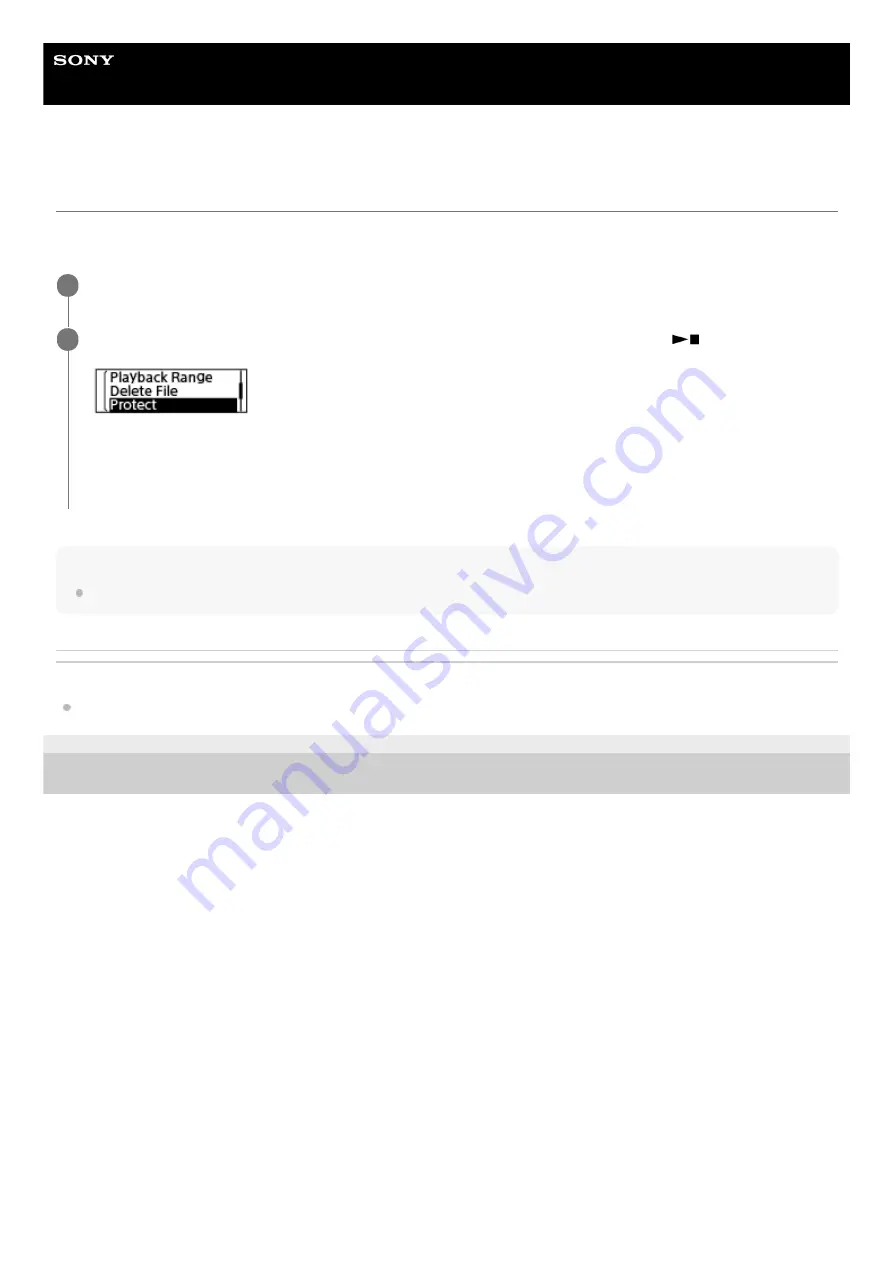
IC Recorder
ICD-TX660
Protecting a file
To prevent a file from being accidentally deleted or edited, you can protect an important file. A protected file is regarded
as a read-only file that you cannot delete or edit.
Hint
To remove protection from a file, select the protected file, and then select [Do Not Protect] in step 2.
Related Topic
5-025-099-11(1) Copyright 2021 Sony Corporation
Select the file that you want to protect.
1
While playback is on standby, select [Protect] on the OPTION menu, and then press
(play/enter/stop).
[Please Wait] and then [Protected] appear on the display window and the file is protected.
On the screen for viewing information about the recorded file, [ON] is displayed next to [File Protection:] to indicate
that the file is protected.
2
90
Содержание ICD-TX660
Страница 8: ...5 025 099 11 1 Copyright 2021 Sony Corporation 8 ...
Страница 16: ...Related Topic Using the OPTION menu 5 025 099 11 1 Copyright 2021 Sony Corporation 16 ...
Страница 18: ...5 025 099 11 1 Copyright 2021 Sony Corporation 18 ...
Страница 52: ...5 025 099 11 1 Copyright 2021 Sony Corporation 52 ...
Страница 71: ...Searching forward backward Cue Review 5 025 099 11 1 Copyright 2021 Sony Corporation 71 ...
Страница 75: ...5 025 099 11 1 Copyright 2021 Sony Corporation 75 ...
Страница 82: ...5 025 099 11 1 Copyright 2021 Sony Corporation 82 ...
Страница 87: ...5 025 099 11 1 Copyright 2021 Sony Corporation 87 ...
Страница 185: ... See Turning on or off the speaker output Speaker Output 5 025 099 11 1 Copyright 2021 Sony Corporation 185 ...






























