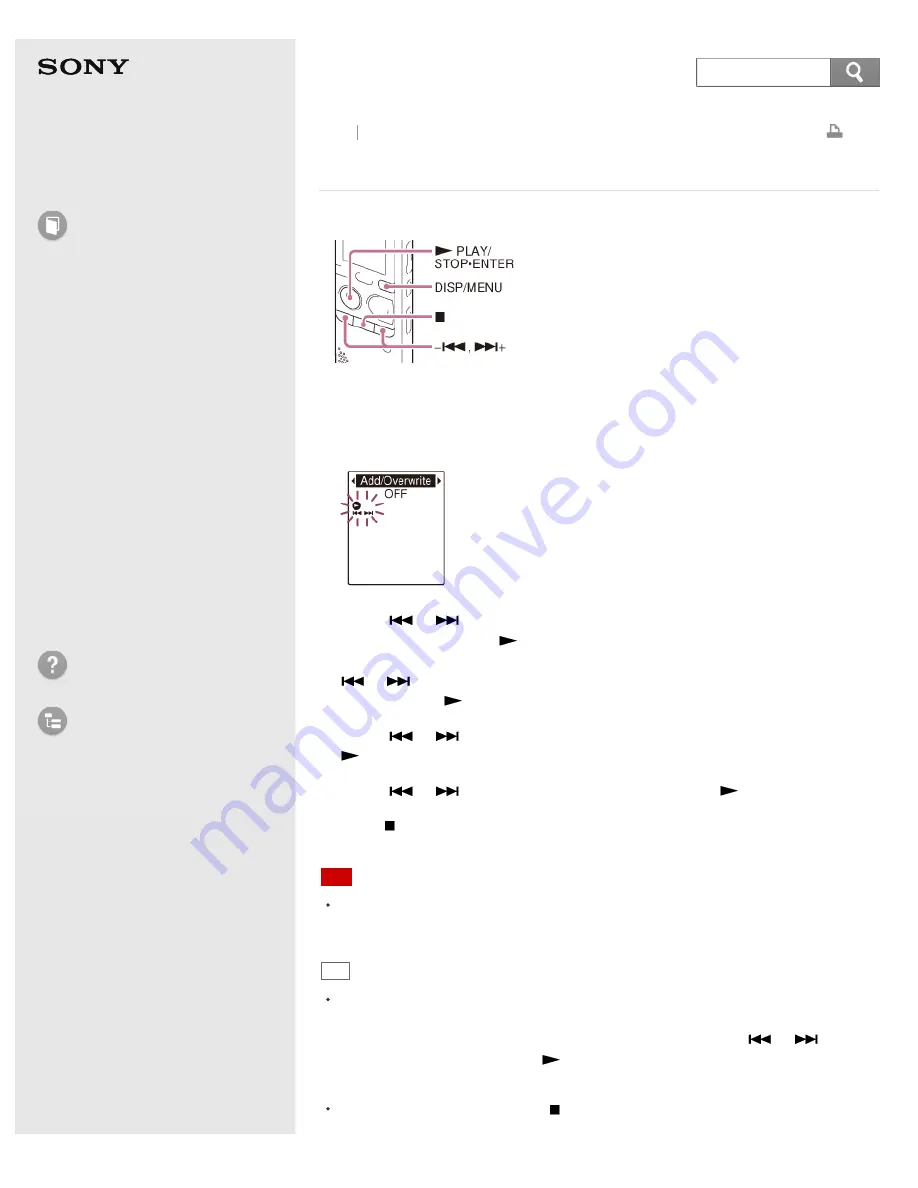
IC Recorder
ICD-PX333/PX333F
Using the menu
1. Press and hold DISP/MENU to enter the menu mode.
The menu mode window will be displayed.
2. Press –
or
+ to select the menu item for which you want to make
setting, and then press
PLAY/STOP
·
ENTER.
When you select “Divide,” “Move & Copy,” “Delete,” or “Detail Menu,”press –
or
+ to select their sub menu item for which you want to make setting,
and then press
PLAY/STOP
·
ENTER.
3. Press –
or
+ to select the setting that you want to set, and then press
PLAY/STOP
·
ENTER.
4. Press –
or
+ to make the setting, and then press
PLAY/STOP
·
ENTER.
5. Press
(stop) to exit the menu mode.
Note
If you do not press any button for 60 seconds, the menu mode is automatically
canceled and the window will return to the normal display.
Hint
To return to the previous window, press DISP/MENU during menu operations.
When the selection screen of the sub menu screen is displayed after you select
“Divide,” “Move & Copy,” “Delete,” or “Detail Menu,” press –
or
+ to
select “Back,” and then press
PLAY/STOP
·
ENTER to return to the main menu
window.
To exit the menu mode, press
(stop).
171
Search
Содержание ICD-PX333
Страница 125: ...Related Topic Selecting a recording scene for each situation Go to Page Top 2013 Sony Corporation 117 ...
Страница 154: ...Protecting a file Selecting a folder and a file Go to Page Top 2013 Sony Corporation 146 ...
Страница 156: ...Related Topic Selecting the memory Inserting a memory card Go to Page Top 2013 Sony Corporation 148 ...
Страница 158: ...Go to Page Top Related Topic Protecting a file Go to Page Top 2013 Sony Corporation 150 ...
Страница 171: ...Tuning in an FM radio station automatically automatic scanning ICD PX333F only Go to Page Top 2013 Sony Corporation 163 ...
Страница 192: ...Related Topic Disconnecting the IC recorder from your computer Go to Page Top 2013 Sony Corporation 184 ...
Страница 219: ...into the memory card slot Go to Page Top 2013 Sony Corporation 211 ...






























