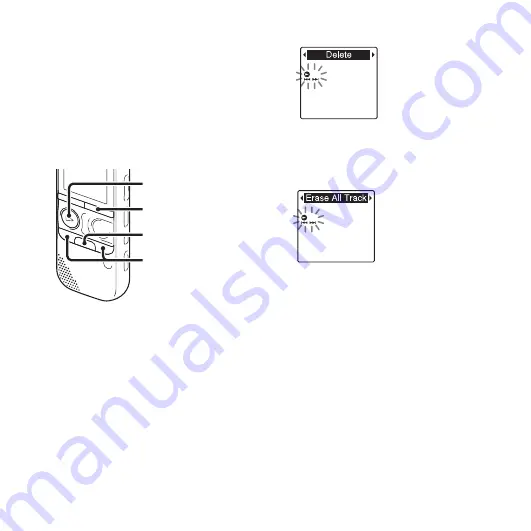
66
GB
To cancel erasing
Select “NO” in step 5, and then press
N
PLAY/STOP•ENTER.
Erasing all the track marks
in the selected file at one
time
1
Select a file from which you want to
erase the track marks.
2
Press and hold •DISP
–
MENU in the stop
mode to enter the menu mode.
The menu mode window will be
displayed.
3
Press –
.
or
>
+ to select “Delete,”
and then press
N
PLAY/STOP•ENTER.
4
Press –
.
or
>
+ to select “Erase All
Track Marks,” and then press
N
PLAY/
STOP•ENTER.
“Erase All Track Marks?” will be
displayed.
5
Press –
.
or
>
+ to select “YES,”
and then press
N
PLAY/
STOP•ENTER.
The “Erasing...” animation appears in the
display window and all the track marks
will be erased at one time.
6
Press
x
(stop) to exit the menu mode.
To cancel erasing
Select “NO” in step 5, and then press
N
PLAY/STOP•ENTER.
N
PLAY/
STOP•ENTER
x
–
.
,
>
+
•DISP
–
MENU
Содержание ICD-AX412F
Страница 150: ... 2011 Sony Corporation ...






























