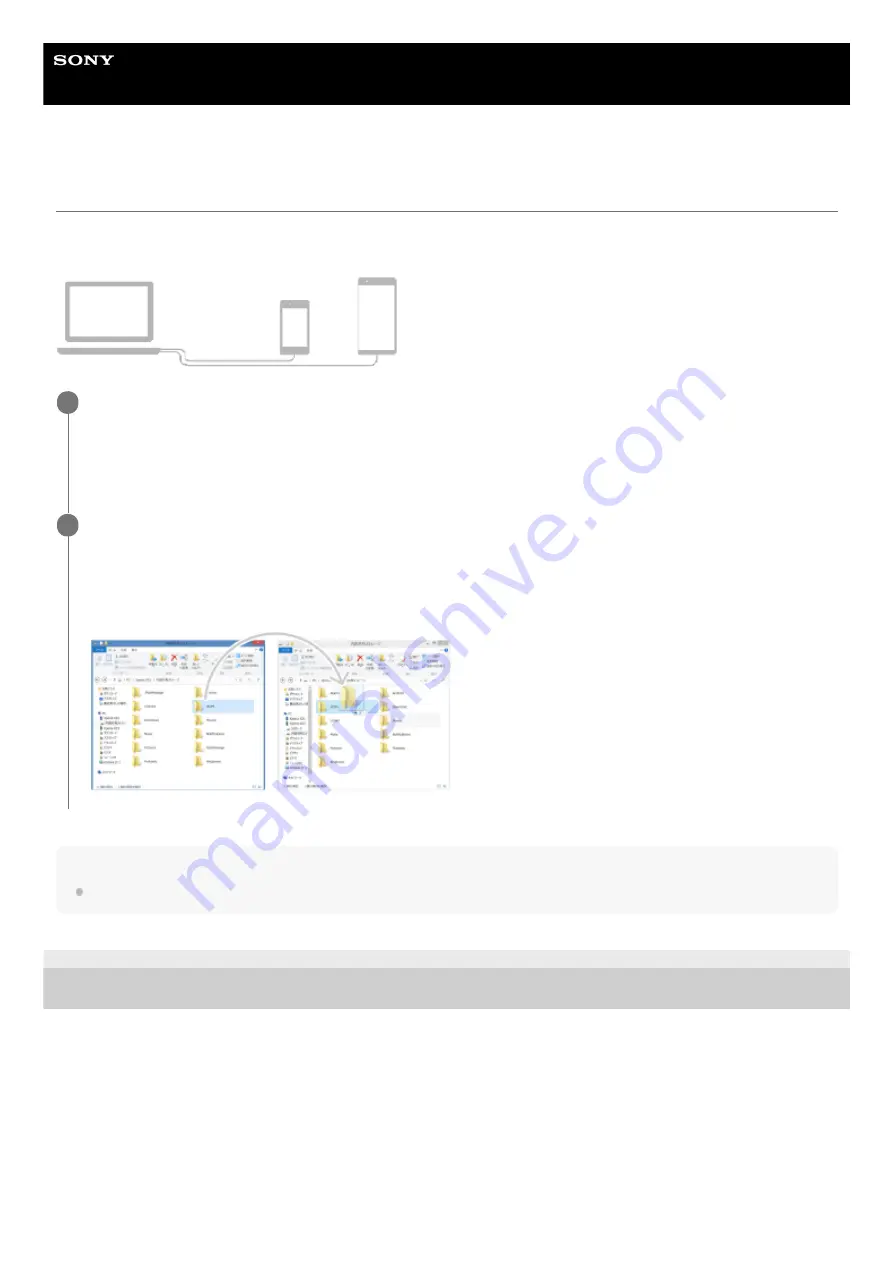
Smartphone
Xperia 1 III XQ-BC52/XQ-BC62/XQ-BC72
Transferring content using a computer (from Android)
You can transfer a large amount of data to your device (transfer destination device) from another Android device
(transfer source device) using a computer.
Note
Always use a USB cable intended for your specific Xperia model, and make sure it is completely dry.
F-405-100-11 Copyright 2021 Sony Corporation
Connect both your device (transfer destination device) and the other device (transfer source device) to a
computer using a USB cable.
On your device, drag down the status bar, tap the USB connection setting notification, and then tap [Tap for more
options.] > [File Transfer].
1
On the computer, select which files to transfer from the other device, and then copy and paste or drag and
drop the files to a location on your device.
When you copy files from the other device to your device, make sure that the folder names are the same on both
devices.
2
61
Содержание I XQ-BC52
Страница 17: ...F 405 100 11 Copyright 2021 Sony Corporation 17 ...
Страница 20: ...F 405 100 11 Copyright 2021 Sony Corporation 20 ...
Страница 22: ...Related Topic Using Game enhancer while playing F 405 100 11 Copyright 2021 Sony Corporation 22 ...
Страница 36: ...Related Topic Overview Settings menu F 405 100 11 Copyright 2021 Sony Corporation 36 ...
Страница 46: ...46 ...
Страница 49: ...Help Guide Smartphone Xperia 1 III XQ BC52 XQ BC62 XQ BC72 Overview 49 ...
Страница 83: ...Using Dynamic Vibration Status icons F 405 100 11 Copyright 2021 Sony Corporation 83 ...
Страница 104: ...Related Topic Settings menu F 405 100 11 Copyright 2021 Sony Corporation 104 ...
Страница 107: ...107 ...
Страница 112: ...Settings menu F 405 100 11 Copyright 2021 Sony Corporation 112 ...
Страница 122: ...F 405 100 11 Copyright 2021 Sony Corporation 122 ...
Страница 168: ...Related Topic Overview Settings menu F 405 100 11 Copyright 2021 Sony Corporation 168 ...
Страница 170: ...F 405 100 11 Copyright 2021 Sony Corporation 170 ...






























