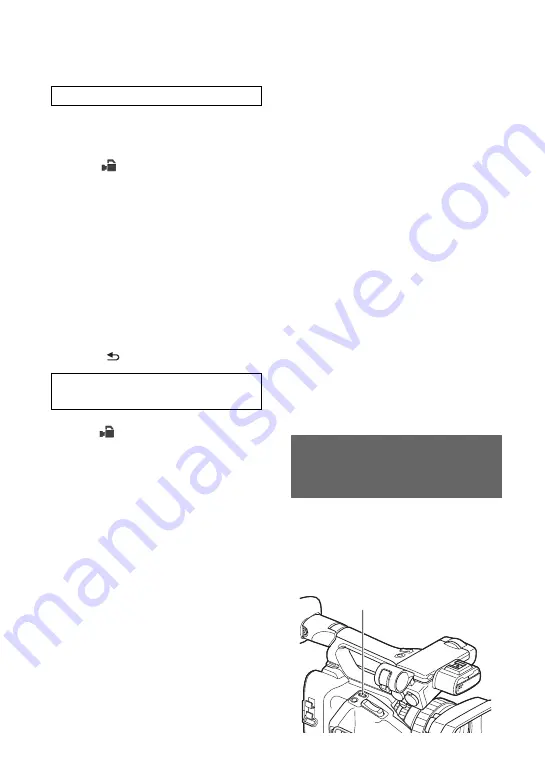
56
You must set the recording format and
frame rate.
1
Press the MENU button
A
.
2
Select
(CAMERA SET)
t
[S&Q
MOTION]
t
[REC FORMAT] with
the
V
/
v
/
B
/
b
/SET button
B
.
3
Select a recording format.
Setting values:
1080/50p PS, 1080/25p FX,
1080/25p FH
4
Select [FRAME RATE] with the
V
/
v
/
B
/
b
/SET button
B
, and set the desired
frame rate.
Setting values:
50fps, 25fps, 12fps, 6fps, 3fps, 2fps,
1fps
5
Select [
RETURN].
1
Press the
V
/
v
/
B
/
b
/SET button
B
to
select
(CAMERA
SET)
t
[S&Q
MOTION]
t
[EXECUTE], or assign
[S&Q MOTION] to an ASSIGN button
and then press the ASSIGN button.
2
Press the START/STOP button
C
.
Slow & Quick Motion recording starts.
To stop Slow & Quick Motion
recording
Press the START/STOP button
C
.
To change the frame rate setting
Hold the ASSIGN button down for about 1
second, then change the value with the
V
/
v
/
B
/
b
/SET button
B
.
Holding the ASSIGN button down again
for about 1 second restores the previous
setting.
To cancel Slow & Quick Motion
recording
Press the ASSIGN button or the MENU
button
A
during standby.
b
Notes
• When you are recording with a slow frame rate,
the camcorder may continue recording for a few
more seconds after you press the START/STOP
button to stop recording.
• You cannot change the frame rate during Slow
& Quick Motion recording. To change the frame
rate, first stop Slow & Quick Motion recording.
• The time code is recorded in [REC RUN] mode
during Slow & Quick Motion recording (p. 89).
• Slow & Quick Motion mode is automatically
canceled when the camcorder is turned off, but
the frame rate setting is retained.
• You cannot record sound during Slow & Quick
Motion recording.
• You cannot use the Slow & Quick Motion
function for simultaneous recording.
• You cannot use the Slow & Quick Motion
function with XAVC S (HD/4K) or DV.
• You cannot use the Slow & Quick Motion
function when FULL AUTO is turned on.
You can review the most recently recorded
scene on the LCD screen.
[LAST SCENE REVIEW] is assigned to
the ASSIGN4/LAST SCENE button
(p. 58).
Preparation
Recording in Slow & Quick Motion
mode
Reviewing the most recently
recorded scene (Last Scene
Review)
ASSIGN4/LAST SCENE
button
Useful functions (Continued)






























