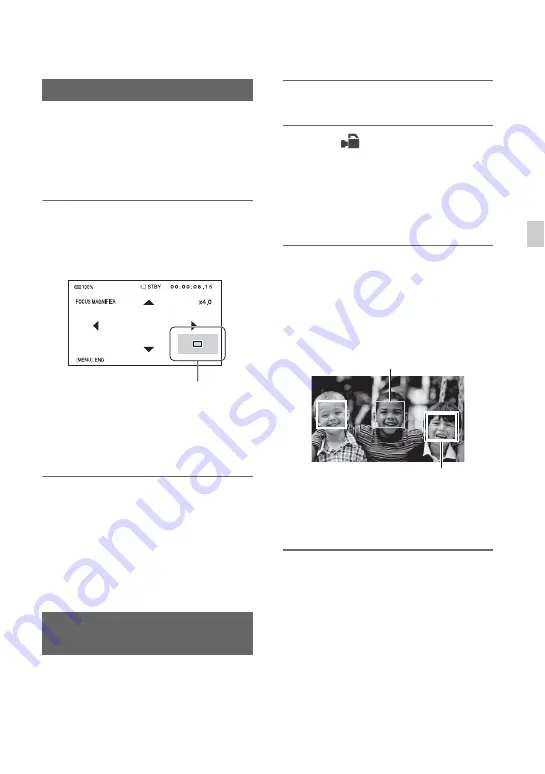
29
Re
co
rd
in
g
The selected area on the LCD screen is
magnified and displayed. It is easier to
confirm the focus setting during manual
focusing.
[FOCUS MAGNIFIER] is assigned to the
ASSIGN 2 button (p. 46).
Press ASSIGN 2 button.
The center of the screen is magnified.
The setting changes with each press of the
button.
You can adjust the enlarged display
position with the
V
/
v
/
B
/
b
button on the
camcorder. Press the SET button to set the
enlarged display position back to the center.
b
Notes
• Even though the image appears expanded on the
LCD screen, the recorded image is not
expanded.
z
Tips
• You can change the magnification ratio with
[FOCUS MAG RATIO] (p. 72).
The camcorder detects the face and focuses
on it (The default setting is [OFF]). [FACE
DETECTION] is available only with
automatic focus.
1
Press the MENU button
D
.
2
Select
(CAMERA SET)
t
[FACE DETECTION]
t
[ON] or
[OFF] with the
V
/
v
/
B
/
b
/SET button
C
.
When the faces are detected, frames
appear on the LCD screen.
3
Press the
V
/
v
/
B
/
b
button
C
,
move the selection cursor
(orange colored frame) to select
the priority face, then press the
SET button again.
The frame on the priority face changes
to a double frame.
To cancel the priority face
To move the selection cursor (orange
colored frame) onto the frame (double
frame) on the priority face, press the
V
/
v
/
B
/
b
buttons, then press the SET button
C
.
b
Notes
• Faces may not be detected depending on the
recording environment, the condition of the
subject or the settings.
Using the Focus magnifier
Focusing on a detected face
(Face detection)
Enlarged display position
Selection cursor
(orange colored frame)
Priority face frame
(double frame)
Continued
,
Содержание HXR-MC2500
Страница 48: ...48 Playback Playback 1 Open the LCD panel THUMBNAIL button Playing back movies ...
Страница 109: ......
Страница 110: ......
Страница 111: ......
Страница 112: ...http www sony net Printed in China 2014 Sony Corporation ...
















































