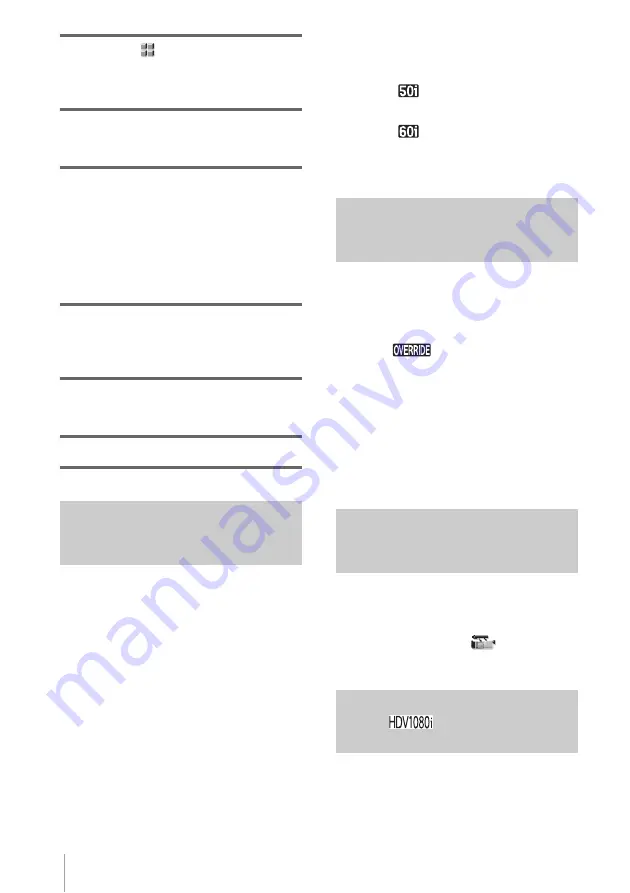
Using the Menu
88
2
Select the
(OTHERS) menu by
turning SEL/PUSH EXEC dial, then
press the dial.
3
Select [ASSIGN BTN] by turning SEL/
PUSH EXEC dial, then press the dial.
4
Select the number of the ASSIGN
button you want to assign the function
by turning SEL/PUSH EXEC dial,
then press the dial.
[ASSIGN1] through [ASSIGN6] are
available. [------] is displayed at the number
that no function is assigned.
5
Select the function to be assigned by
turning SEL/PUSH EXEC dial, then
press the dial.
6
Select [OK] by turning SEL/PUSH
EXEC dial, then press the dial.
7
Press MENU to hide the menu.
Using the hyper gain function
During recording or in the recording standby
mode, press the ASSIGN button assigned to
[HYPER GAIN]. The gain will be increased
to 36 dB. To restore the previous setting,
press the button again.
When shooting a very dark subject, you can
make it visible by using the hyper gain.
b
Note
• When this function is activated, the following
functions do not operate:
– [AE SHIFT] of the PICTURE PROFILE function
– [AE OVERRIDE]
– [BACK LIGHT]
– [SPOTLIGHT]
– Gain adjustment
• When this function is activated, the picture quality
will deteriorate.
• If you use this function when the shutter speed is
slower than 1/12, the shutter speed is automatically
set to 1/25.
• If you use this function when the shutter speed is
slower than 1/15, the shutter speed is automatically
set to 1/30.
z
Tip
• It is recommended that you focus manually.
Using the AE override function
Press the ASSIGN button assigned to [AE
OVERRIDE] and rotate the iris dial. You can
adjust the brightness by overriding the AE
shift value temporarily. When this function is
activated,
appears on the screen.
b
Note
• The AE override function is released when iris is
adjusted manually.
z
Tip
• The highest/lowest value used by AE overriding
depends on the AE shift value. The value varies
ranging within ±7 of the total value of AE shift and
AE override.
Displaying the marker
Press the ASSIGN button assigned to
[MARKER] to display the marker on the
screen. You can select the type of marker in
[MARKER SEL] on the
(CAMERA
SET) menu (p. 62).
Displaying the entire picture
frame
You can check the area surrounding the
picture frame. This is not possible on
standard TV screens. You can do this by
pressing the ASSIGN button assigned to






























