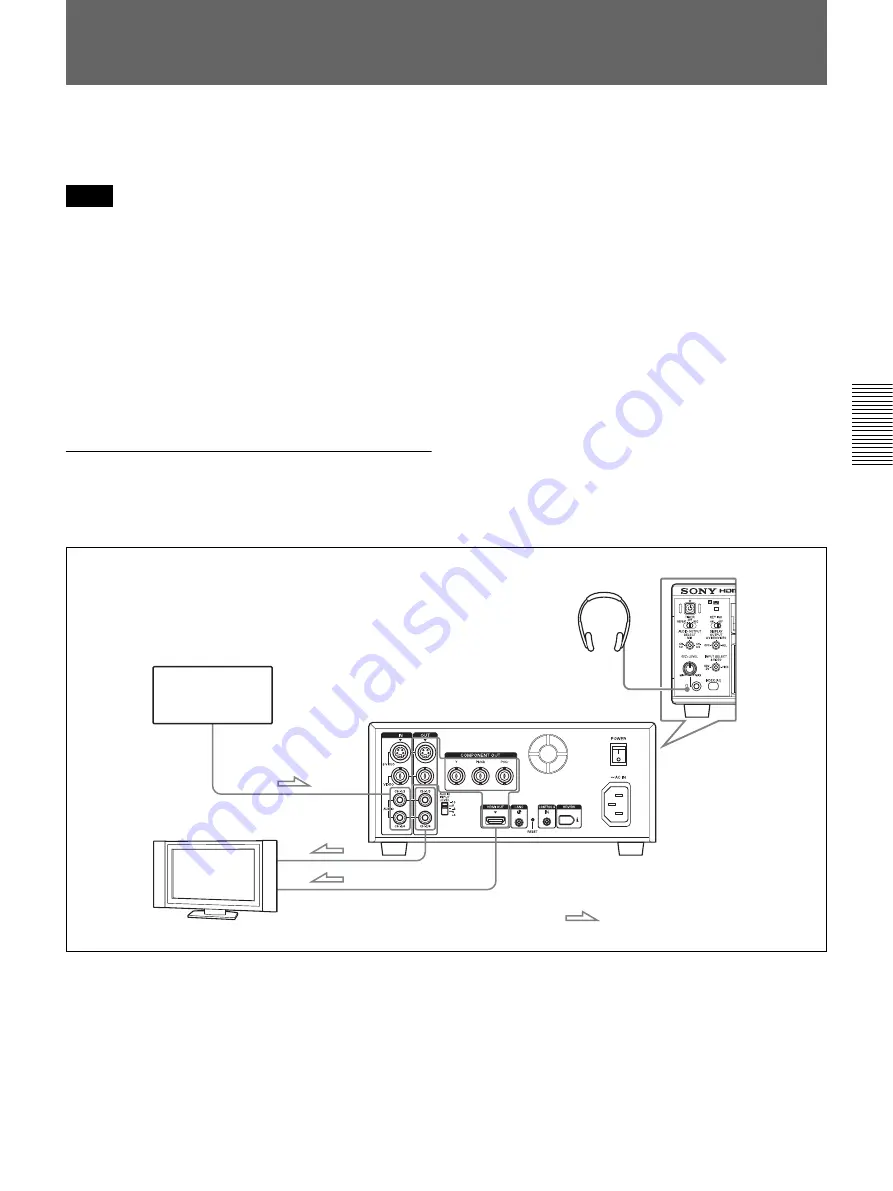
Chapter 4
Dubbing to Other Equipment Using the i.LINK Jack, Duplication, Audio Dubbing, and Connecting a Computer
63
C
h
a
p
te
r 4
D
ub
b
ing t
o
Ot
he
r Eq
ui
pme
n
t Usi
n
g
th
e i
.L
IN
K
J
a
c
k
, Dup
lic
at
ion,
A
u
di
o Du
b
b
in
g
, a
n
d
Co
nn
ec
ti
ng
a Comp
ut
er
Audio Dubbing
You can record just the sound on a recorded tape.
(Audio dubbing)
• You can dub the sound onto a DVCAM-formatted tape
recorded in the 32 kHz audio mode (4-channel/ 12 bits)
only. You cannot dub the sound on a tape in the 48 kHz
audio mode (2-channel/16 bits). If the audio mode of
the recorded tape is 32 kHz, you can dub the sound
regardless of the [AUDIO MODE] setting in the
[AUDIO SET] menu.
For details on “AUDIO MODE,” see “AUDIO SET menu”
on page 76.
• The sound is dubbed only onto channels 3/4.
You cannot dub the sound onto channels 1/2.
Connection of external devices
The following shows an example of a basic connection
for audio dubbing.
When you use the HDMI OUT jack, a separate
connection using an audio cable is not needed.
Notes
Monitor
Audio input
Headphones
HVR-M25A (front panel)
AUDIO OUTPUT
Sound source
: Signal flow
AUDIO INPUT
COMPONENT OUTPUT
Audio output
HVR-M25A
(rear panel)
i
Video input
HDMI OUTPUT
















































