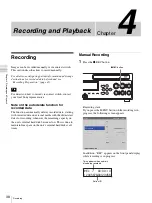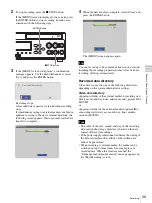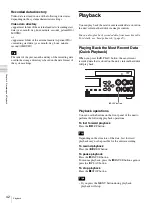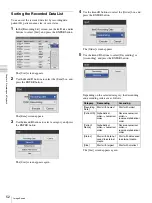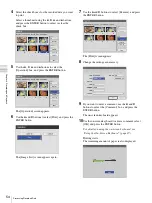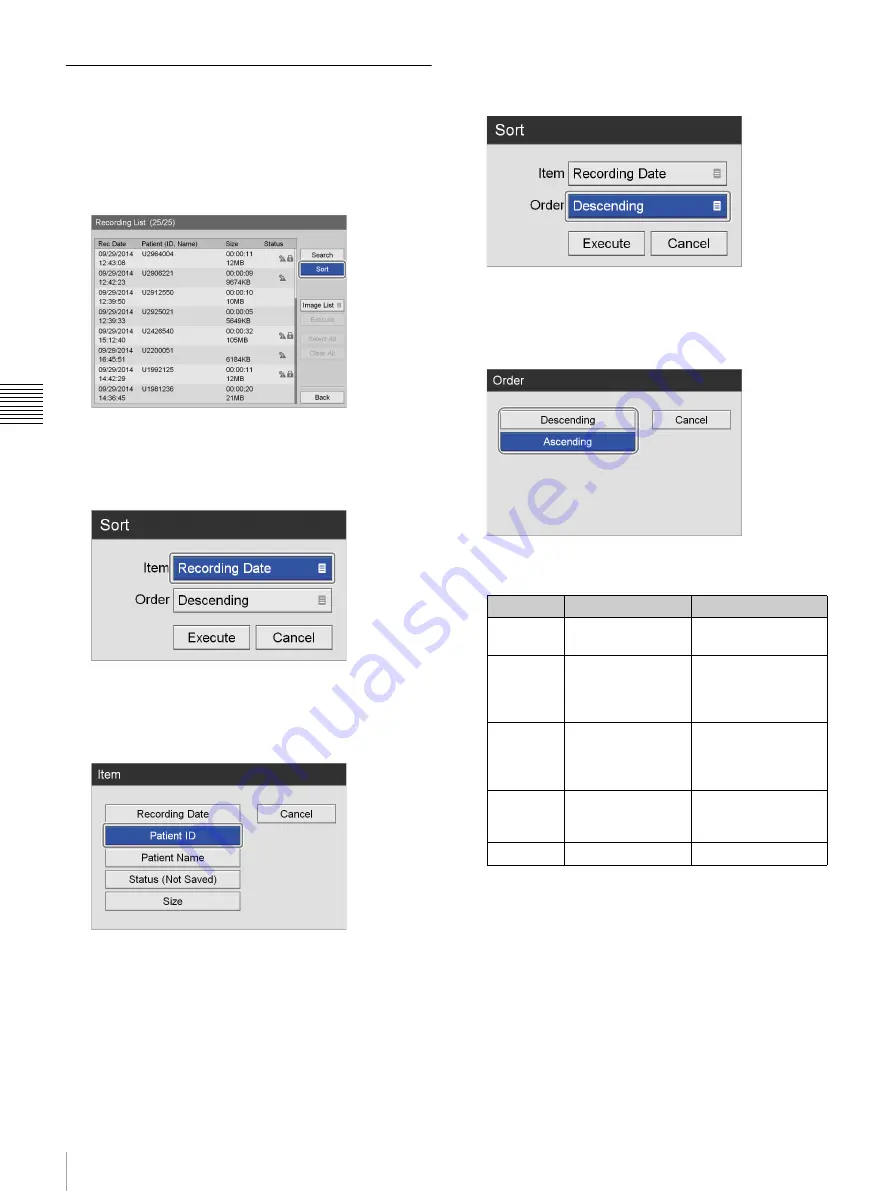
52
Image Search
C
h
ap
te
r 4
R
e
c
o
rd
in
g
an
d
P
lay
ba
c
k
Sorting the Recorded Data List
You can sort the recorded data list by recording date,
patient ID, patient name, size, or save status.
1
In the [Recording List] screen, use the
V
,
v
,
B
, and
b
buttons to select [Sort], and press the ENTER button.
The [Sort] screen appears.
2
Use the
V
and
v
buttons to select the [Item] box, and
press the ENTER button.
The [Item] screen appears.
3
Use the
V
and
v
buttons to select a category, and press
the ENTER button.
The [Sort] screen appears again.
4
Use the
V
and
v
buttons to select the [Order] box, and
press the ENTER button.
The [Order] screen appears.
5
Use the
V
and
v
buttons to select [Descending] or
[Ascending], and press the ENTER button.
Depending on the selected category, the descending
and ascending orders are as follows.
The [Sort] screen appears again.
Category
Descending
Ascending
[Recording
Date]
Start with newest
Start with oldest
[Patient ID] Alphabetical
order
t
numerical
order
Reverse numerical
order
t
reverse alphabetical
order
[Patient
Name]
Alphabetical
order
t
numerical
order
Reverse numerical
order
t
reverse alphabetical
order
[Status]
Start with data not
saved to external
media
Start with data saved
to external media
[Size]
Start with largest
Start with smallest