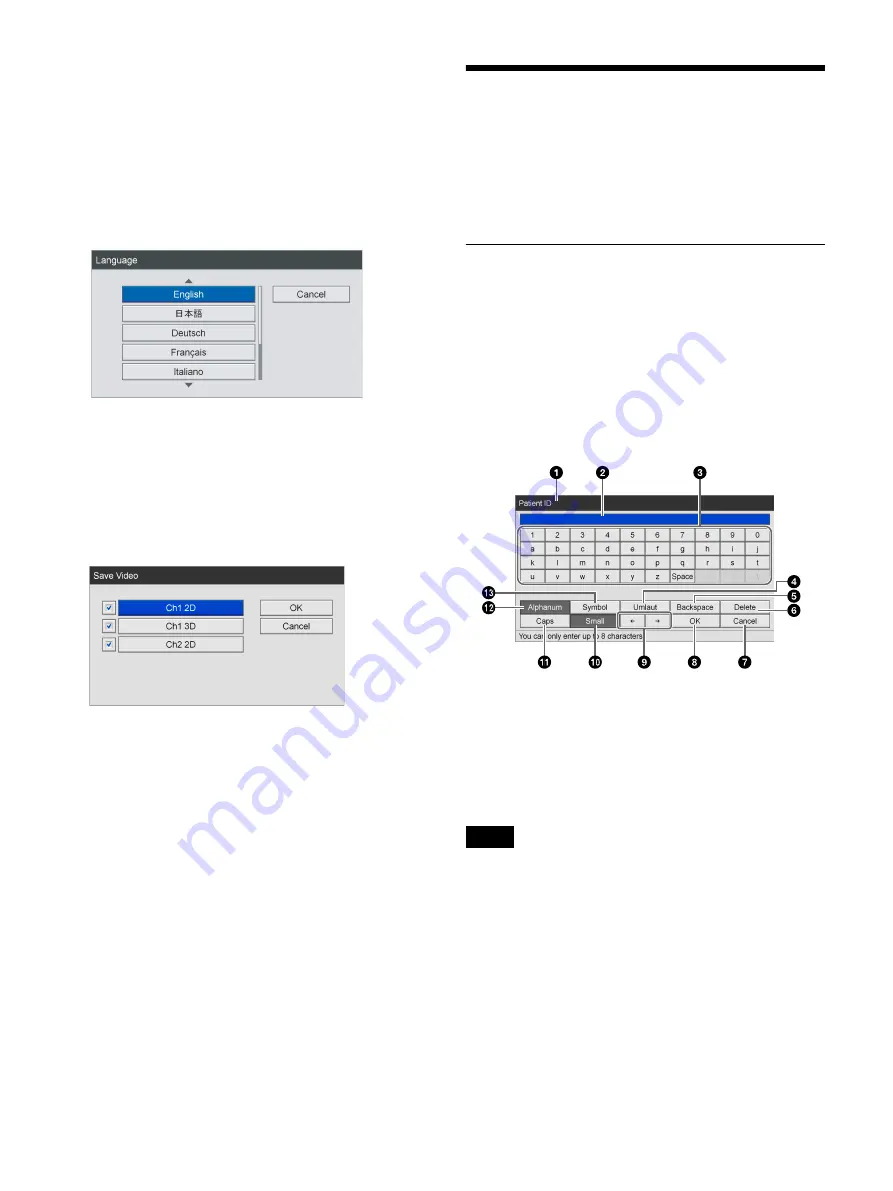
29
b
Setting item
Use the
V
,
v
,
B
, and
b
buttons to select an item, and
press the ENTER button to display the setting screen
for that item. You can select or enter setting values in
the screens that appear.
Example: When selecting a setting value
Select the item, and press the ENTER button.
The previous screen will appear again, and the setting
value will be entered.
Example: When selecting check boxes
Select the item and press the ENTER button to select
the check box. The check box will be selected/cleared
with each press of the ENTER button. (Multiple
selections can be made.)
When you select [OK] and press the ENTER button,
the previous screen appears again with the setting
value entered.
c
[Cancel]
Select this button and press the ENTER button to
cancel the settings and close the setting screen.
d
[Apply]
Select this button and press the ENTER button to save
the settings and close the setting screen.
Using the On-Screen
Keyboard (Text Entry)
When text entry is necessary, an on-screen keyboard
appears.
Names and Functions of Parts (On-
Screen Keyboard)
You can display an alphanumeric, symbol, or umlaut
character set on the on-screen keyboard.
The name and function of each part on the keyboard is as
follows.
Example: On-screen keyboard during
alphanumeric character display
a
Title bar
The name of the setting item for which the on-screen
keyboard was opened is displayed here.
b
Entry box
Characters selected on the keyboard are entered here.
Characters input on a USB keyboard are also entered
here.
c
Keyboard
When you select a character you want to input using
the
V
,
v
,
B
, and
b
buttons and then press the ENTER
button, the character is entered in the
2
entry box.
d
[Umlaut]
Select this and press the ENTER button to switch the
keyboard to umlaut character display.
Tip
Содержание HVO-3300MT
Страница 99: ......






























