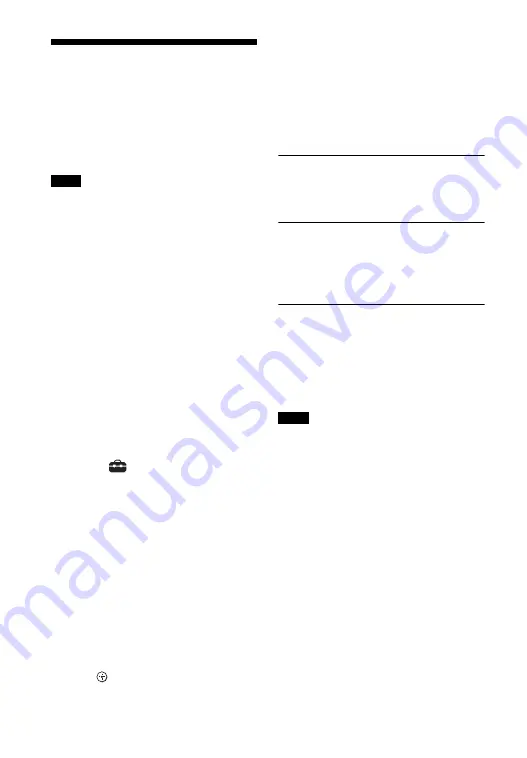
68
GB
Updating the Software
By updating your software to the latest
version, you can take advantage of the
newest functions.
For information about update functions,
visit the following website:
www.sony.eu/support
• It may take up to 40 minutes for the
update to be completed.
• An Internet environment is necessary to
perform updates via Internet.
• While the updating operation is in
progress, do not turn on or off the system,
disconnect the AC power cord (mains
lead), disconnect/connect the HDMI
cable, or operate the system or TV. Wait
for the software update to complete.
• Set [Auto Update] to [On] when you want
to perform software updates
automatically (page 66). Software update
may be performed even if you select [Off]
in [Auto Update] depending on the details
of the updates.
1
Press HOME.
The home menu appears on the TV
screen.
2
Select
[Setup] - [Advanced
Settings] on the home menu.
If the system detects update
information for the system on the
network, the update notification
and [Software Update] appears on
the home menu. In this case, select
[Software Update] and go to step 4.
3
Select [Software Update].
The [Software Update] screen
appears on the TV screen.
4
Select the item for updating.
Select the updating item from the
following items by pressing
/
and
, then update the software
by following the on-screen
instructions.
When a software update starts, the
system automatically reboots.
During a software update, “UPDT”
appears in the front panel display.
After the update is complete, the
system automatically reboots.
[Network update]
Updates the software using the
available network. Make sure that the
network is connected to the Internet.
[USB update]
Updates the software using a USB
memory. For details of updating, refer
to the instructions that are displayed
when downloading the update file.
[Wireless speakers only]
Updates the software of the subwoofer
and rear speakers when the software of
the system is the latest version. Make
sure that the subwoofer and rear
speakers are turned on and connected
to the system (page 32).
• You can perform [USB update] by
pressing and holding the BLUETOOTH
and
button on the main unit for 7
seconds.
• You can perform [Network update] on
Sony | Music Center.
• If the updating of the subwoofer or rear
speakers does not work, move them to a
location near the main unit and update.
Notes
Notes
Содержание HT-ZF9
Страница 1: ...Sound Bar HT ZF9 Operating Instructions ...
Страница 7: ...7GB ...
Страница 96: ...96GB W Wireless Playback Quality 63 65 Wireless Speaker Settings 63 Wireless speakers only 68 ...
Страница 97: ......
Страница 98: ......
Страница 99: ......






























