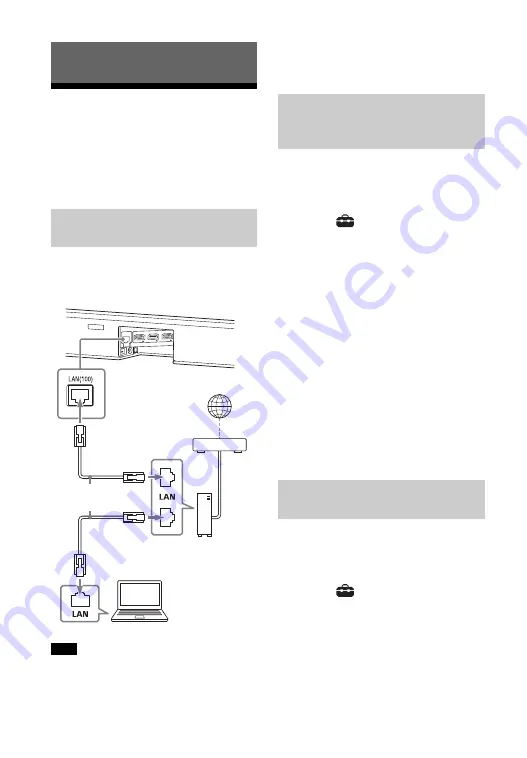
26
GB
Connecting to a Wired
Network
Prepare the network by connecting the
system and PC to your home network
with a LAN cable.
The following illustration is the example
for connection of the system and PC to
your home network.
The server needs to be connected to the
same network as that of the system.
Tip
We recommend that you use a shielded
straight interface cable (not supplied).
1
Press HOME.
The home menu appears on the TV
screen.
2
Select
[Setup] - [Advanced
Settings] on the home menu.
3
Select [Network Settings] -
[Internet Settings] - [Wired LAN
Settings].
4
Select [Auto].
The system starts network settings
and the network setting status
appears.
Press
/
to browse information,
and then press
.
5
Select [Save & Connect].
The system starts connecting to the
network. For details, refer to the
messages that appear on the TV
screen.
1
Press HOME.
The home menu appears on the TV
screen.
2
Select
[Setup] - [Advanced
Settings] on the home menu.
3
Select [Network Settings] -
[Internet Settings] - [Wired LAN
Settings].
4
Select [Manual].
Connecting to a Network
Connecting to a PC or Router
with a LAN Cable
Note
Internet
LAN cable
(not supplied)
Server
Router
Modem
Connecting by Obtaining
the Network Information
Automatically
Connecting by Using a
Fixed IP Address
Содержание HT-ZF9
Страница 1: ...Sound Bar HT ZF9 Operating Instructions ...
Страница 7: ...7GB ...
Страница 96: ...96GB W Wireless Playback Quality 63 65 Wireless Speaker Settings 63 Wireless speakers only 68 ...
Страница 97: ......
Страница 98: ......
Страница 99: ......






























