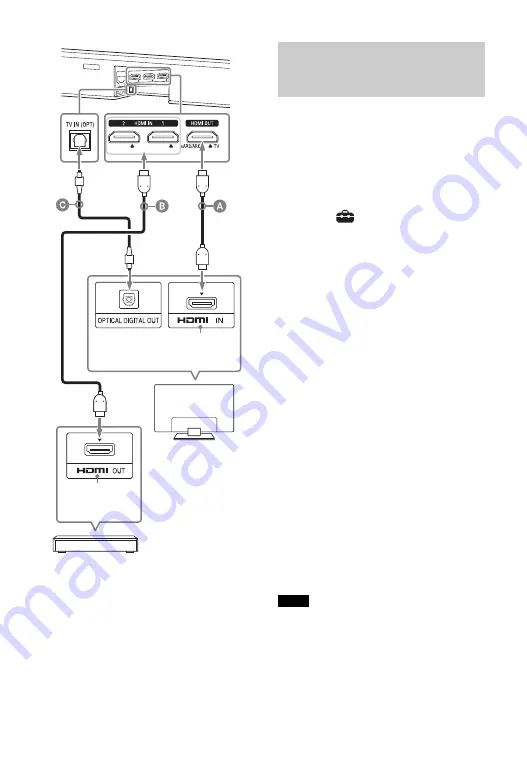
24
GB
HDMI cable (not supplied)
HDMI cable (not supplied)
Use an HDMI cable which supports the 4K
video format that you want to watch. For
details, see “Supported HDMI Video
Formats” (page 84).
Optical digital cable (supplied)
To watch 4K video content, select the
appropriate setting for the connected
4K TV and 4K device.
1
Press HOME.
The home menu appears on the TV
screen.
2
Select
[Setup] - [Advanced
Settings] on the home menu.
3
Select [HDMI Settings] - [HDMI
Signal Format].
The [HDMI Signal Format] screen
appears on the TV screen.
4
Select [HDMI IN 1]/[HDMI IN 2]
(select the input that you want to
change the setting of), then select
the setting you want.
• [Standard format] (default
setting): Select when the
connected TV and devices support
standard bandwidth video
formats.
• [Enhanced format]: Select when
both the connected TV and
devices support high bandwidth
video formats such as 4K 60p
4:4:4 etc.
For the relation of the [HDMI Signal
Format] setting options, supported
video format signals, and HDMI
cables to be used, see “Supported
HDMI Video Formats” (page 84).
• Depending on the TV, the TV setting for
HDMI output may be required. Refer to
the operating instructions of the TV.
• When the picture is not displayed after
[HDMI Signal Format] is set to [Enhanced
format], set it to [Standard format].
HDCP2.2-
compatible
HDMI jack
Blu-ray Disc player, cable
box, satellite box, etc.
HDCP2.2-
compatible
HDMI jack
TV
Setting the HDMI Signal
Format to Watch 4K Video
Content
Notes
Содержание HT-ZF9
Страница 1: ...Sound Bar HT ZF9 Operating Instructions ...
Страница 7: ...7GB ...
Страница 96: ...96GB W Wireless Playback Quality 63 65 Wireless Speaker Settings 63 Wireless speakers only 68 ...
Страница 97: ......
Страница 98: ......
Страница 99: ......






























