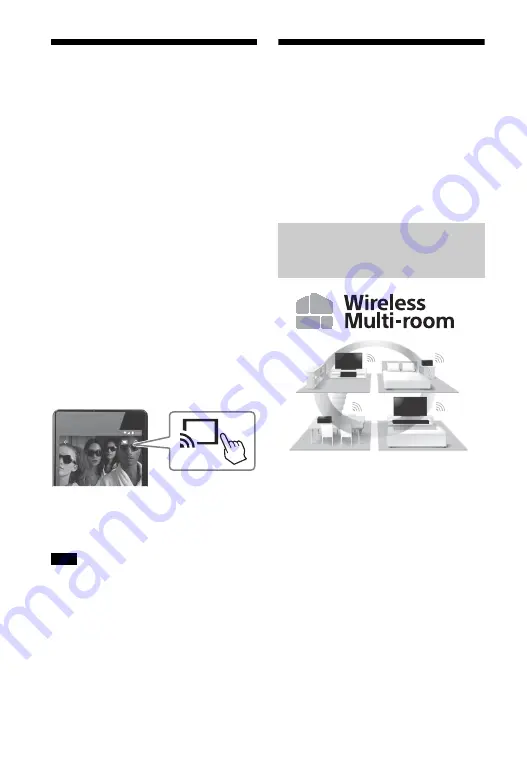
32
US
Using Google Cast
Google Cast allows you to select music
content from the Google Cast-enabled
app and play back on the unit.
Google Cast requires the initial setup
using SongPal.
1
Download the free SongPal app to
the mobile device.
2
Connect the device by Wi-Fi to the
same network as that of the
system (page 16).
3
Start SongPal, select the system,
and tap [Settings] - [Google Cast] -
[Learn how to Cast].
4
Check the operation and Google
Cast-enabled apps, and download
the app.
5
Start the Google Cast-enabled
app, tap the cast button, and
select the system.
6
Select and play music on the
Google Cast-enabled app.
The music is played on the system.
You cannot use Google Cast while “google
cast updating” is shown on the front panel
display of the unit. Wait until the update is
complete, and then try again.
Connecting the SongPal
Link-Compatible Device
(Wireless Multi Room/
Wireless Surround)
You can enjoy music in any room or
listen to music in surround sound by
using the system with the SongPal Link-
compatible wireless speaker.
You can listen to your music stored in
your PCs or smartphones and
furthermore, music from network
services, in different rooms with
ultimate sound quality.
You can operate with the SongPal app
that is installed on a smartphone/
iPhone. To use multiple SongPal-
compatible devices, connect them to
the same wireless LAN.
To perform setting on SongPal
Perform the setting by following the
help on SongPal.
Tip
For details about SongPal, see “What You
can Do with SongPal” (page 31).
Note
Listening to the Same Music
in Different Rooms (Wireless
Multi Room)
Содержание HT-XT2
Страница 9: ...9US Rear LAN 100 port HDMI OUT TV ARC jack TV IN OPTICAL jack ...
Страница 73: ......
Страница 81: ...9FR Arrière Port LAN 100 Prise HDMI OUT TV ARC Prise TV IN OPTICAL ...
Страница 151: ......
Страница 159: ...9ES Parte trasera Puerto LAN 100 Toma HDMI OUT TV ARC Toma TV IN OPTICAL ...
Страница 227: ......






























