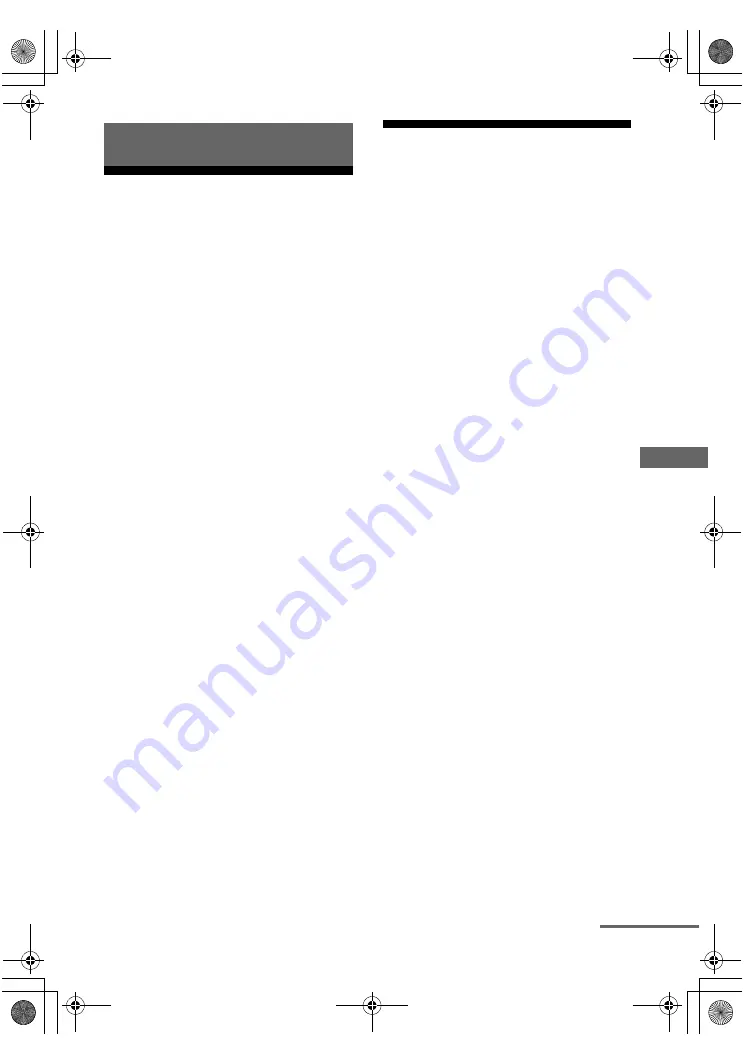
61
GB
C:\Documents and
Settings\pc13\Desktop\JC060000_2662263323DDW880_GB\2662263323\GB06OTH_HT-
DDW880-CEL.fm
masterpage: Right
HT-DDW880
2-662-263-
32
(3)
O
the
r Op
er
atio
ns
Switching the audio input
mode
(INPUT MODE)
You can select the audio input mode by setting
the audio input mode when you connect
components to both digital and analog audio
input jacks on the receiver.
1
Turn INPUT SELECTOR on the
receiver to select the input.
You can also use the input buttons on the
remote.
2
Press INPUT MODE repeatedly
on the receiver to select the
audio input mode.
The selected audio input mode appears on
the display.
Audio input modes
• AUTO IN
Gives priority to digital audio signals when
there are both digital and analog
connections. If there are no digital audio
signals, analog audio signals are selected.
• COAX IN
Specifies the digital audio signals input to
the DIGITAL COAXIAL jack.
• OPT IN
Specifies the digital audio signals input to
the DIGITAL OPTICAL jack.
• ANALOG
Specifies the analog audio signals input to
the AUDIO IN (L/R) jacks.
Note
Some audio input modes may not be set up
depending on the input.
Watching component
images from other inputs
(COMPONENT VIDEO ASSIGN)
You can reassign a component video input to
another input.
1
Press AMP MENU.
“1-LEVEL” appears on the display.
2
Press control button
V
/
v
repeatedly to select “6-VIDEO”.
3
Press the control button or
control button
b
to enter the
menu.
4
Press control button
V
/
v
repeatedly to select
“COMP. V. A.”.
5
Press the control button or
control button
b
to enter the
parameter.
6
Press control button
V
/
v
repeatedly to select the
component video input you
want to reassign (for example,
DVD).
7
Press the control button or
control button
b
to enter your
selection.
Other Operations
continued
GB01COV_HT-DDW880-CEL.book Page 61 Friday, July 21, 2006 11:37 AM
















































