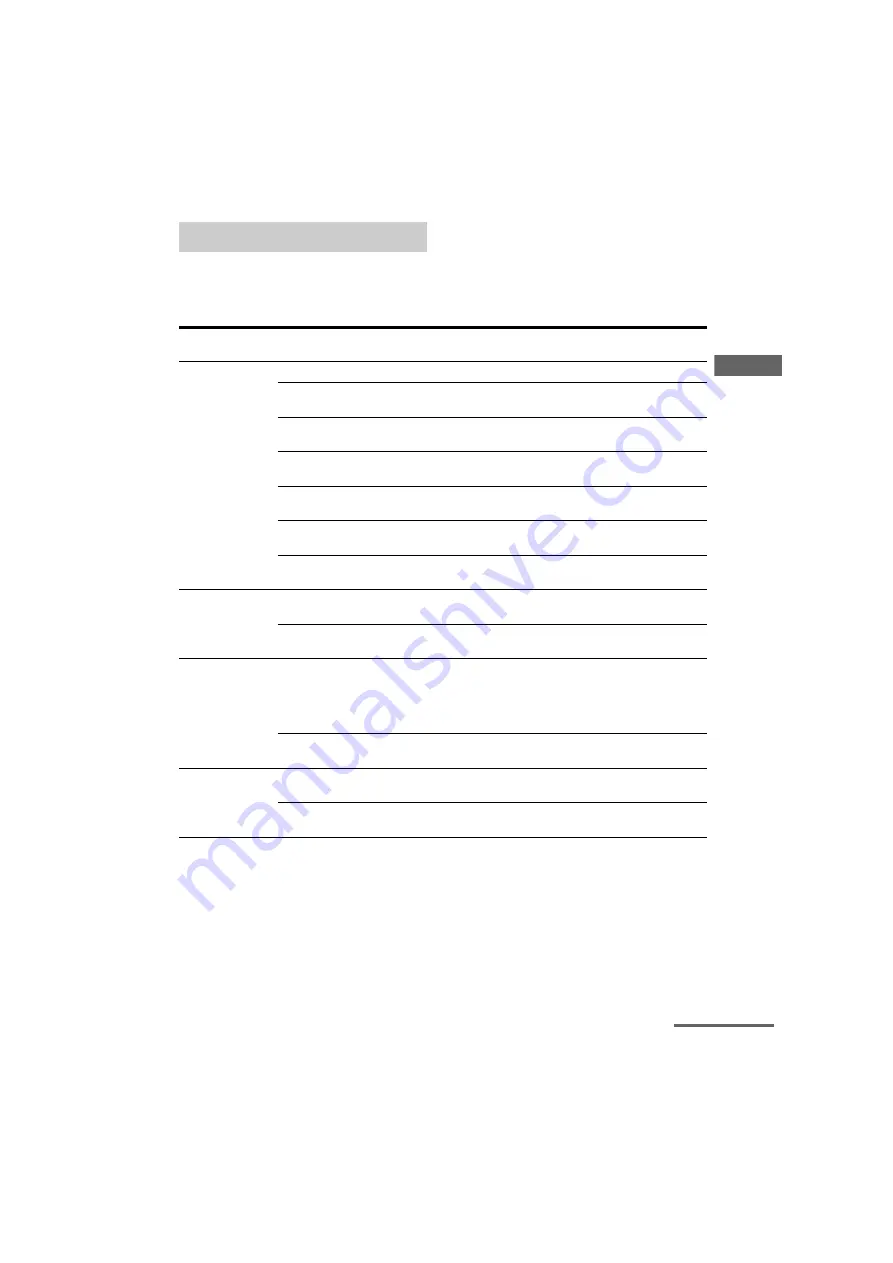
39
US
D:\CANNES\SONY_HA\JOB 2007\IM\HT-7100DH\US_HT-7100DH_data\US05AMP_HT-7100DH-
U.fm
masterpage: Right
HT-7100DH
3-093-550-
11
(1)
Ampl
ifier O
p
erati
o
n
s
The following options are available in each
menu. For details on navigating through
menus, see page 38.
Overview of the menus
Menu
[Display]
Parameters
[Display]
Settings
Initial
setting
LEVEL (41)
[1-LEVEL]
Test tone
a)
[T. TONE]
T. TONE Y, T. TONE N
T. TONE N
Front speaker balance
a)
[FRT BAL]
BAL. L +1 to BAL. L +8,
BALANCE, BAL. R +1 to BAL. R +8
BALANCE
Center speaker level
[CNT LVL]
CNT –10 dB to CNT +10 dB
(1 dB step)
CNT 0 dB
Surround left speaker level
[SL LVL]
SUR L –10 dB to SUR L +10 dB
(1 dB step)
SUR L 0 dB
Surround right speaker level
[SR LVL]
SUR R –10 dB to SUR R +10 dB
(1 dB step)
SUR R 0 dB
Sub woofer level
[SW LVL]
SW –10 dB to SW +10 dB
(1 dB step)
SW 0 dB
Dynamic range compressor
a)
[D. RANGE]
COMP. OFF, COMP. STD,
COMP. MAX
COMP. OFF
TONE (42)
[2-TONE]
Front speaker bass level
[BASS LVL]
BASS –6 dB to BASS +6 dB
(1 dB step)
BASS 0 dB
Front speaker treble level
[TRE LVL]
TRE –6 dB to TRE +6 dB
(1 dB step)
TRE 0 dB
SUR (42)
[3-SUR]
Sound field selection
a)
[S.F. SELCT]
2CH ST., A.F.D. AUTO, DOLBY
PL, PLII MV, PLII MS, MULTI ST.,
C.ST.EX A, C.ST.EX B, C.ST.EX C,
PORTABLE, HALL, JAZZ,
CONCERT
A.F.D. AUTO
Effect level
a)b)
[EFFECT]
EFCT. MIN, EFCT. STD,
EFCT. MAX
EFCT. STD
TUNER (43)
[4-TUNER]
FM station receiving mode
a)
[FM MODE]
FM AUTO, FM MONO
FM AUTO
Naming preset stations
a)
[NAME IN]
continued
















































