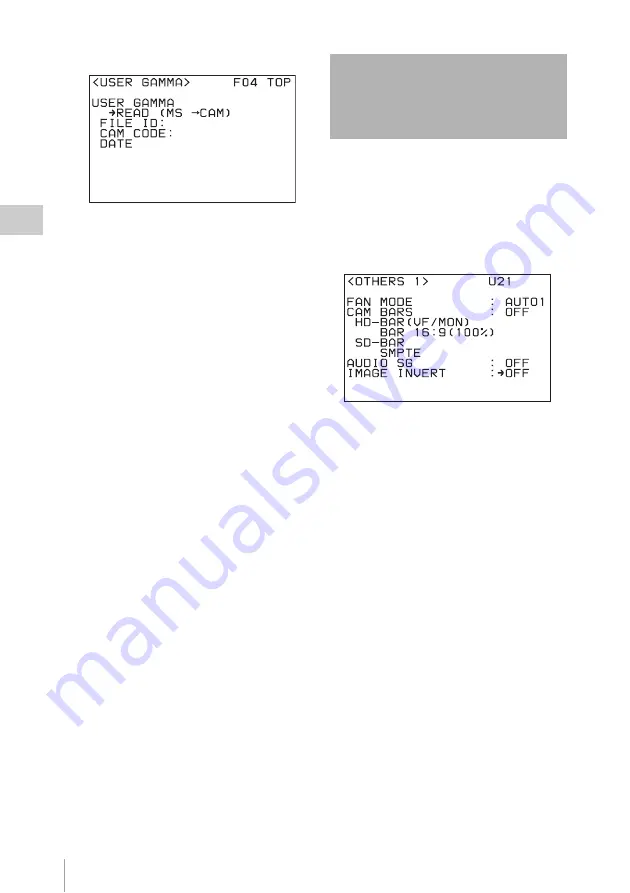
Inverting the Camera Picture
70
Chap
ter
3
Ba
s
ic
Ad
jus
tme
nt
s
an
d Set
tings
For details on file operations, see Chapter 6
“Storage and Retrieval of User Setting Data”
(page 141).
2
Select the user gamma table.
Select USER on the first line of TABLE on
the <GAMMA> page of the Camera >USER
(PAINT) menu and display the desired user
gamma table.
When the black level of a user gamma table has
been set to “0” using CvpFileEditor V4.0, the
master black (BLACK [M]) setting is fixed to “0”
(factory setting), and “– –” is displayed.
CvpFileEditor
The unit supports CvpFileEditor Version 3.0 or
later.
If you have an earlier version of CvpFileEditor,
you can download the latest version from
“eCSite”, the site for downloading business and
professional software from Sony Corporation.
If you have not registered at “eCSite,” access the
following URL and register. https://
www.ecspert.sony.biz/ecsite/center/
registUserInfo?action=regulationsDirect
For detailed information on how to install the
software, refer to the CvpFileEditor manual,
available from the above site.
The image-inversion function allows you to
cancel the image inversion phenomena that
occurs when a cine-lens converter is used.
Use the <OTHERS 1> page of the Camera
>USER (MAINTENANCE) menu to access this
function.
Set IMAGE INVERT to ON to activate the image
inversion function. The camera picture is inverted
vertically and horizontally.
Processing of camera video takes more time when
the image inversion function is on. Carry out lip
sync compensation as required.
See “Lip Sync Compensation” (page 170) for more
information about lip sync compensation.
<USER GAMMA> page
Inverting the Camera
Picture
<OTHERS 1> page
Содержание HKSR-9003
Страница 176: ...Index 176 Index ...






























