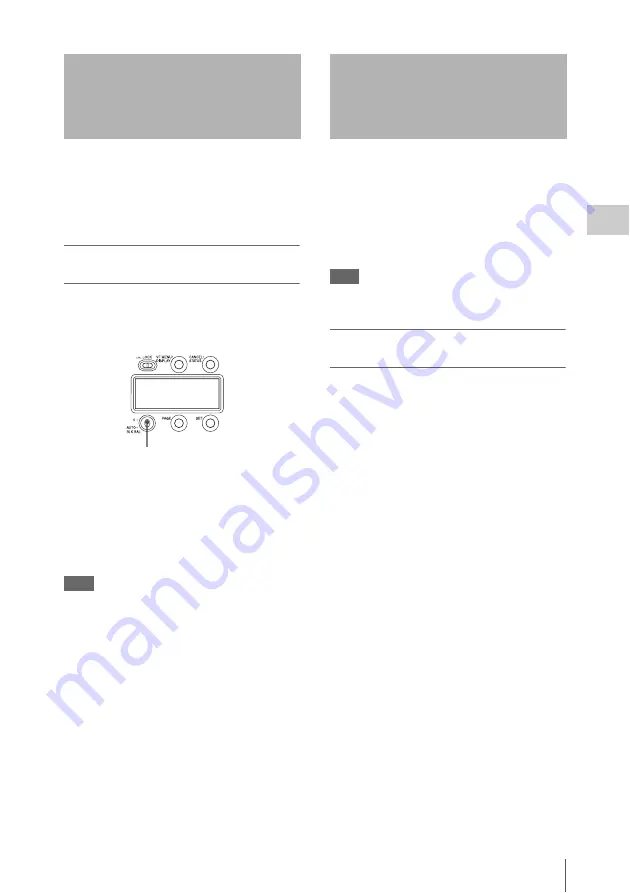
Adjusting the Black Balance / Adjusting the White Balance (in Custom Mode)
51
Chap
ter
3
Ba
s
ic
Ad
jus
tme
nt
s
an
d Set
tings
To obtain consistently high picture quality, you
need to adjust the black balance. After turning the
unit on, wait for a minute and then adjust the
black balance before making any other picture
adjustments.
To adjust the black balance
automatically
Push the assignable 4/AUTO BLK BAL switch
on the right side of the unit or on the AP-1
(optional) down to the AUTO BLK BAL
position, and then release it.
Automatic black balance adjustment is
performed.
During adjustment, “ABB: EXECUTING” is
displayed on the viewfinder screen. If the
adjustment process succeeds, the message “ABB:
OK” appears.
Note
During black balance adjustment, the gain switching
circuit will work automatically, and the viewfinder
screen will flicker several times. This is not a
malfunction.
If automatic black balance adjustment fails
If the automatic black balance adjustment process
fails, the error message “ABB: NG” appears on
the viewfinder screen for about three seconds.
If this error message appears, try adjusting the
black balance again.
If the error message continues to appear after
several attempts, the unit requires internal
inspection.
When adjusting the white balance, select a white
balance memory bank. The filter is fixed to CC:A
(3200K) when the preset memory is selected.
You can check the selected memory bank with the
status display on the viewfinder screen
,
and select it on the subdisplay or from a
connected remote control unit.
Note
When using the unit in Custom mode, readjust the white
balance if the lighting conditions change.
To adjust the white balance
automatically
1
Select memory A or B, using the
subdisplay or the RM-B750 remote
control unit (default: preset memory).
For details on how to select on the subdisplay,
see “Selecting Gain, Color Temperature, and
White Balance Values” (page 45).
2
Adjust by turning the filter selector
knobs.
3
Place a white pattern in the same
lighting conditions as the subject and
zoom in on it to obtain a white area in
the screen.
A white object (white cloth, a white wall,
etc.) near the subject may be used in place of
a white pattern.
The minimum white area required for
adjustment is as illustrated below:
Adjusting the Black
Balance
Assignable 4/AUTO BLK BAL switch
Adjusting the White
Balance (in Custom
Mode)
Содержание HKSR-9003
Страница 176: ...Index 176 Index ...






























