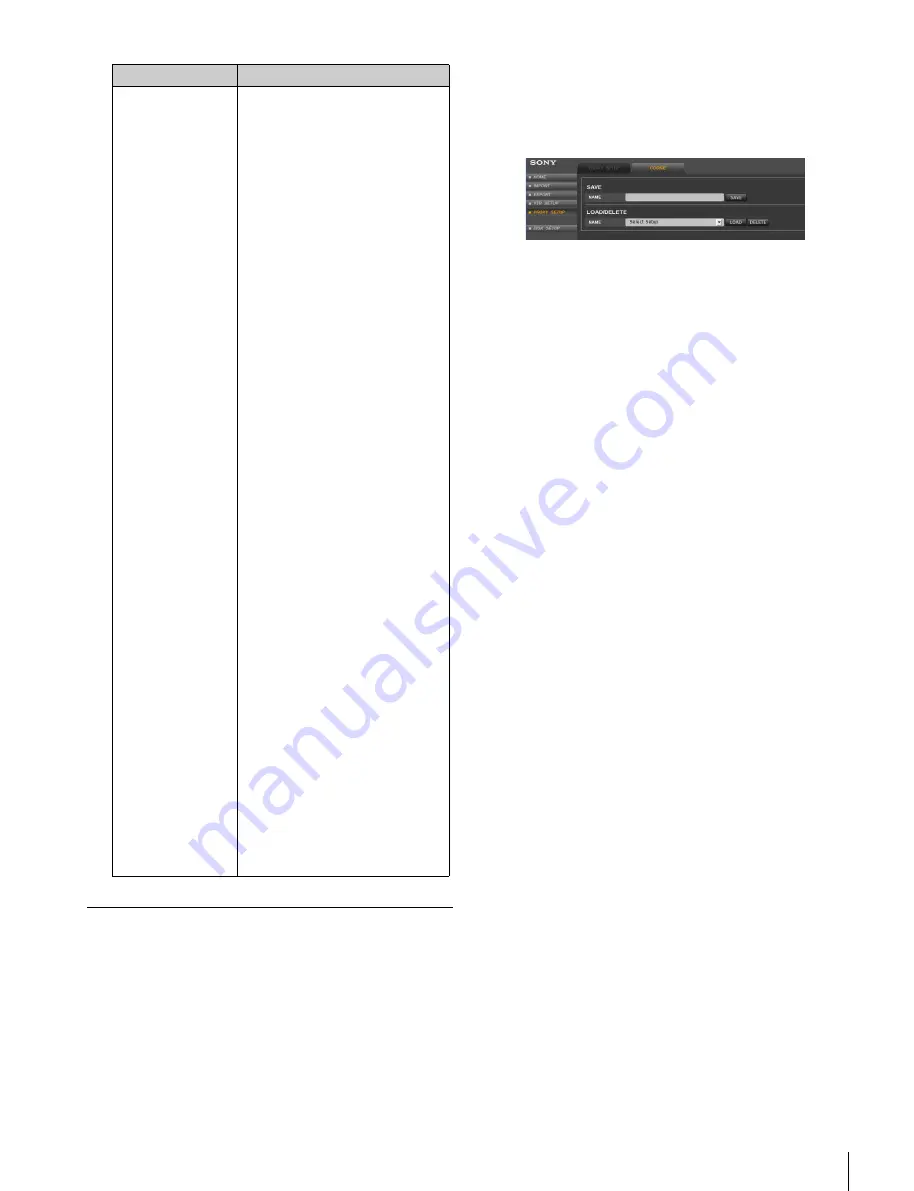
13
Proxy and GUI Settings
Saving and Recalling the GUI Setup
Data
GUI setup data are temporarily stored in a cookie in the
web browser.
You can name and store the cookie on a mounted disk to
recall the GUI settings.
1
Access the VTR from the web client to display the web
application, click the PROXY SETUP menu select
button, and then click the COOKIE tab.
The COOKIE tag display opens.
2
Enter a name for the cookie in the NAME box of the
SAVE area, and then click the SAVE button.
The entered file name is automatically appended with
the date.
Then, the cookie is stored in the directory for cookies
on the mounted NFS server.
To recall GUI setup data
Click the NAME box of the LOAD/DELETE area, select
the stored cookie, and then click the LOAD button.
Selecting “Factory Preset” at this time resets the GUI
settings to their default values.
To delete GUI setup data
Click the NAME box of the LOAD/DELETE area, select
the stored cookie, and then click the DELETE button.
PROXY DIR
Determines the directory where
the generated proxies are stored.
Same as Main Files: Proxies are
stored in the same directory
as the main picture files.
Proxy Directory
*
: “proxy/”
directory is automatically
created right under the
directory where the main
picture files are stored.
Proxies are stored in the
“proxy/” directory.
Resolution directory: When the
main picture files are stored
in directories labeled
according to size (e.g., 1920
× 1080), a directory for
storing small-size picture files
(e.g., 320 × 180) is created to
store proxies. When the main
picture files are not stored in
directories according to
picture file size, proxies are
stored in the same directory
where their main picture files
are stored.
When importing files, a
directory for storing main
picture files and a directory
for storing their proxies
labeled according to size
(e.g., 1920 × 1080, 320 ×
180) are created directly
under the specified directory.
The main picture files and
their proxies are stored in
these directories.
When importing
uncompressed files, note that
the “Resolution directory”
setting is not applied when
FILE DIR in the DISK
CONTROL tag display of the
IMPORT menu
is set to “Org Structure” and
the original picture files are
not stored in the directory
according to size. When FILE
DIR is set to “All Files into
Selected Directory,”
directories according to size
are created.
Item
Function/settings




























