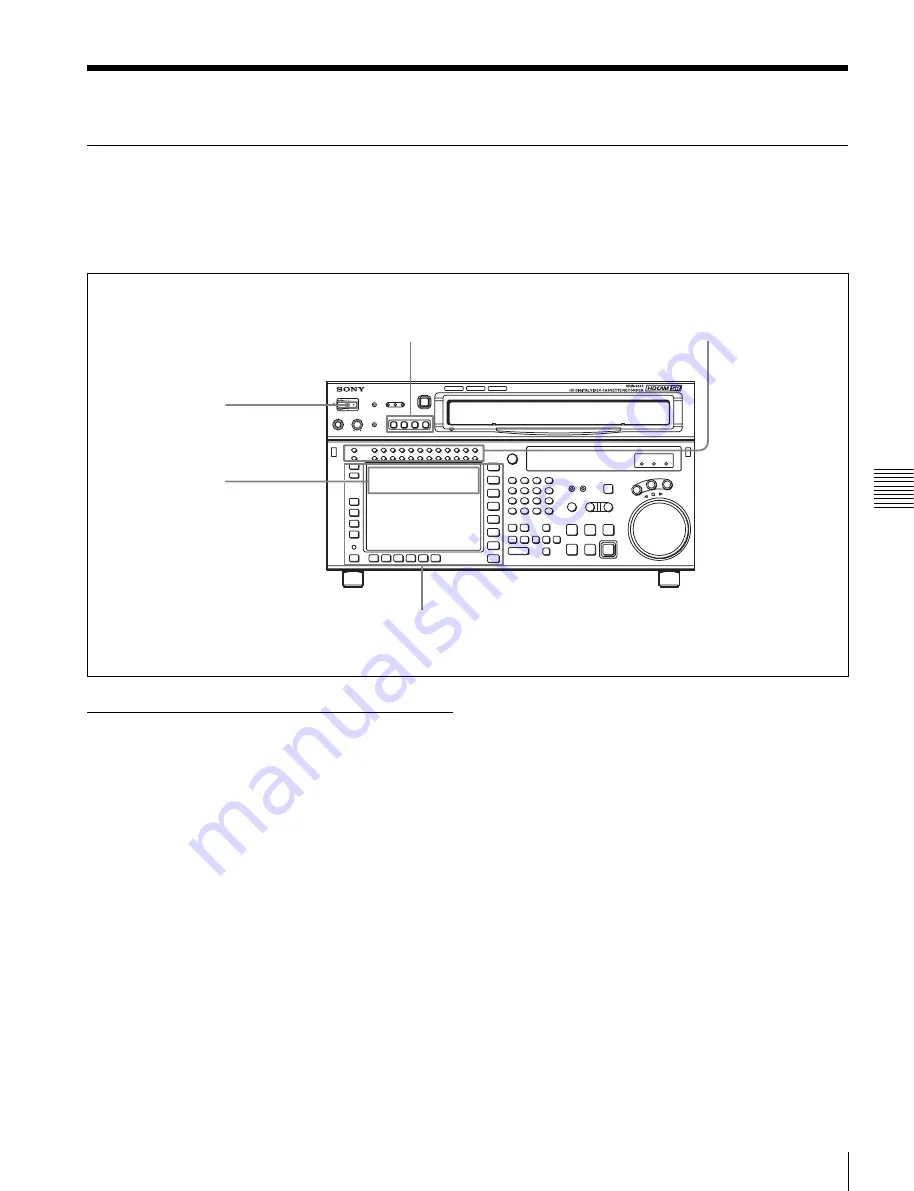
123
5-3 Preparing for Playback
Chap
ter
5
Rec
o
rd
ing/
Pla
y
b
a
c
k
5-3 Preparing for Playback
5-3-1 Setting Switches and Menus
Before starting playback, set the switches and menus as
shown in the diagram below.
For details, see the pages indicated in the parentheses.
5-3-2 Adjusting the Audio Playback
Level
1
Press the PB LEVEL button at the upper left of the
control panel to enter the PB LEVEL adjustment
mode.
A vertical blue line appears at the right of the audio
level meter for each channel, indicating the PB
LEVEL adjustment mode.
2
Press the button for the channel for which you want to
carry out the adjustment (common with MONITOR
R), to make the channel active.
An orange border appears around the audio level
meter, indicating that it is active.
3
Make the adjustment, using the MULTI CONTROL
knob or cursor buttons.
To escape from the PB LEVEL adjustment mode
Press the PB LEVEL button at the upper left of the control
panel once more. The vertical blue line at the right of the
audio level meter for each channel disappears or turns
white.
To output at the preset level (for a level recorded
at reference –20 dB, outputting at +4 dBm)
Press the PB LEVEL button to enter PB LEVEL
adjustment mode. Then, make active of the channel that
you want to output at the preset level, and then press the
MULTI CONTROL knob. The setting becomes the preset
value. Press once more to return to the immediately
previous value. Pressing once more again to return to the
preset value. You can also return to the preset value with
the cursor center button. When you press the PB LEVEL
button again to exit the PB LEVEL adjustment mode, a
vertical white line on the right of the audio level meter is
not displayed.
For details on changing the factory-set reference output
level, refer to the Installation Manual.
MONITOR SELECT buttons: Audio
channels to be monitored
POWER switch: ON
PB level controls:
Playback level
Menu settings
[F1]
(TIMER SEL) button in the TC menu: Select the time data to be displayed.
REMOTE buttons: None of
these buttons light up.
Содержание HKSR-5803HQ
Страница 211: ...Sony Corporation SRW 5800 SY 3 286 523 06 1 2007 ...
















































