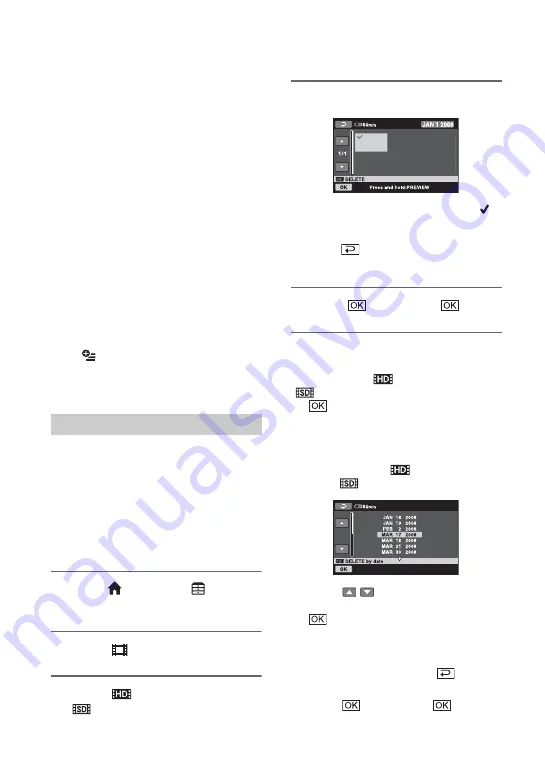
46
Deleting images
You can delete images recorded on the
“Memory Stick PRO Duo” using your
camcorder.
b
Notes
• You cannot restore images once they are deleted.
• Do not remove the battery pack or the AC
Adaptor, or eject “Memory Stick PRO Duo” from
your camcorder while deleting the images. It may
damage the media.
• When write-protection is set to the images in the
“Memory Stick PRO Duo” by another device, you
cannot delete the images.
• Important data should be saved on external media
• Do not try to delete the files on the “Memory Stick
PRO Duo” in your camcorder using a computer.
z
Tips
• You can select up to 100 images at one time.
• You can delete an image on the playback screen
from
(OPTION)
MENU.
• To delete all images recorded in the “Memory
Stick PRO Duo,” and recover all the recordable
space, format the media (p. 58).
You can increase the free space on the
“Memory Stick PRO Duo” by deleting image
data.
You can check the free space on the
“Memory Stick PRO Duo” using [MEDIA
INFO] (p. 58).
Select the image quality of the movie you
want to delete before the operation (p. 57).
1
Touch
(HOME)
t
(OTHERS)
t
[DELETE].
2
Touch [
DELETE].
3
Touch [
DELETE] or
[
DELETE].
4
Touch the movie to be deleted.
The selected movie is marked with
.
Press and hold the movie on the LCD
screen to confirm the movie.
Touch
to return to the previous
screen.
5
Touch
t
[YES]
t
.
To delete all movies at one time
In step
3
, touch [
DELETE ALL]/
[
DELETE ALL]
t
[YES]
t
[YES]
t
.
To delete all the movies recorded on
the same day at one time
1
In step
3
, touch [
DELETE by
date]/[
DELETE by date].
2
Touch
/
to select the recording
date of the desired movie, then touch
.
The movies recorded on the selected
date are displayed on the screen.
Touch the movie on the LCD screen to
confirm the movie. Touch
to return
to the previous screen.
3
Touch
t
[YES]
t
.
Deleting movies






























